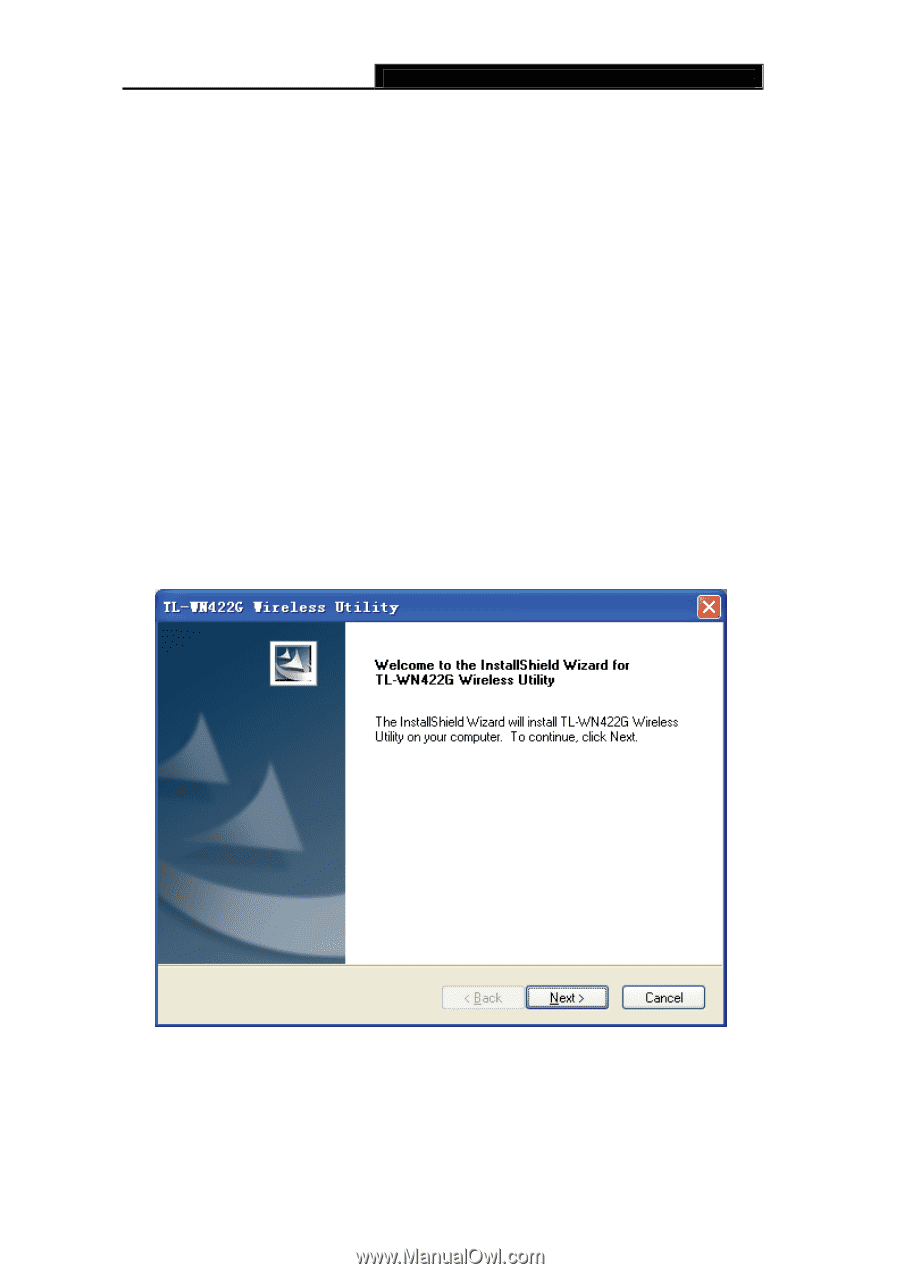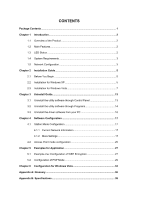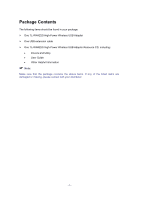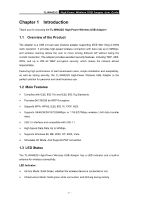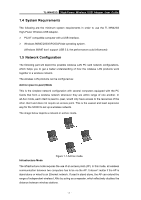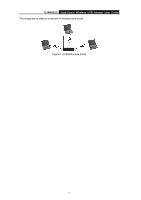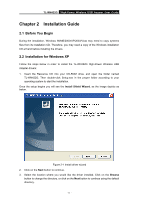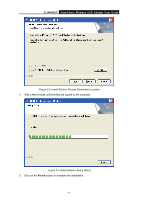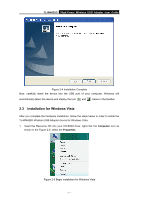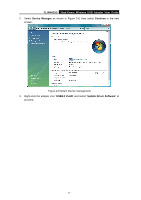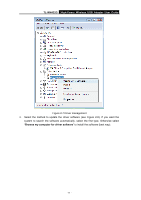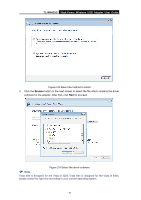TP-Link TL-WN422G User Guide - Page 10
Installation Guide - setup
 |
UPC - 696726422013
View all TP-Link TL-WN422G manuals
Add to My Manuals
Save this manual to your list of manuals |
Page 10 highlights
TL-WN422G High-Power Wireless USB Adapter User Guide Chapter 2 Installation Guide 2.1 Before You Begin During the installation, Windows 98/ME/2000/XP/2003/Vista may need to copy systems files from its installation CD. Therefore, you may need a copy of the Windows installation CD at hand before installing the drivers. 2.2 Installation for Windows XP Follow the steps below in order to install the TL-WN422G High-Power Wireless USB Adapter drivers: 1. Insert the Resource CD into your CD-ROM drive, and open the folder named TL-WN422G. Then double-click Setup.exe in the proper folder according to your operating system to start the installation. Once the setup begins you will see the Install Shield Wizard, as the image depicts as below. Figure 2-1 Install driver wizard 2. Click on the Next button to continue. 3. Select the location where you would like the driver installed. Click on the Browse button to change the directory, or click on the Next button to continue using the default directory. -5 -