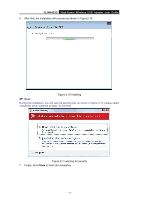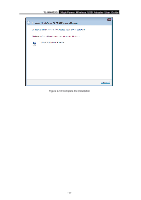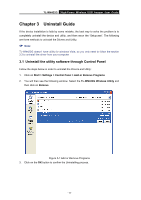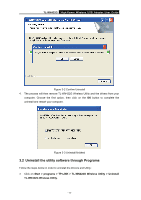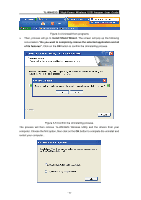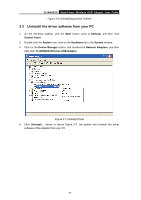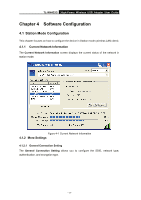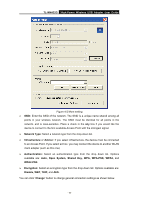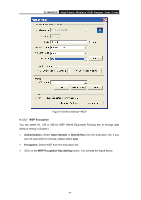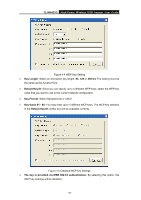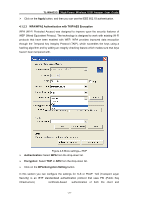TP-Link TL-WN422G User Guide - Page 21
Uninstall the driver software from your PC - drivers windows 7
 |
UPC - 696726422013
View all TP-Link TL-WN422G manuals
Add to My Manuals
Save this manual to your list of manuals |
Page 21 highlights
TL-WN422G High-Power Wireless USB Adapter User Guide Figure 3-6 Uninstalling process finished 3.3 Uninstall the driver software from your PC 1. On the Windows taskbar, click the Start button, point to Settings, and then click Control Panel. 2. Double-click the System icon, click on the Hardware tab in the System window. 3. Click on the Device Manager button, and double-click Network Adapters, and then right-click TL-WN422G Wireless USB Adapter. Figure 3-7 Uninstall Driver 4. Click Uninstall..., shown in above Figure 3-7, the system will uninstall the driver software of the adapter from your PC. - 16 -

TL-WN422G
High-Power Wireless USB Adapter User Guide
-
-
16
Figure 3-6 Uninstalling process finished
3.3
Uninstall the driver software from your PC
1.
On the Windows taskbar, click the
Start
button, point to
Settings
, and then click
Control Panel
.
2.
Double-click the
System
icon, click on the
Hardware
tab in the
System
window.
3.
Click on the
Device Manager
button, and double-click
Network Adapters,
and then
right-click
TL-WN422G Wireless USB Adapter.
Figure 3-7 Uninstall Driver
4.
Click
Uninstall...
, shown in above Figure 3-7, the system will uninstall the driver
software of the adapter from your PC.