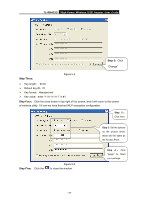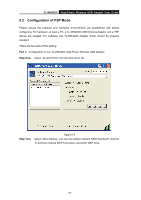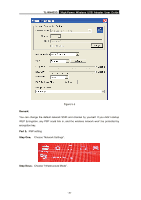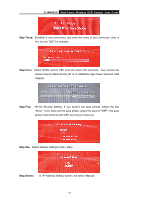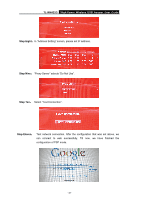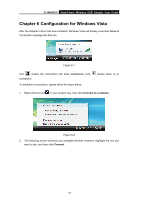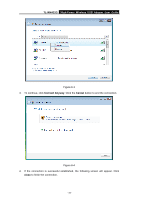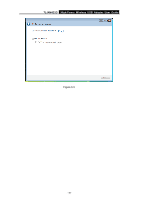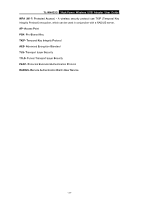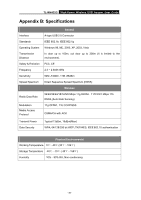TP-Link TL-WN422G User Guide - Page 38
Configuration for Windows Vista - driver for windows 7
 |
UPC - 696726422013
View all TP-Link TL-WN422G manuals
Add to My Manuals
Save this manual to your list of manuals |
Page 38 highlights
TL-WN422G High-Power Wireless USB Adapter User Guide Chapter 6 Configuration for Windows Vista After the Adapter's driver has been installed, Windows Vista will display a wireless Network Connection message like this one. Figure 6-1 Icon means the connection has been established. Icon connection. To establish a connection, please follow the steps below. means there is no 1. Right-click the icon in your system tray, then click Connect to a network. Figure 6-2 2. The following screen will show you available wireless networks. Highlight the one you want to join, and then click Connect. - 33 -
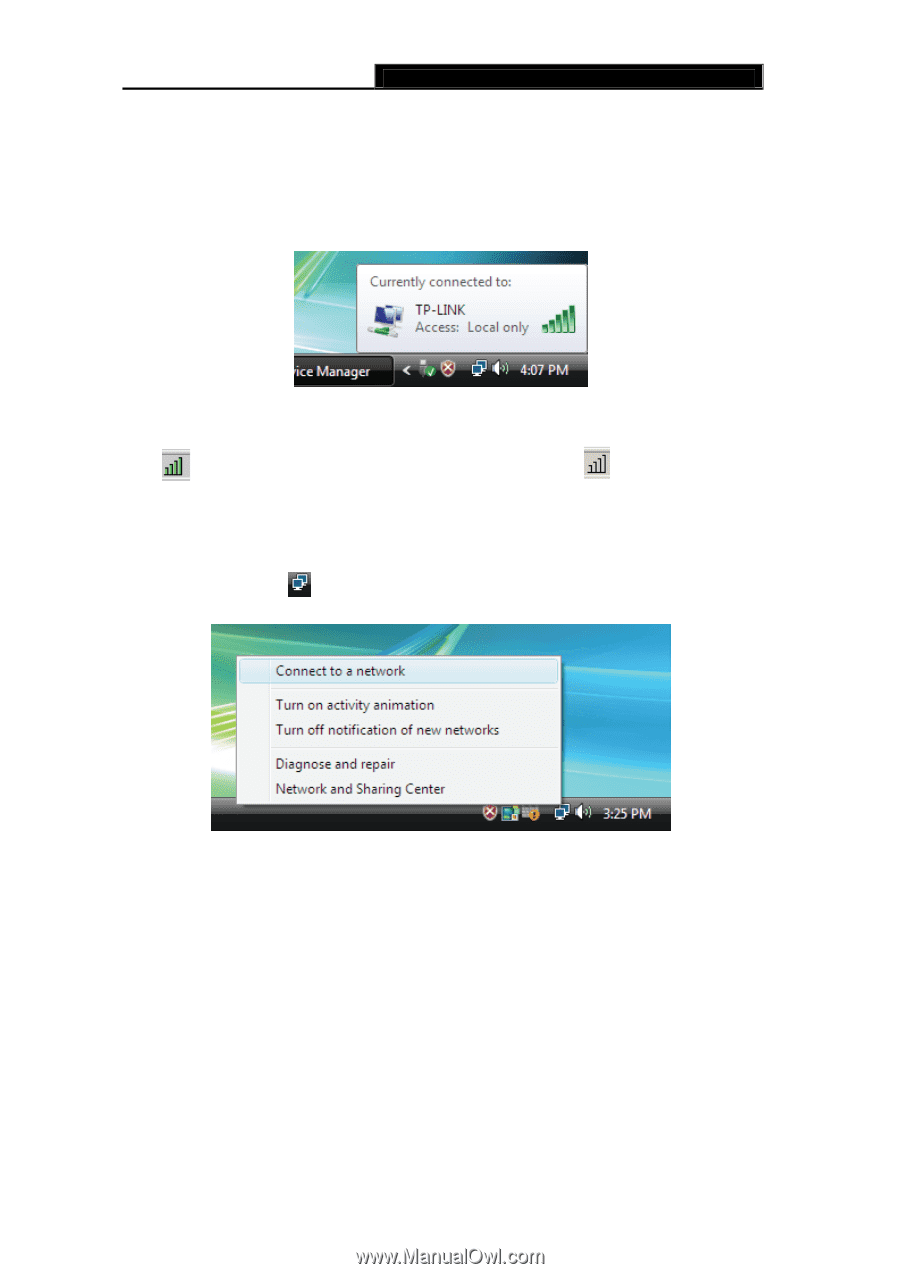
TL-WN422G
High-Power Wireless USB Adapter User Guide
-
-
33
Chapter 6 Configuration for Windows Vista
After the Adapter's driver has been installed, Windows Vista will display a wireless Network
Connection message like this one.
Figure 6-1
Icon
means the connection has been established. Icon
means there is no
connection.
To establish a connection, please follow the steps below.
1.
Right-click the icon
in your system tray, then click
Connect to a network
.
Figure 6-2
2.
The following screen will show you available wireless networks. Highlight the one you
want to join, and then click
Connect
.