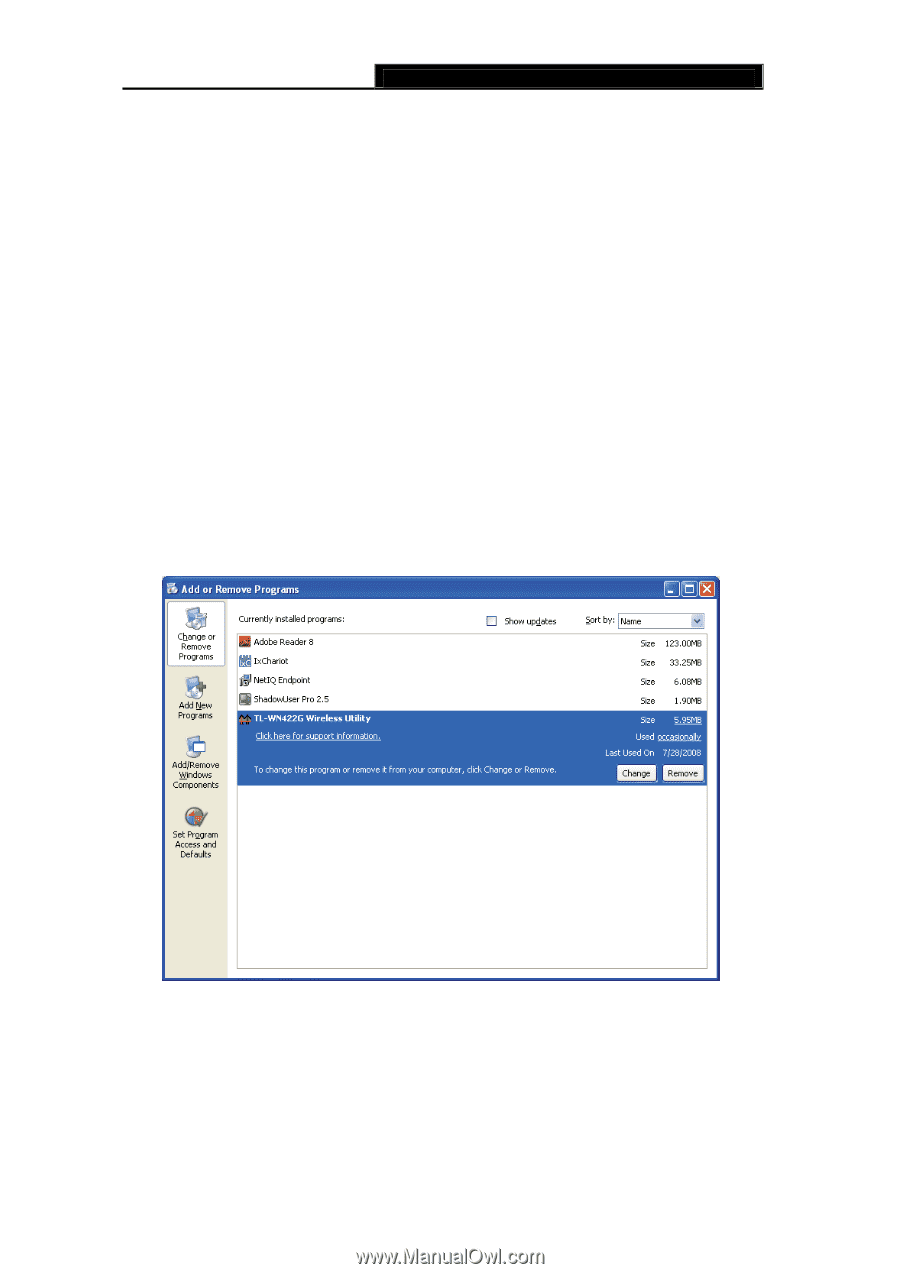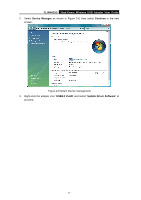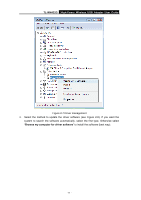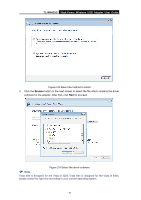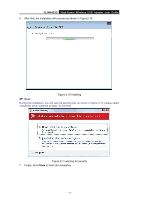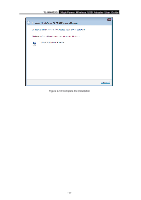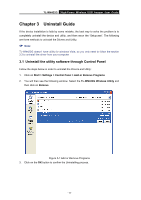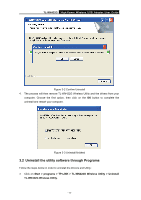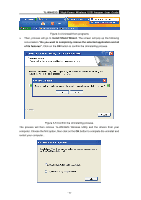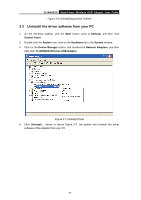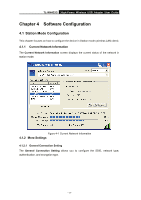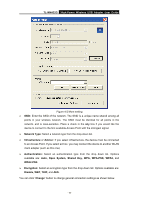TP-Link TL-WN422G User Guide - Page 18
Uninstall Guide - driver vista
 |
UPC - 696726422013
View all TP-Link TL-WN422G manuals
Add to My Manuals
Save this manual to your list of manuals |
Page 18 highlights
TL-WN422G High-Power Wireless USB Adapter User Guide Chapter 3 Uninstall Guide If the device installation is fails by some mistake, the best way to solve the problem is to completely uninstall the device and utility, and then rerun the "Setup.exe". The following are three methods to uninstall the Drivers and Utility. ) Note: TL-WN422G doesn't have utility for windows Vista, so you only need to follow the section 3.3 to uninstall the driver from your computer. 3.1 Uninstall the utility software through Control Panel Follow the steps below in order to uninstall the Drivers and Utility: 1. Click on Start > Settings > Control Panel > Add or Remove Programs 2. You will then see the following window. Select the TL-WN422G Wireless Utility and then click on Remove. Figure 3-1 Add or Remove Programs 3. Click on the OK button to confirm the Uninstalling process. - 13 -