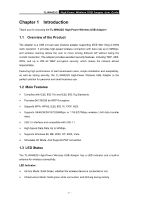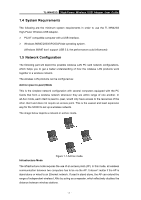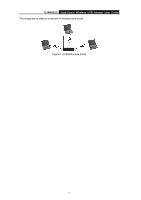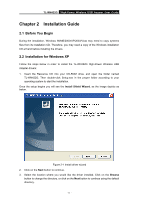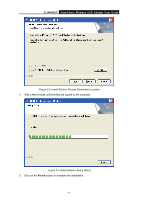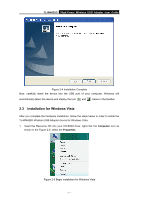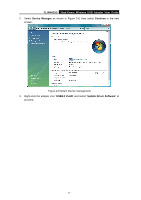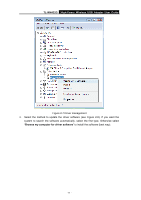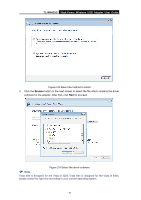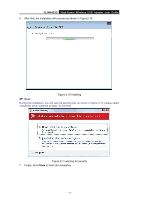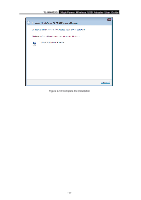TP-Link TL-WN422G User Guide - Page 12
Installation for Windows Vista - driver for
 |
UPC - 696726422013
View all TP-Link TL-WN422G manuals
Add to My Manuals
Save this manual to your list of manuals |
Page 12 highlights
TL-WN422G High-Power Wireless USB Adapter User Guide Figure 2-4 Installation Complete Now, carefully insert the device into the USB port of your computer. Windows will automatically detect the device and display the icon and below in the taskbar. 2.3 Installation for Windows Vista After you complete the hardware installation, follow the steps below in order to install the TL-WN422G Wireless USB Adapter drivers for Windows Vista: 1. Insert the Resource CD into your CD-ROM drive, right-click the Computer icon as shown in the Figure 2-5, select the Properties. Figure 2-5 Begin installation for Windows Vista -7 -
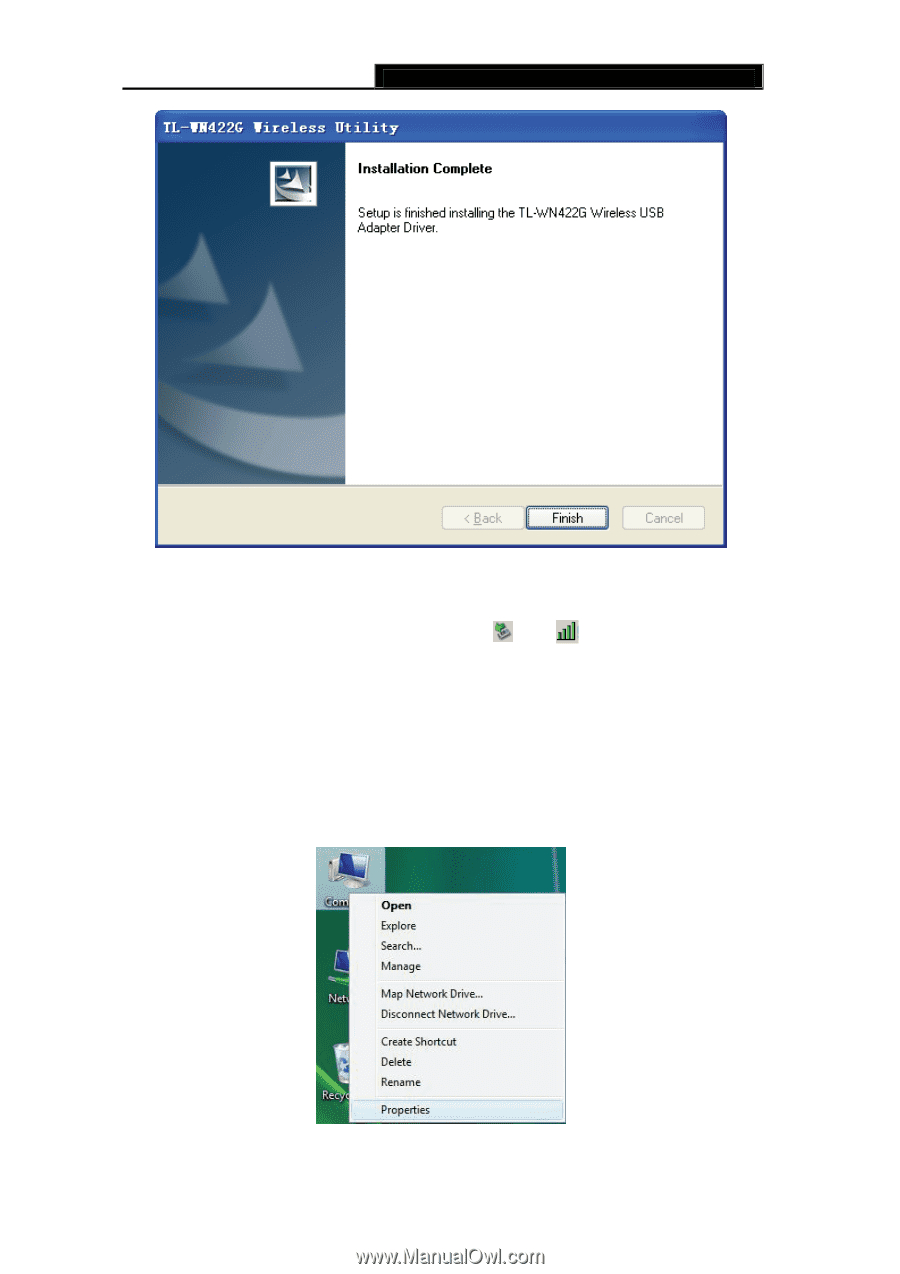
TL-WN422G
High-Power Wireless USB Adapter User Guide
-
-
7
Figure 2-4 Installation Complete
Now, carefully insert the device into the USB port of your computer. Windows will
automatically detect the device and display the icon
and
below in the taskbar.
2.3
Installation for Windows Vista
After you complete the hardware installation, follow the steps below in order to install the
TL-WN422G Wireless USB Adapter drivers for Windows Vista:
1.
Insert the Resource CD into your CD-ROM drive, right-click the
Computer
icon as
shown in the Figure 2-5, select the
Properties
.
Figure 2-5 Begin installation for Windows Vista