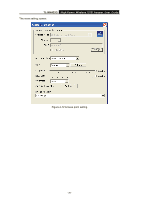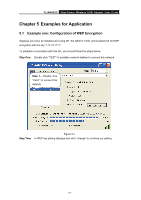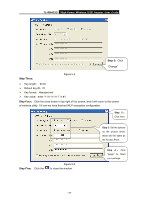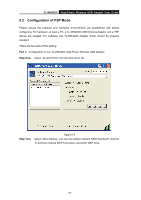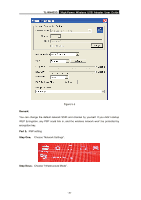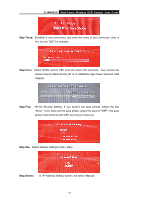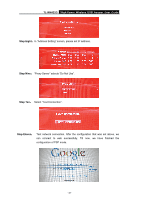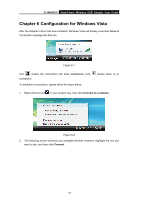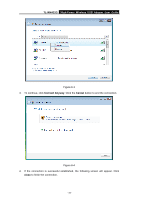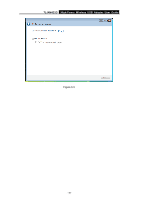TP-Link TL-WN422G User Guide - Page 36
TL-WN422G, Step Three, Step Four, Step Five, Step Six, Step Seven
 |
UPC - 696726422013
View all TP-Link TL-WN422G manuals
Add to My Manuals
Save this manual to your list of manuals |
Page 36 highlights
TL-WN422G High-Power Wireless USB Adapter User Guide Step Three: Establish a new connection, and enter the name of this connection. (Any is ok), we use TEST for example. Step Four: Select SCAN, and let PSP scan the nearer AP automatic,then choose the default network SSID WLAN_AP of TL-WN422G High-Power Wireless USB Adapter. Step Five: "WLAN Security Setting" If you haven't set pass phrase. Select the first "None". If you have set the pass phase, select the second "WEP", the pass phase must identical with WEP key that you have set. Step Six: Select address settings mode-Easy. Step Seven: In "IP Address Setting" screen, we select "Manual". - 31 -
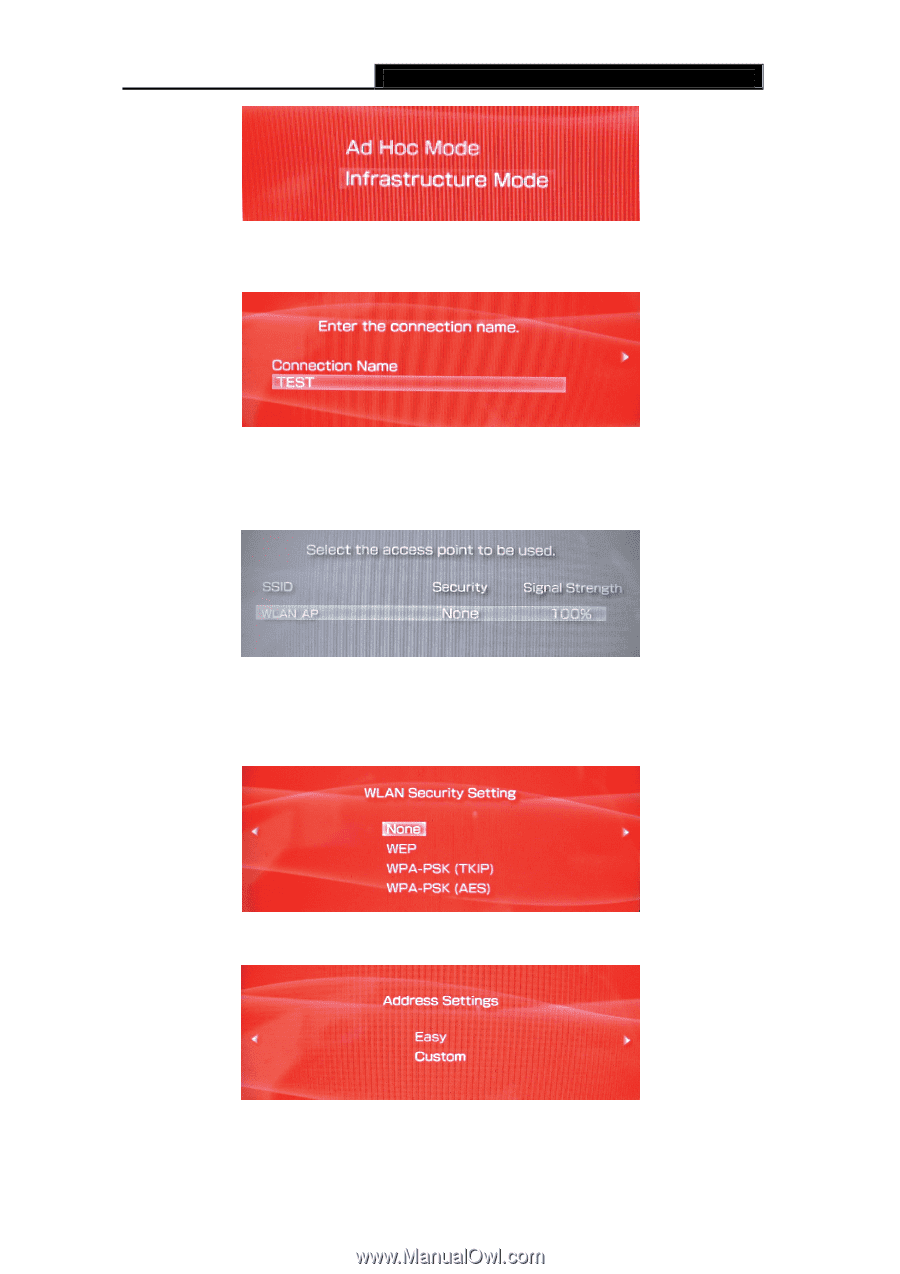
TL-WN422G
High-Power Wireless USB Adapter User Guide
-
-
31
Step Three
:
Establish a new connection, and enter the name of this connection. (Any is
ok), we use TEST for example.
Step Four
:
Select SCAN, and let PSP scan the nearer AP automatic
,
then choose the
default network SSID WLAN_AP of TL-WN422G High-Power Wireless USB
Adapter.
Step Five
:
“WLAN Security Setting” If you haven’t set pass phrase. Select the first
“None”. If you have set the pass phase, select the second “WEP”, the pass
phase must identical with WEP key that you have set.
Step Six
:
Select address settings mode
—
Easy.
Step Seven
:
In “IP Address Setting” screen, we select “Manual”.