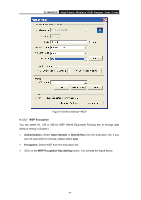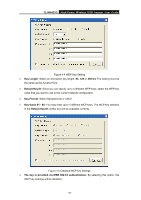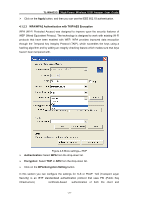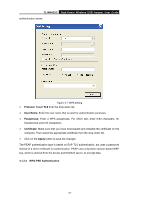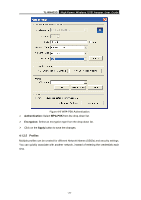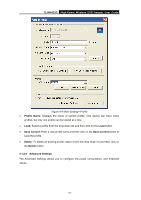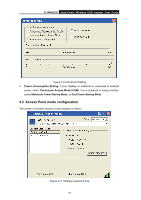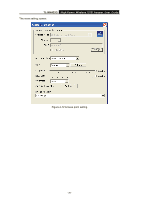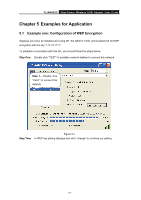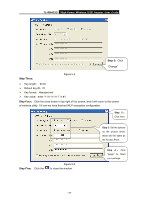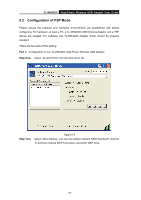TP-Link TL-WN422G User Guide - Page 29
TL-WN422G, Profile Name, Save Current, Save Current, Delete, Delete, 1.2.6 Advanced Settings
 |
UPC - 696726422013
View all TP-Link TL-WN422G manuals
Add to My Manuals
Save this manual to your list of manuals |
Page 29 highlights
TL-WN422G High-Power Wireless USB Adapter User Guide Figure 4-9 More Setting-Profile ¾ Profile Name: Displays the name of current profile. One device can have many profiles, but only one profile can be loaded at a time. ¾ Load: Select a profile from the drop-down list and then click on the Load button. ¾ Save Current: Enter a new profile name and then click on the Save Current button to save the profile. ¾ Delete: To delete an existing profile, select it from the drop-down list and then click on the Delete button. 4.1.2.6 Advanced Settings The Advanced Settings allows you to configure the power consumption, and threshold values. - 24 -
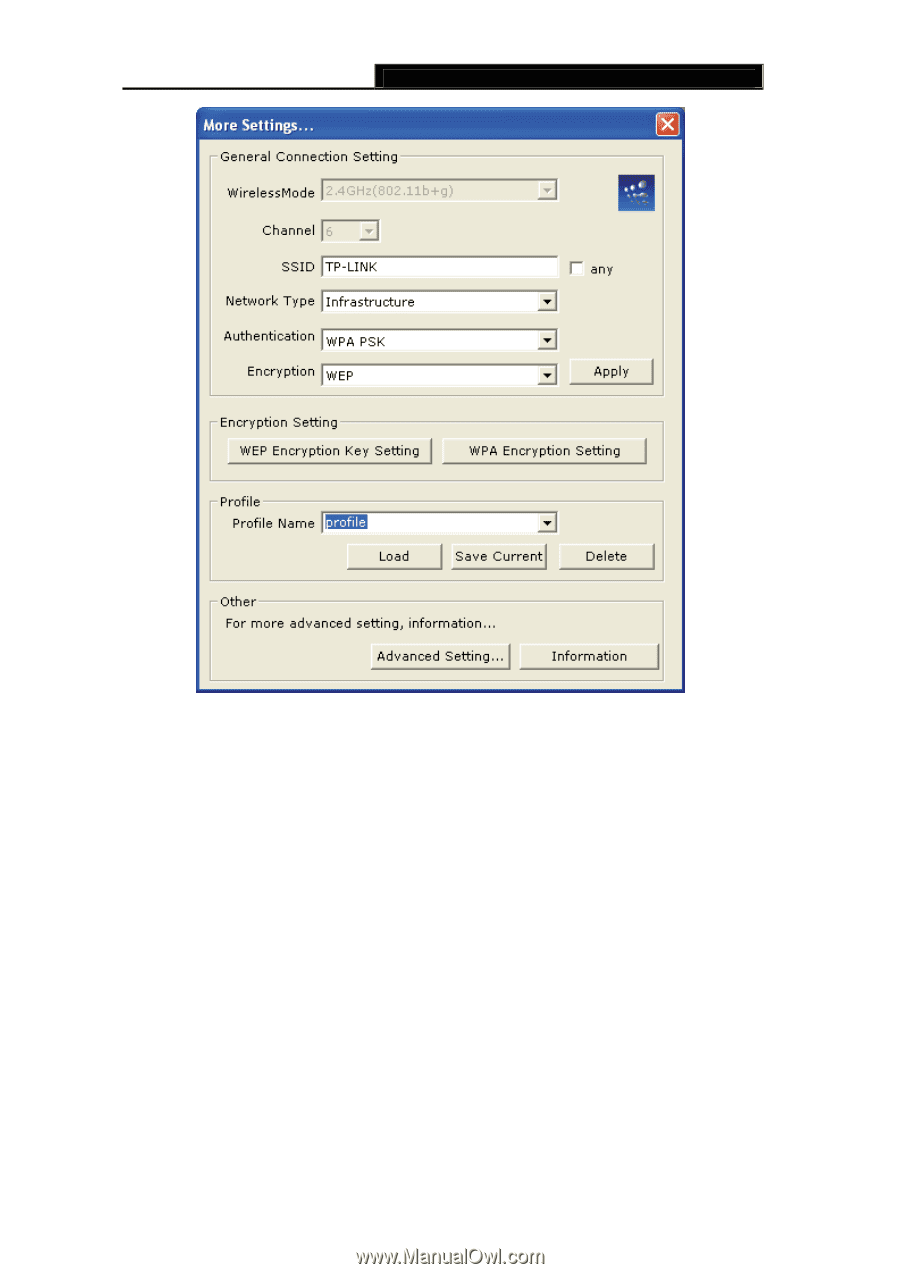
TL-WN422G
High-Power Wireless USB Adapter User Guide
-
-
24
Figure 4-9 More Setting—Profile
¾
Profile Name:
Displays the name of current profile. One device can have many
profiles, but only one profile can be loaded at a time.
¾
Load:
Select a profile from the drop-down list and then click on the
Load
button.
¾
Save Current:
Enter a new profile name and then click on the
Save Current
button to
save the profile.
¾
Delete:
To delete an existing profile, select it from the drop-down list and then click on
the
Delete
button.
4.1.2.6 Advanced Settings
The Advanced Settings allows you to configure the power consumption, and threshold
values.