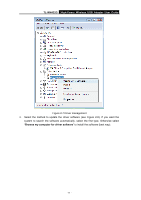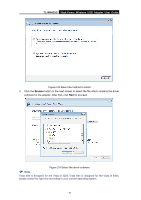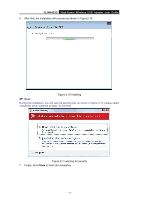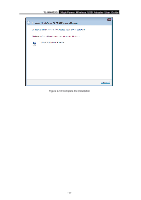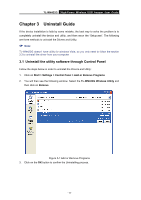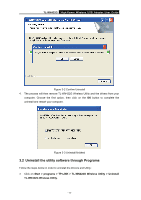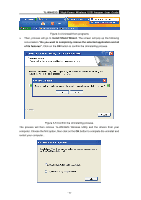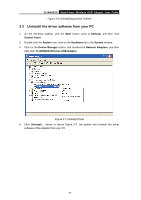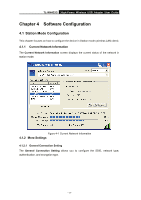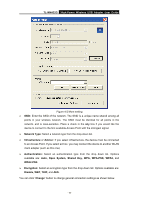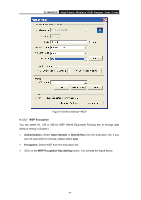TP-Link TL-WN422G User Guide - Page 19
Uninstall the utility software through Programs
 |
UPC - 696726422013
View all TP-Link TL-WN422G manuals
Add to My Manuals
Save this manual to your list of manuals |
Page 19 highlights
TL-WN422G High-Power Wireless USB Adapter User Guide Figure 3-2 Confirm Uninstall 4. The process will then remove TL-WN422G Wireless Utility and the drivers from your computer. Choose the first option, then click on the OK button to complete the uninstall and restart your computer. Figure 3-3 Uninstall finished 3.2 Uninstall the utility software through Programs Follow the steps below in order to uninstall the Drivers and Utility: ¾ Click on Start > programs > TP-LINK > TL-WN422G Wireless Utility > Uninstall TL-WN422G Wireless Utility. - 14 -
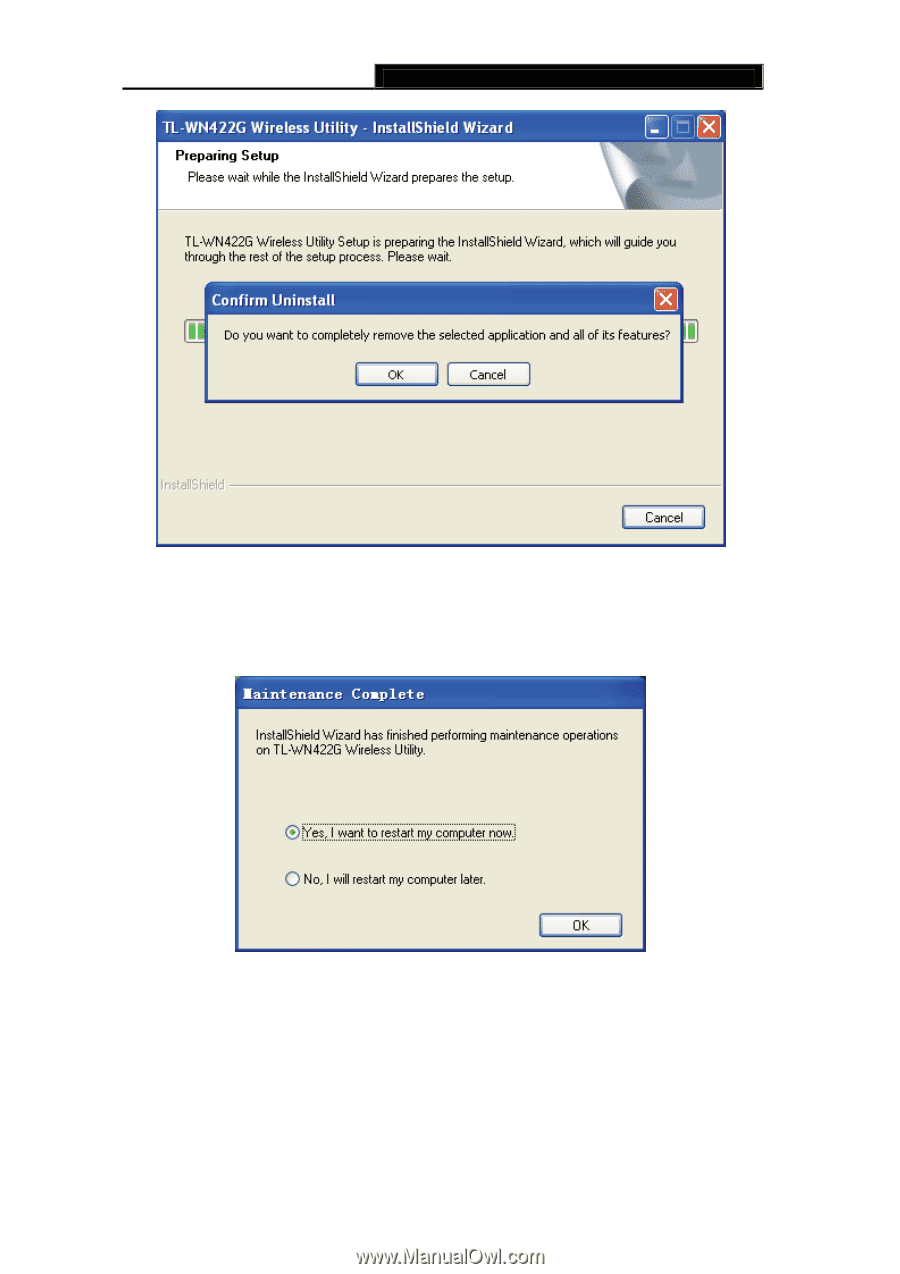
TL-WN422G
High-Power Wireless USB Adapter User Guide
-
-
14
Figure 3-2 Confirm Uninstall
4.
The process will then remove TL-WN422G Wireless Utility and the drivers from your
computer. Choose the first option, then click on the
OK
button to complete the
uninstall and restart your computer.
Figure 3-3 Uninstall finished
3.2 Uninstall the utility software through Programs
Follow the steps below in order to uninstall the Drivers and Utility:
¾
Click on
Start > programs > TP-LINK > TL-WN422G Wireless Utility > Uninstall
TL-WN422G Wireless Utility.