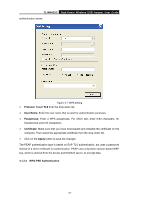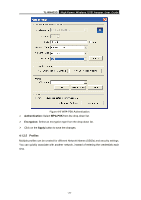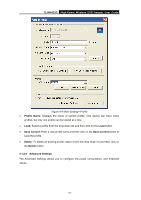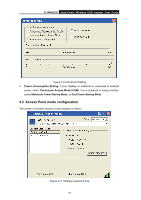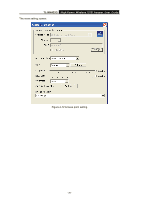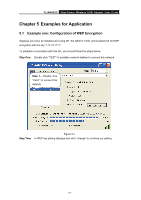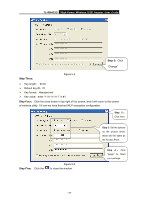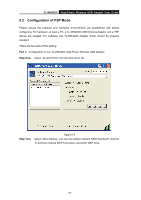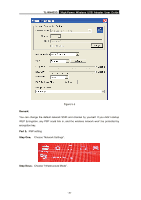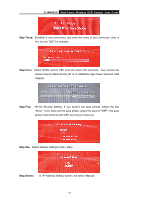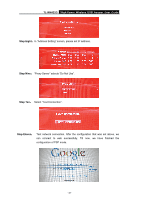TP-Link TL-WN422G User Guide - Page 32
Examples for Application
 |
UPC - 696726422013
View all TP-Link TL-WN422G manuals
Add to My Manuals
Save this manual to your list of manuals |
Page 32 highlights
TL-WN422G High-Power Wireless USB Adapter User Guide Chapter 5 Examples for Application 5.1 Example one: Configuration of WEP Encryption Suppose you have an installed and using AP, the SSID is TEST and it adopts 64 bit WEP encryption with the key "1111111111". To establish a connection with this AP, you should follow five steps below: Step One: Double click "TEST" in available network taskbar to connect this network. Step 1:Double click "TEST" to connect this network. Figure 5-1 Step Two: In WEP key setting dialogue box click "change" to continue our setting. - 27 -
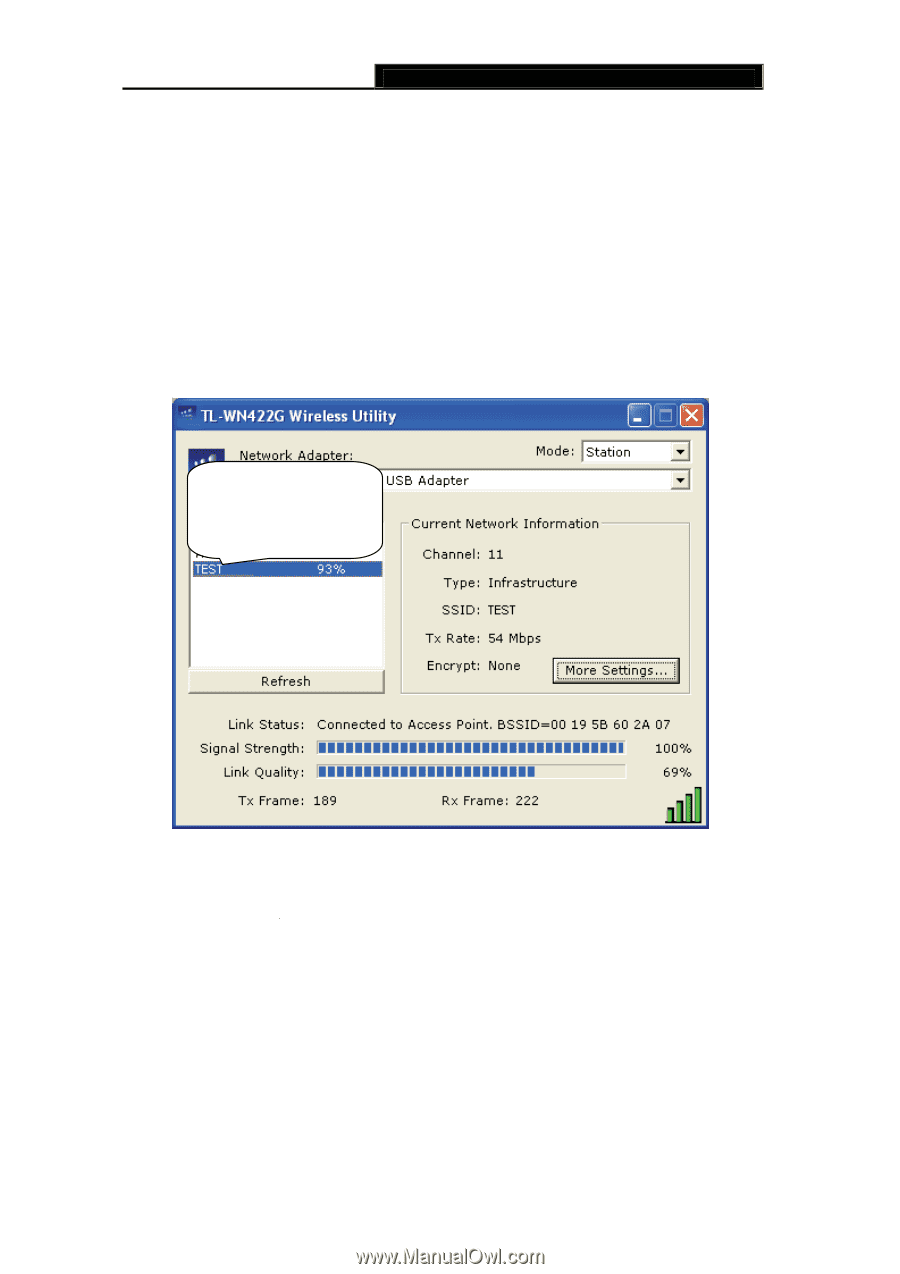
TL-WN422G
High-Power Wireless USB Adapter User Guide
-
-
27
Chapter 5 Examples for Application
5.1
Example one: Configuration of WEP Encryption
Suppose you have an installed and using AP, the SSID is TEST and it adopts 64 bit WEP
encryption with the key “1111111111”.
To establish a connection with this AP, you should follow five steps below
:
Step One
:
Double click “TEST” in available network taskbar to connect this network.
Figure 5-1
Step Two
:
In WEP key setting dialogue box click “change” to continue our setting.
Step 1
:
Double click
“TEST” to connect this
network.