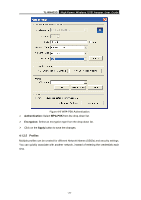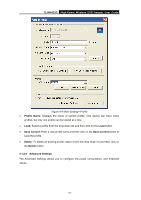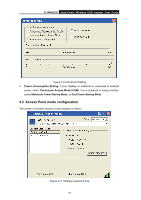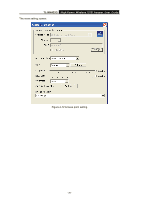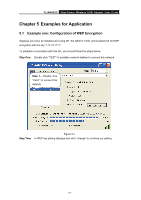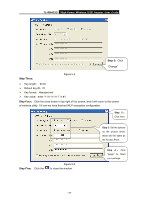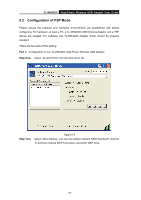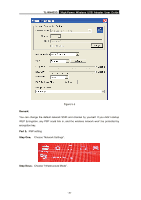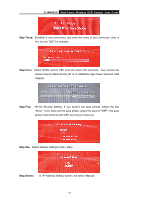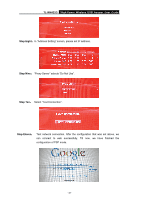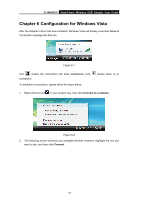TP-Link TL-WN422G User Guide - Page 33
TL-WN422G, Step Three, Step Four, Step Five, Step 2 - windows 7 64
 |
UPC - 696726422013
View all TP-Link TL-WN422G manuals
Add to My Manuals
Save this manual to your list of manuals |
Page 33 highlights
TL-WN422G High-Power Wireless USB Adapter User Guide Step 2:Click "Change" Step Three: Figure 5-2 ¾ Key length: 64 bit ¾ Default key ID:#1 ¾ Key format:Hexadecimal ¾ Key value:enter "1111111111" in #1 Step Four: Click the close button in top right of the screen, and it will return to the screen of wireless utility. Till now we have finished WEP encryption configuration. Step 5 : Click here Step 3:Set the options as the picture show, these are the same as the Access Point Figure 5-3 Step Five: Click the " " to close the window. Step 4 : Click "Apply" to finish your settings. - 28 -
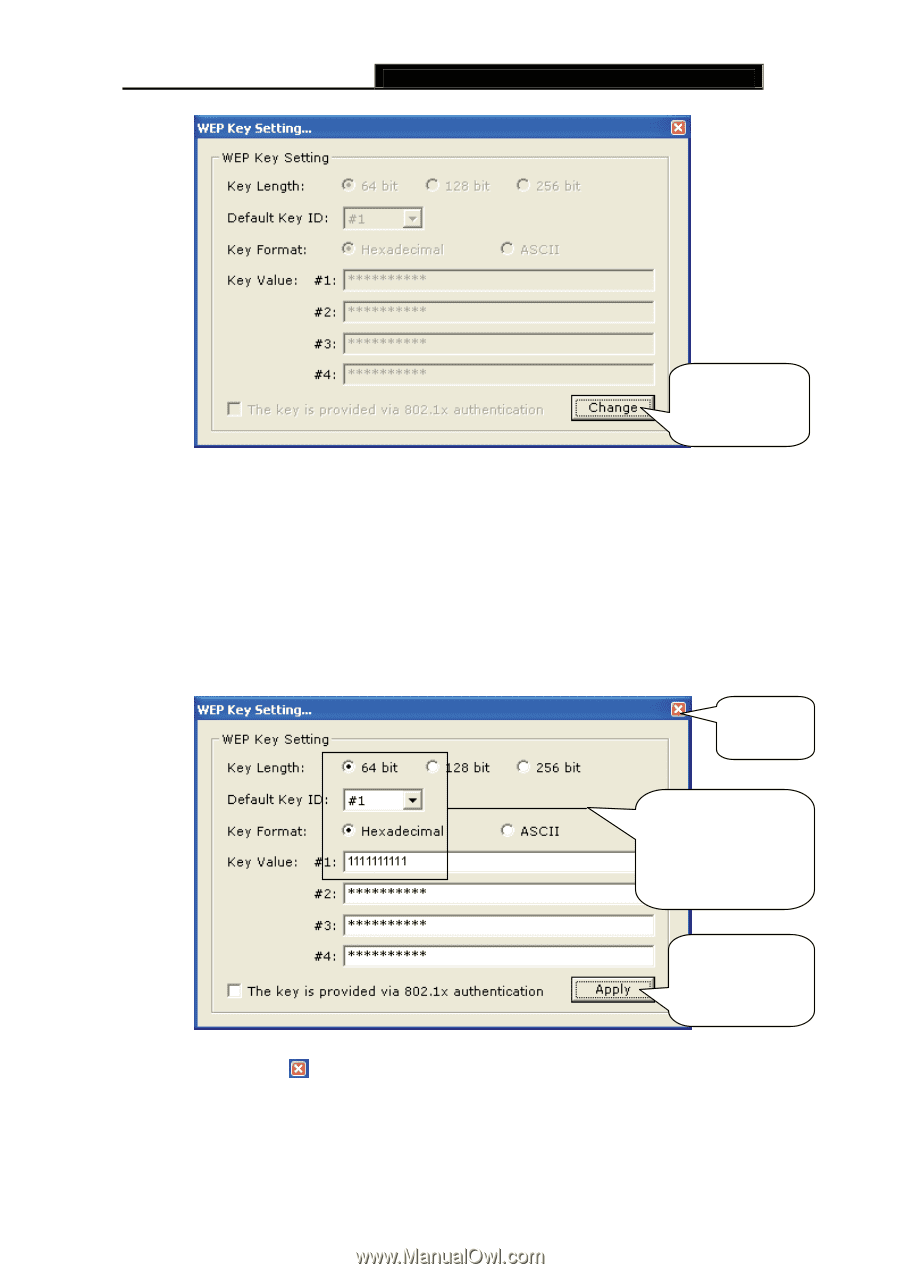
TL-WN422G
High-Power Wireless USB Adapter User Guide
-
-
28
Figure 5-2
Step Three
:
¾
Key length
:
64 bit
¾
Default key ID
:
#1
¾
Key format
:
Hexadecimal
¾
Key value
:
enter “1111111111” in #1
Step Four
:
Click the close button in top right of the screen, and it will return to the screen
of wireless utility. Till now we have finished WEP encryption configuration.
Figure 5-3
Step Five
:
Click the “
” to close the window.
Step 2
:
Click
“Change"
Step 3
:
Set the options
as the picture show,
these are the same as
the Access Point
Step
4
:
Click
“Apply” to finish
your settings.
Step 5
:
Click here