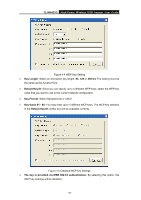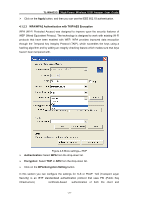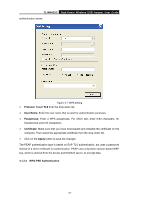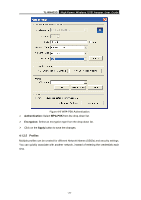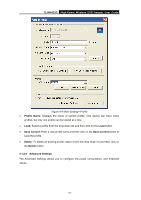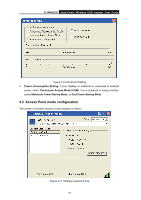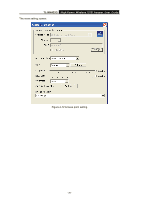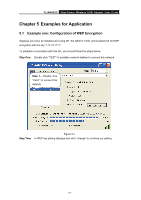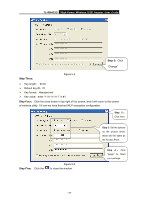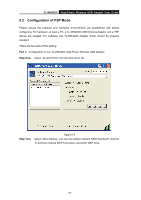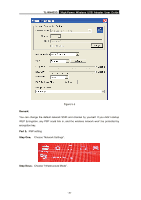TP-Link TL-WN422G User Guide - Page 30
Access Point mode configuration
 |
UPC - 696726422013
View all TP-Link TL-WN422G manuals
Add to My Manuals
Save this manual to your list of manuals |
Page 30 highlights
TL-WN422G High-Power Wireless USB Adapter User Guide Figure 4-10 Advanced Setting ¾ Power Consumption Setting: If your desktop or notebook is connected to external power, select Continuous Access Mode (CAM), if your notebook is using a battery, select Maximum Power-Saving Mode, or Fast Power-Saving Mode. 4.2 Access Point mode configuration The screen of wireless network mode displays as below: Figure 4-11 Wireless network mode - 25 -
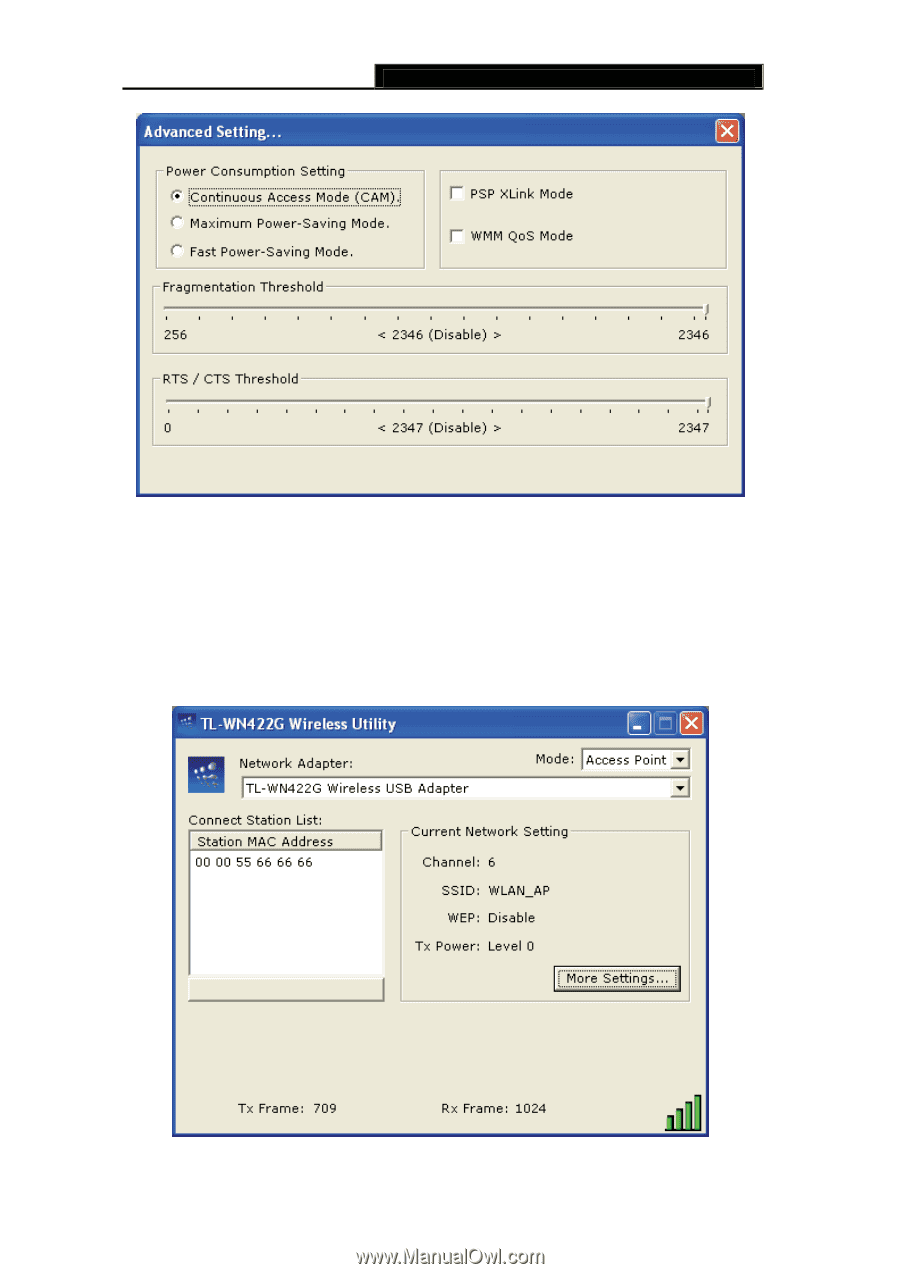
TL-WN422G
High-Power Wireless USB Adapter User Guide
-
-
25
Figure 4-10 Advanced Setting
¾
Power Consumption Setting:
If your desktop or notebook is connected to external
power, select
Continuous Access Mode (CAM)
, if your notebook is using a battery,
select
Maximum Power-Saving Mode
, or
Fast Power-Saving Mode
.
4.2 Access Point mode configuration
The screen of wireless network mode displays as below:
Figure 4-11 Wireless network mode