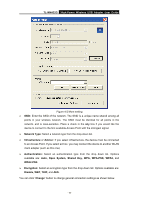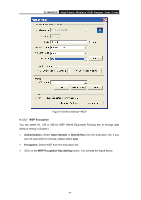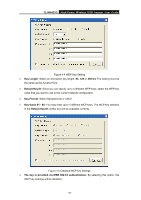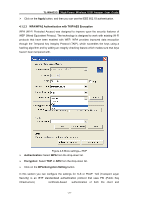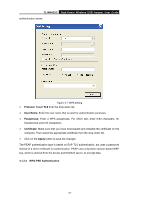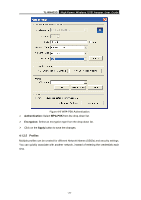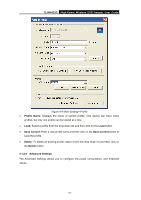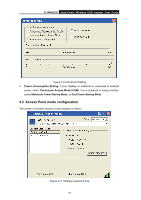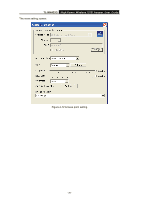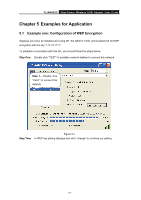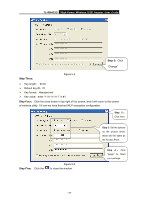TP-Link TL-WN422G User Guide - Page 28
TL-WN422G, Authentication, WPA-PSK, Encryption, Apply, 1.2.5 Profiles
 |
UPC - 696726422013
View all TP-Link TL-WN422G manuals
Add to My Manuals
Save this manual to your list of manuals |
Page 28 highlights
TL-WN422G High-Power Wireless USB Adapter User Guide Figure 4-8 WPA-PSK Authentication ¾ Authentication: Select WPA-PSK from the drop-down list. ¾ Encryption: Select an encryption type from the drop-down list. ¾ Click on the Apply button to save the changes. 4.1.2.5 Profiles Multiple profiles can be created for different Network Names (SSIDs) and security settings. You can quickly associate with another network, instead of entering the credentials each time. - 23 -
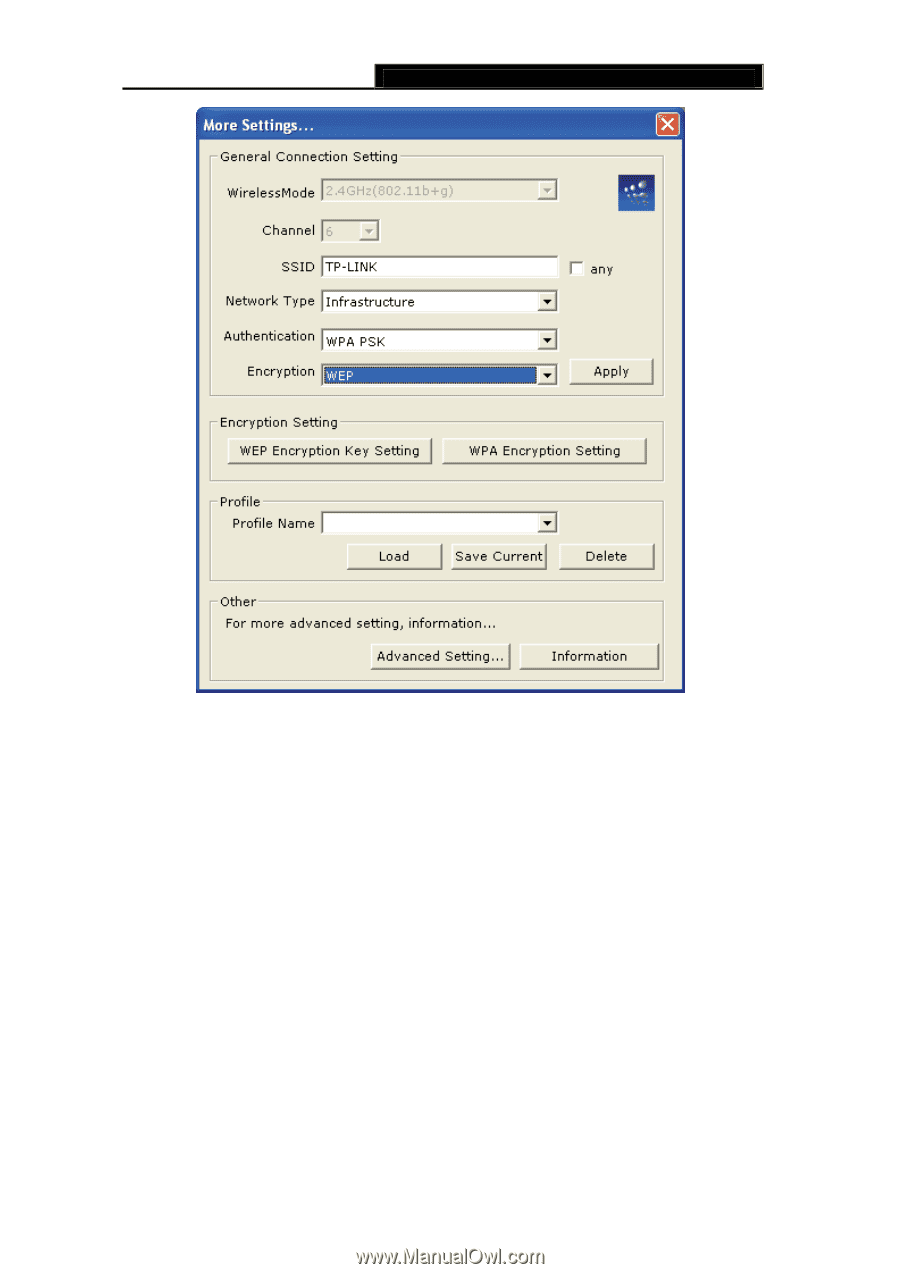
TL-WN422G
High-Power Wireless USB Adapter User Guide
-
-
23
Figure 4-8 WPA-PSK Authentication
¾
Authentication:
Select
WPA-PSK
from the drop-down list.
¾
Encryption:
Select an encryption type from the drop-down list.
¾
Click on the
Apply
button to save the changes.
4.1.2.5 Profiles
Multiple profiles can be created for different Network Names (SSIDs) and security settings.
You can quickly associate with another network, instead of entering the credentials each
time.