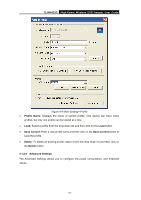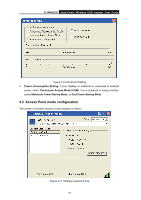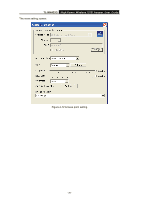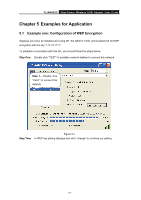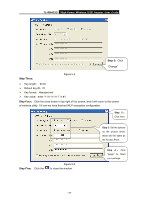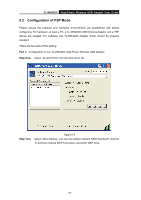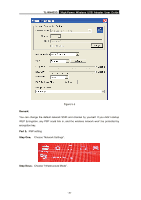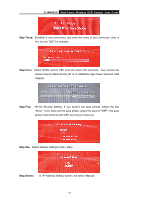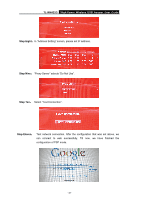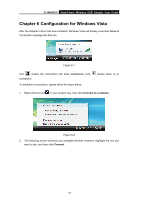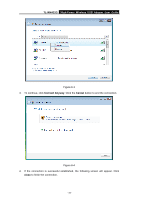TP-Link TL-WN422G User Guide - Page 34
Configuration of PSP Mode
 |
UPC - 696726422013
View all TP-Link TL-WN422G manuals
Add to My Manuals
Save this manual to your list of manuals |
Page 34 highlights
TL-WN422G High-Power Wireless USB Adapter User Guide 5.2 Configuration of PSP Mode Please ensure the software and hardware environments are established well before configuring. For hardware, at least a PC, a TL-WN422G USB Wireless Adapter and a PSP device are needed. For software, the TL-WN422G Adapter driver should be properly installed. There are two parts of this setting: Part 1:Configuration of our TL-WN422G High-Power Wireless USB Adapter Step One: Select "Access Point" from the drop down list. Figure 5-4 Step Two: Select "More Setting", you can use default network SSID WLAN-AP, channel 6, and then choose WEP Encryption, and enter WEP keys. - 29 -
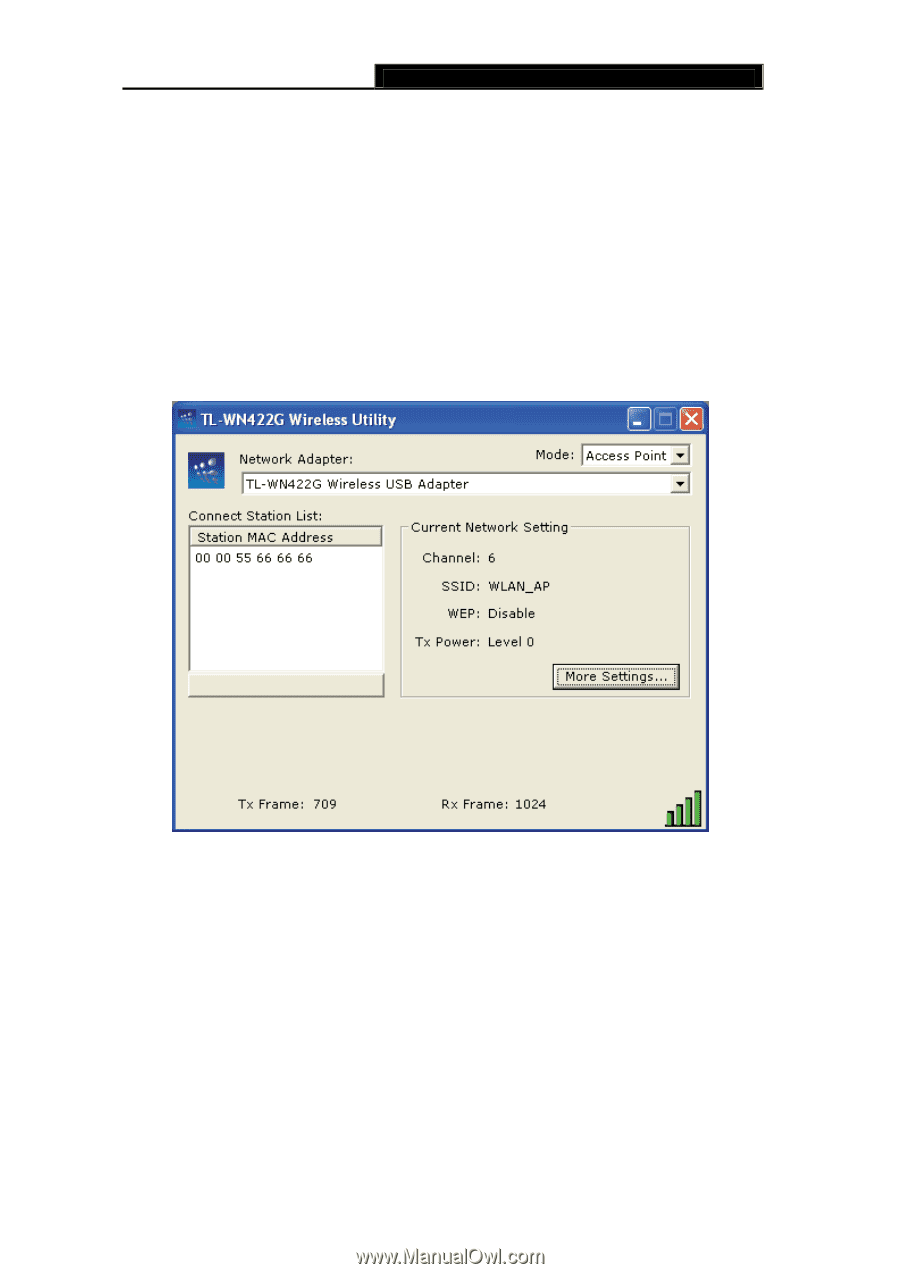
TL-WN422G
High-Power Wireless USB Adapter User Guide
-
-
29
5.2
Configuration of PSP Mode
Please ensure the software and hardware environments are established well before
configuring. For hardware, at least a PC, a TL-WN422G USB Wireless Adapter and a PSP
device are needed. For software, the TL-WN422G Adapter driver should be properly
installed.
There are two parts of this setting
:
Part 1
:
Configuration of our TL-WN422G High-Power Wireless USB Adapter
Step One
:
Select “Access Point” from the drop down list.
Figure 5-4
Step Two
:
Select “More Setting”, you can use default network SSID WLAN-AP, channel
6, and then choose WEP Encryption, and enter WEP keys.