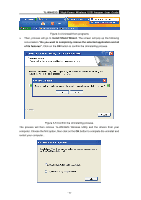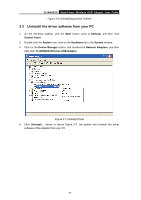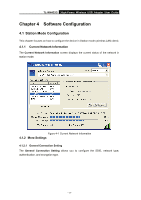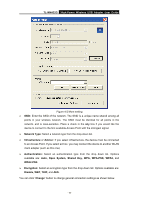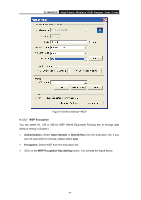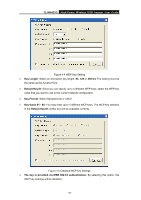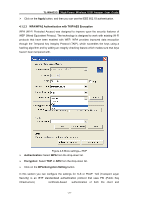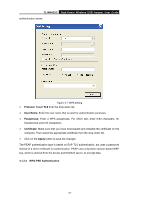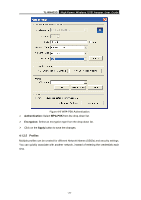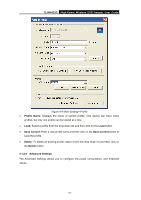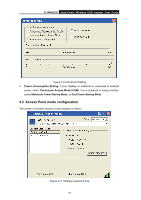TP-Link TL-WN422G User Guide - Page 25
TL-WN422G, Key Length, Default Key ID, Key Format, Default Key ID, The key is provided via IEEE 802.
 |
UPC - 696726422013
View all TP-Link TL-WN422G manuals
Add to My Manuals
Save this manual to your list of manuals |
Page 25 highlights
TL-WN422G High-Power Wireless USB Adapter User Guide Figure 4-4 WEP Key Setting ¾ Key Length: Select an encryption key length: 64, 128 or 256 bit. The setting must be the same as the Access Point. ¾ Default Key ID: Since you can specify up to 4 different WEP keys, select the WEP key value that you want to use in the current network configuration. ¾ Key Format: Select Hexadecimal or ASCII. ¾ Key Value #1 - #4: You may enter up to 4 different WEP keys. The WEP key selected in the Default Key ID combo box will be available currently. Figure 4-5 Disabled WEP key settings ¾ The key is provided via IEEE 802.1X authentication: By selecting this option, the WEP key settings will be disabled. - 20 -
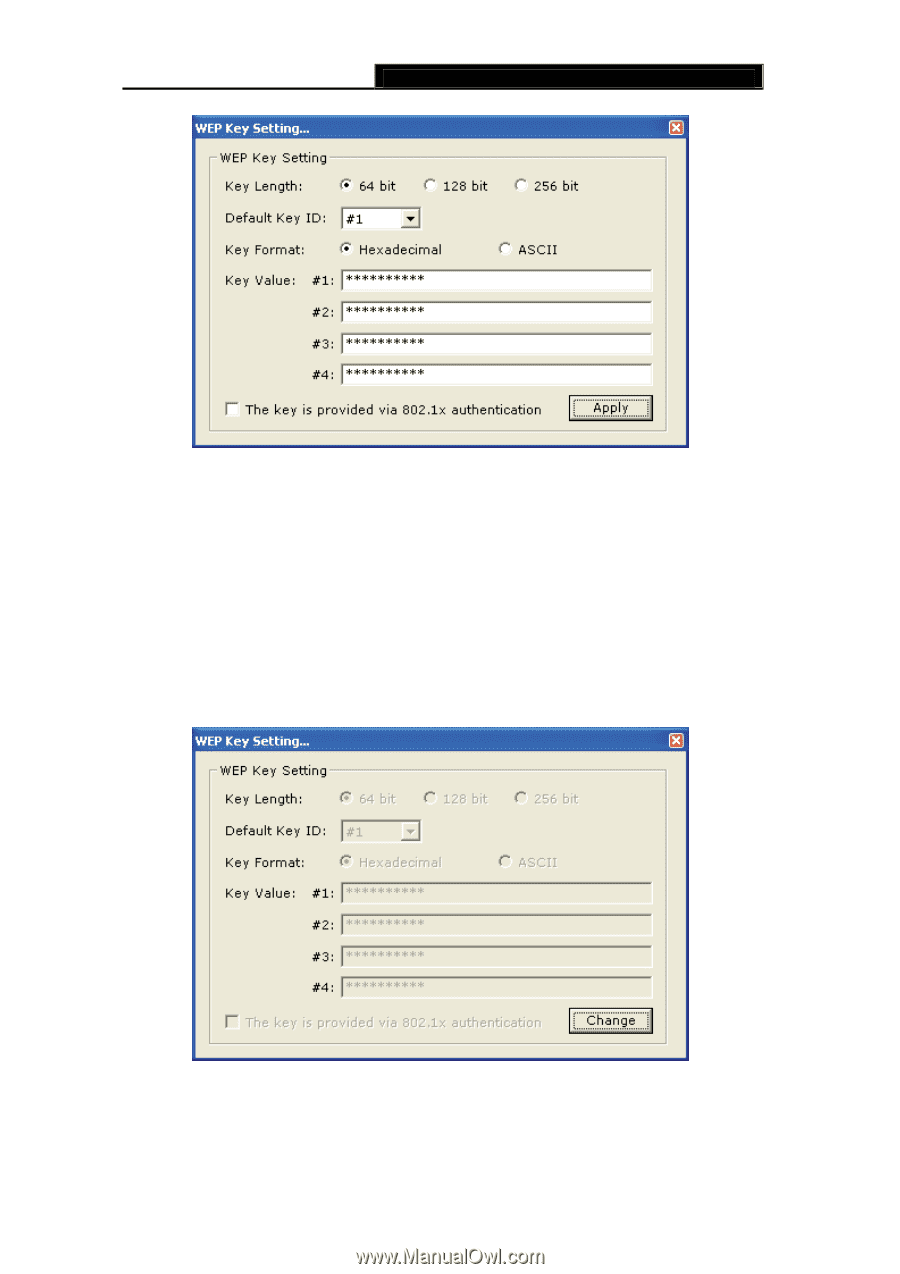
TL-WN422G
High-Power Wireless USB Adapter User Guide
-
-
20
Figure 4-4 WEP Key Setting
¾
Key Length:
Select an encryption key length:
64
,
128
or
256 bit
. The setting must be
the same as the Access Point.
¾
Default Key ID:
Since you can specify up to 4 different WEP keys, select the WEP key
value that you want to use in the current network configuration.
¾
Key Format:
Select Hexadecimal or ASCII.
¾
Key Value #1 - #4:
You may enter up to 4 different WEP keys. The WEP key selected
in the
Default Key ID
combo box
will be available currently.
Figure 4-5 Disabled WEP key settings
¾
The key is provided via IEEE 802.1X authentication:
By selecting this option, the
WEP key settings will be disabled.