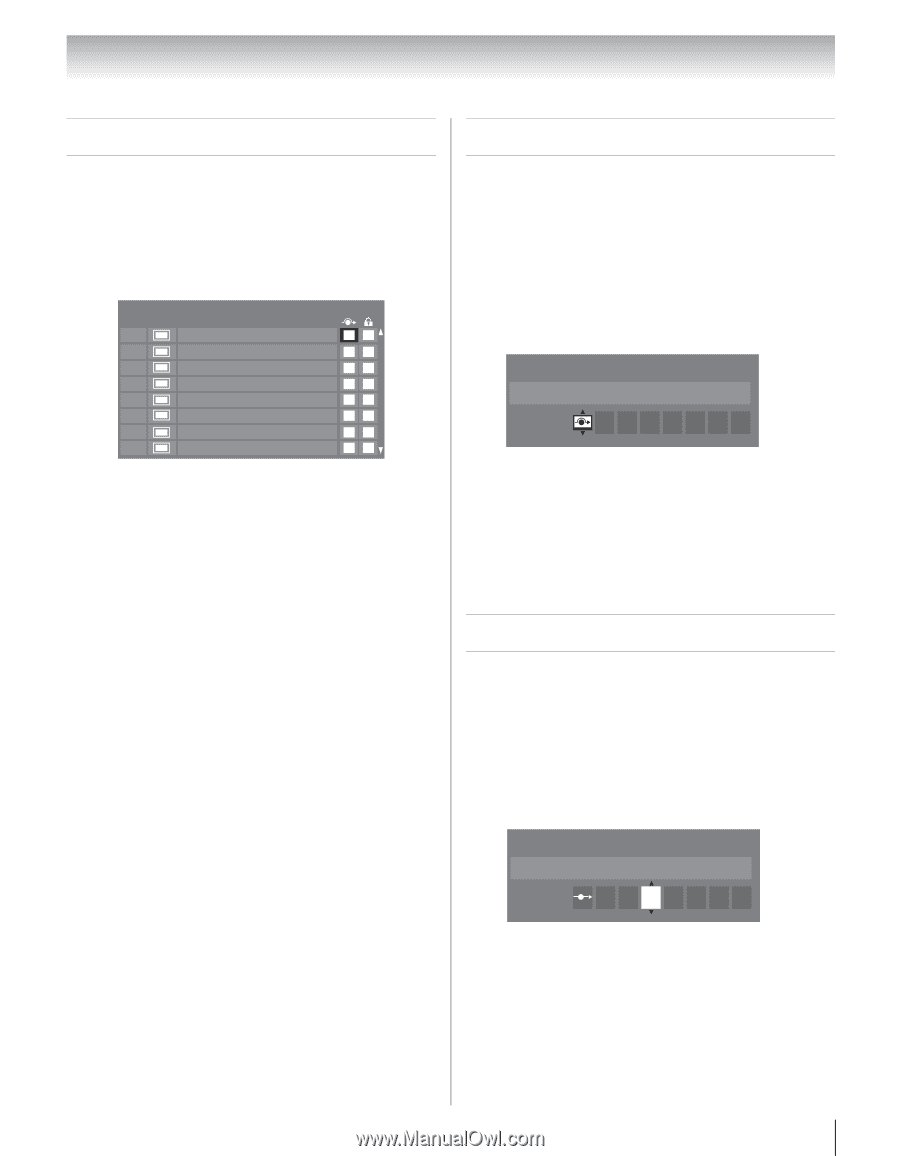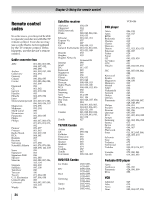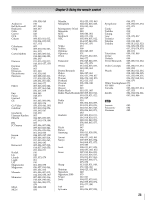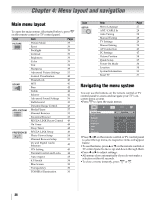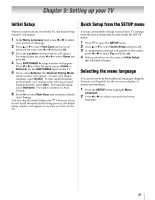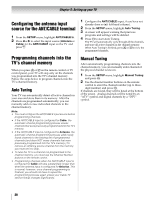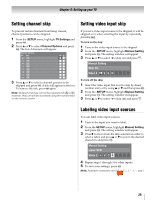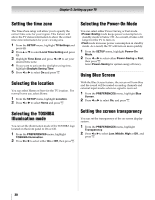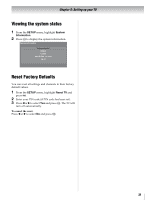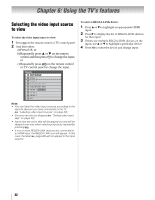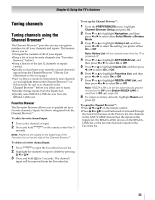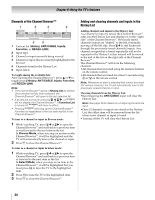Toshiba 46XV645U Owner's Manual - English - Page 29
Setting channel skip, Setting video input skip, Labeling video input sources
 |
UPC - 022265002520
View all Toshiba 46XV645U manuals
Add to My Manuals
Save this manual to your list of manuals |
Page 29 highlights
Chapter 5: Setting up your TV Setting channel skip Setting video input skip To prevent certain channels from being viewed, channel positions can be skipped. 1 From the SETUP menu, highlight TV Settings and press T. 2 Press B or b to select Channel Options and press T. The list of channels will appear. Channel Options Ch. Type 5-1 DTV 6 ATV 6-1 DTV 8 ATV 9 ATV 10 ATV 11 ATV 12 ATV 3 Press B or b to select a channel position to be skipped and press T. A tick will appear in the box. To remove the tick, press T again. Note: Skipped channels cannot be selected with < or ,; however, they can still be accessed using the number keys on the remote control. If you set a video input source to be skipped, it will be skipped over when selecting the input by repeatedly pressing +. To turn on the skip: 1 Tune to the video input source to be skipped. 2 From the SETUP menu, highlight Manual Setting and press T. The setting window will appear. 3 Press B or b to select 8 (skip on) and press O. Manual Setting Skip: On Video 2 V C R To turn off the skip: 1 Select the video input that is set to skip by direct number entry or by using B or b and then press T. 2 From the SETUP menu, highlight Manual Setting and press T. The setting window will appear. 3 Press B or b to select ( (skip off) and press O. Labeling video input sources You can label video input sources. 1 Tune to the input you want to label. 2 From the SETUP menu, highlight Manual Setting and press T. The setting window will appear. 3 Press c to move from the skip selection in order to select a label, and pressB or b to put in the desired characters and press T. Manual Setting Label: VCR Video 2 V C R 4 Repeat steps 1 through 3 for other inputs. 5 To save your settings, press T. Note: Available characters are 0-9, A-Z and /. 29