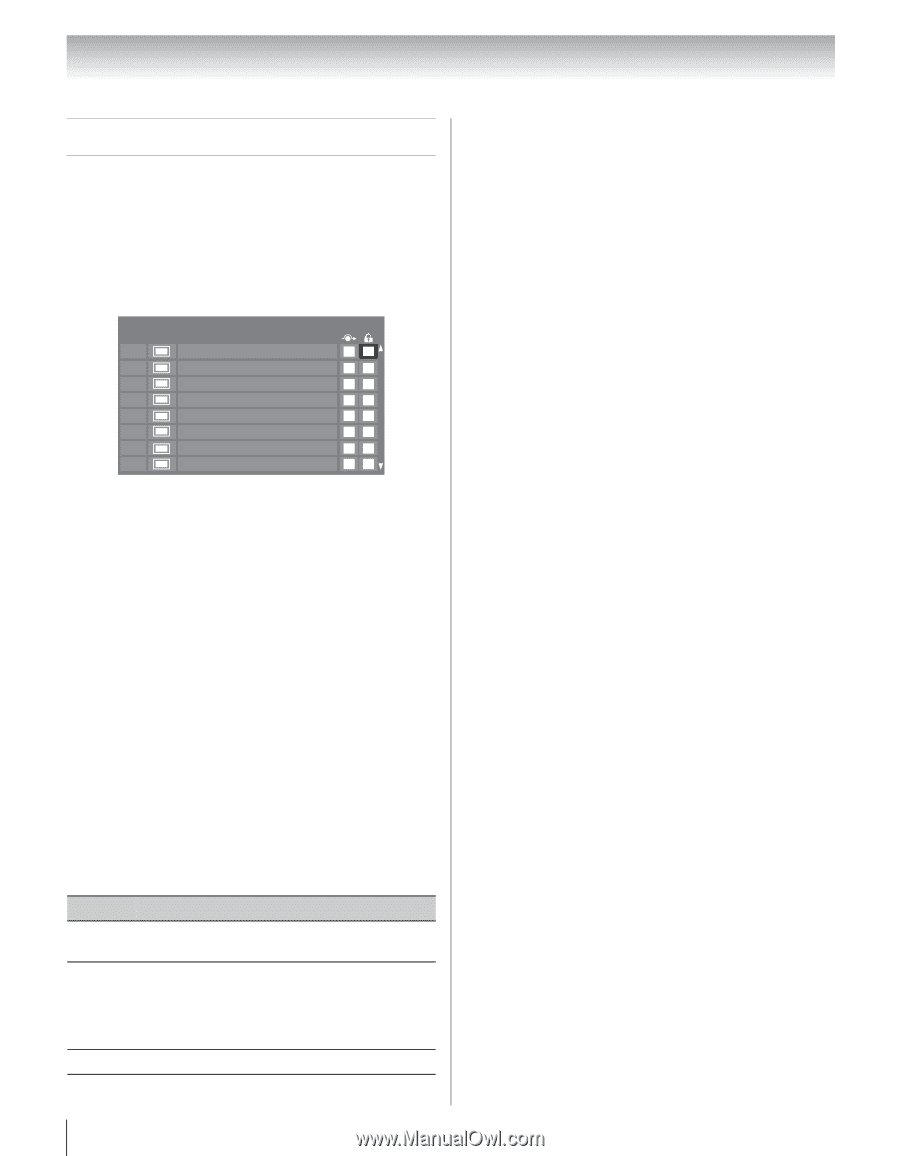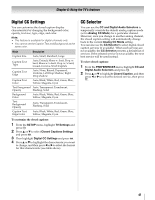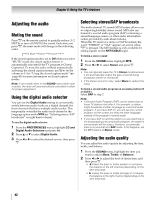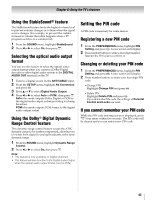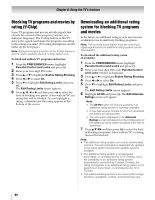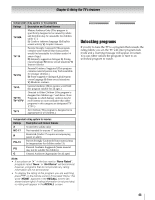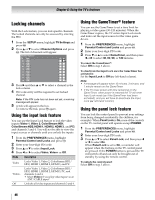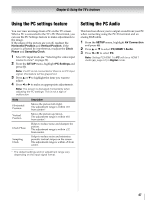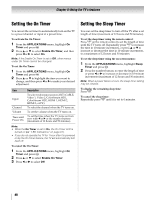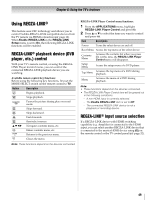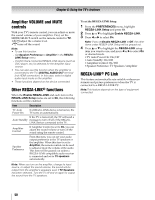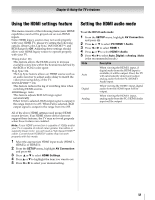Toshiba 46XV645U Owner's Manual - English - Page 46
Locking channels - 46
 |
UPC - 022265002520
View all Toshiba 46XV645U manuals
Add to My Manuals
Save this manual to your list of manuals |
Page 46 highlights
Chapter 6: Using the TV's features Locking channels With the Lock feature, you can lock specific channels. The locked channels can only be accessed by entering the PIN. 1 From the SETUP menu, highlight TV Settings and press T. 2 Press B or b to select Channel Options and press T. The list of channels will appear. Channel Options Ch. Type 5-1 DTV 6 ATV 6-1 DTV 8 ATV 9 ATV 10 ATV 11 ATV 12 ATV 3 Press c and then B or b to select a channel in the lock column. 4 PIN code entry will be required to set locked channel. Note: If the PIN code has not been set yet, a warning message will appear. 5 A tick will appear in the box. To remove the tick, press T again. Using the input lock feature You can use the Input Lock feature to lock the video inputs (Video 1, Video 2, ColorStream HD1, ColorStream HD2, HDMI 1, HDMI 2, HDMI 3, and PC) and channels 3 and 4. You will not be able to view the input sources or channels until you unlock the inputs. 1 From the PREFERENCES menu, highlight Parental Control and Locks and press T. 2 Enter your four-digit PIN code. 3 Press B or b to select Input Lock. 4 Press C or c to select Video, Video+ or Off. Mode Description Video Video+ Off Locks Video 1, Video 2, ColorStream HD1/ HD2, HDMI 1, HDMI 2, HDMI 3, and PC. Locks Video 1, Video 2, ColorStream HD1/ HD2, HDMI 1, HDMI 2, HDMI 3, PC, and channels 3 and 4. • Select Video+ if you play video tapes via an ANT/CABLE input. Unlocks all video inputs and channels 3 and 4. Using the GameTimer® feature You can use the GameTimer to set a time limit for playing a video game (30-120 minutes). When the GameTimer expires, the TV enters Input Lock mode and locks out the input source for the video game device. 1 From the PREFERENCES menu, highlight Parental Control and Locks and press T. 2 Enter your four-digit PIN code. 3 Press b or B to select GameTimer, and then press C or c to select 30, 60, 90, or 120 minutes. To cancel the GameTimer®: Select Off in step 3 above. To deactivate the Input Lock once the GameTimer has activated it: Set the Input Lock to Off (- left-hand column). Note: • A message will appear when 10 minutes, 3 minutes, and 1 minute remain on the GameTimer. • If the TV loses power with time remaining on the GameTimer, when power is restored the TV will enter Input Lock mode (as if the GameTimer had been activated), and you will have to deactivate the Input Lock (- left-hand column). Using the panel lock feature You can lock the control panel to prevent your settings from being changed accidentally (by children, for example). When Panel Lock is On, none of the controls on the TV control panel will operate except POWER. 1 From the PREFERENCES menu, highlight Parental Control and Locks and press T. 2 Enter your four-digit PIN code. 3 Press B or b to select Panel Lock, and then press C or c to select On. When Panel Lock is set to On, a reminder will appear when the buttons on the TV control panel are pressed. If the POWER button is pressed the TV will switch off and can only be brought out of standby by using the remote control. To unlock the control panel: Select Off in step 3 above. 46