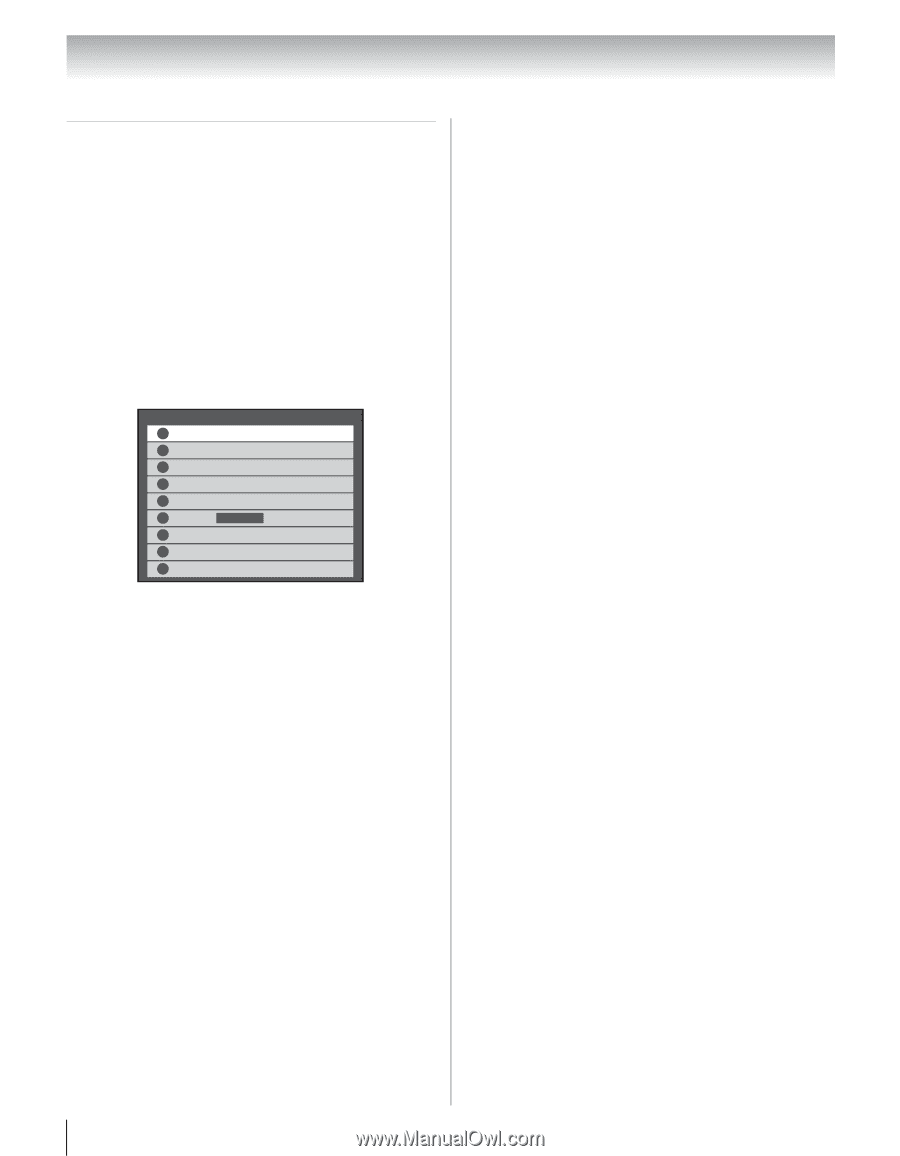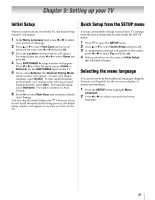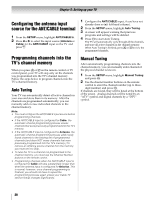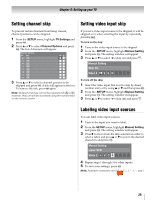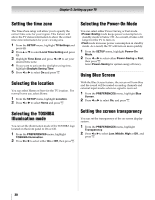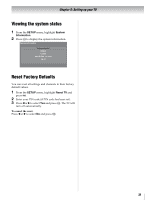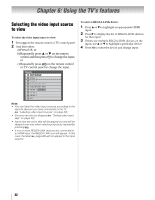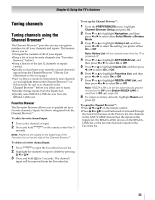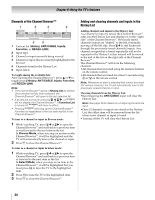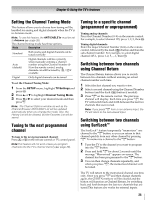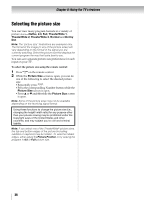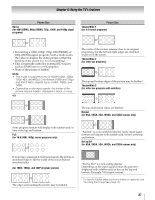Toshiba 46XV645U Owner's Manual - English - Page 32
Using the TV's features
 |
UPC - 022265002520
View all Toshiba 46XV645U manuals
Add to My Manuals
Save this manual to your list of manuals |
Page 32 highlights
Chapter 6: Using the TV's features Selecting the video input source to view To select the video input source to view: 1 Press + on the remote control or TV control panel. 2 And then either: a) Press 0-8; or b) Repeatedly press B or b on the remote control and then press T to change the input; or c) Repeatedly press + on the remote control or TV control panel to change the input. Inputs 0 ANT/CABLE 1 Video 1 2 Video 2 3 ColorStream HD1 4 ColorStream HD2 5 HDMI 1 REGZA-LINK 6 HDMI 2 7 HDMI 3 8 PC Note: • You can label the video input sources according to the specific devices you have connected to the TV (- "Labeling video input sources" on page 29). • Sources can also be skipped (- "Setting video input skip" on page 29). • Inputs that are set to skip will be grayed out and will be skipped over only when selecting inputs by repeatedly pressing +. • If one or more REGZA-LINK devices are connected to an HDMI input, the REGZA-LINK icon will appear. In this case, the label (- page 29) will not appear in the input selector. To select a REGZA-LINK device: 1 Press B or b to highlight an appropriate HDMI input. 2 Press c to display the list of REGZA-LINK devices for that input. 3 If there are multiple REGZA-LINK devices on the input, use B or b to highlight a particular device. 4 Press T to select the device and change input. 32