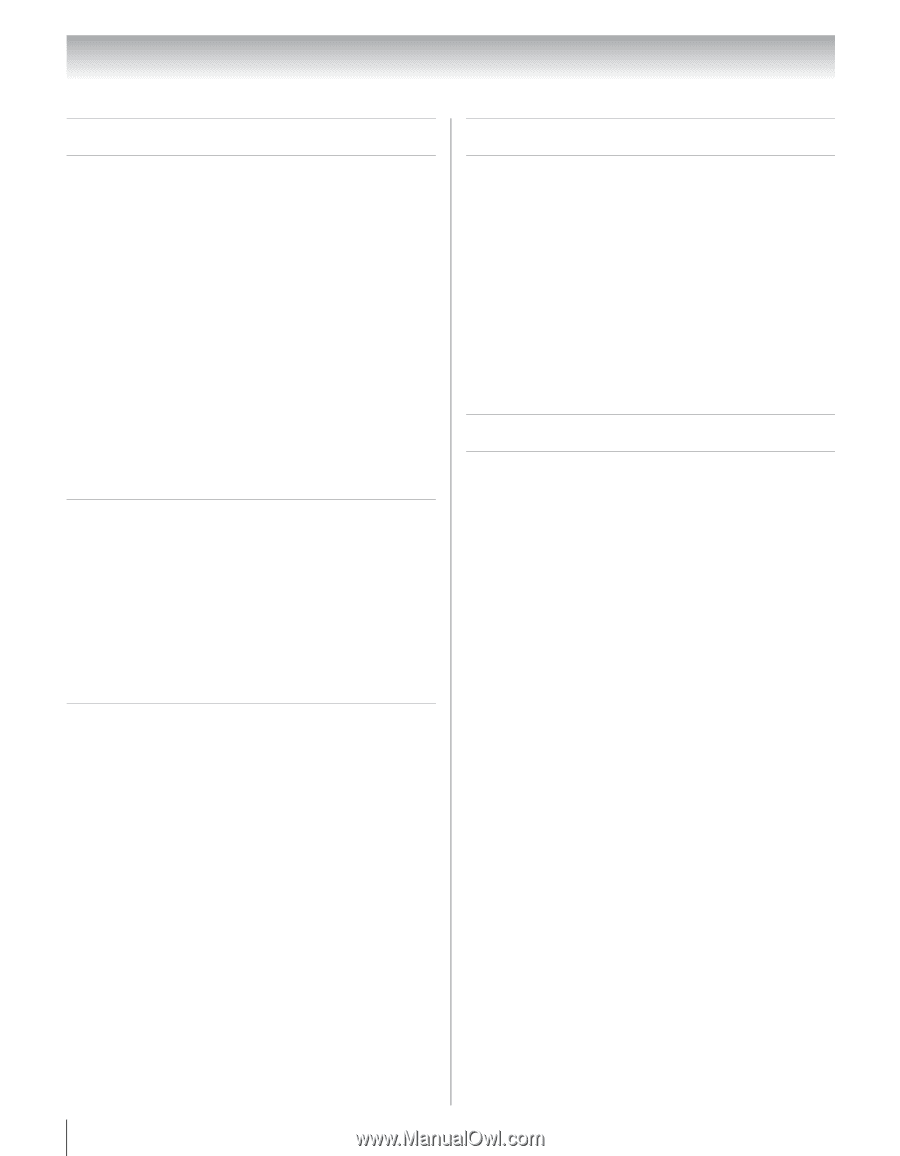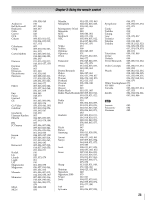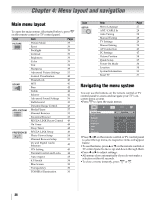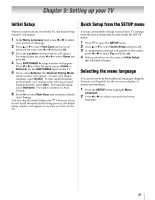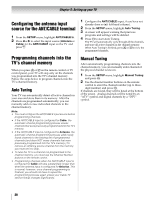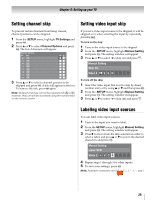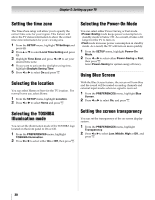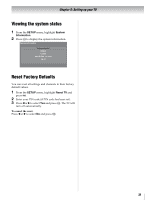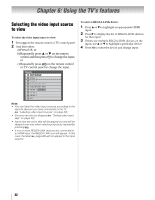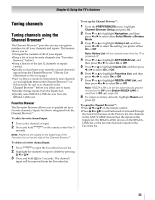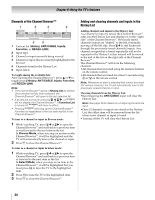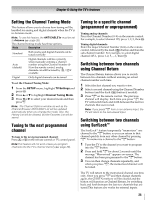Toshiba 46XV645U Owner's Manual - English - Page 30
Selecting the Power-On Mode
 |
UPC - 022265002520
View all Toshiba 46XV645U manuals
Add to My Manuals
Save this manual to your list of manuals |
Page 30 highlights
Chapter 5: Setting up your TV Setting the time zone The Time Zone setup will allow you to specify the correct time zone for your region. This feature will allow the TV status information to show the correct time zone information for your viewing area. 1 From the SETUP menu, highlight TV Settings and press T. 2 Press B or b to select Local Time Setting and press T. 3 Highlight Time Zone and press C or c to set your desired time zone. 4 If you want to activate the daylight saving time, highlight Daylight Saving Time. 5 Press C or c to select On and press O. Selecting the location You can select Home or Store for the TV location. For normal home use, select Home. 1 From the SETUP menu, highlight Location. 2 Press C or c to select Home and press O. Selecting the Power-On Mode You can select either Power-Saving or Fast mode. •Power-Saving mode keeps power consumption in standby mode to below 1W. As a result, it takes a bit longer for the TV to turn on. •Fast mode increases power consumption in standby mode. As a result, the TV will turn on more quickly. 1 From the SETUP menu, highlight Power-On Mode. 2 Press C or c to select either Power-Saving or Fast, then press O. Select Power-Saving for optimal energy efficiency. Using Blue Screen With the Blue Screen feature, the screen will turn blue and the sound will be muted on analog channels and external input modes when no signal is received. 1 From the PREFERENCES menu, highlight Blue Screen. 2 Press C or c to select On, and press O. Selecting the TOSHIBA Illumination mode You can set the illumination mode of the TOSHIBA logo located on the front panel to On or Off. 1 From the PREFERENCES menu, highlight TOSHIBA Illumination. 2 Press C or c to select either On or Off, then press O. Setting the screen transparency You can set the transparency of the on-screen display system. 1 From the PREFERENCES menu, highlight Transparency. 2 Press C or c to select Low, Middle, High or Off, and press O. 30