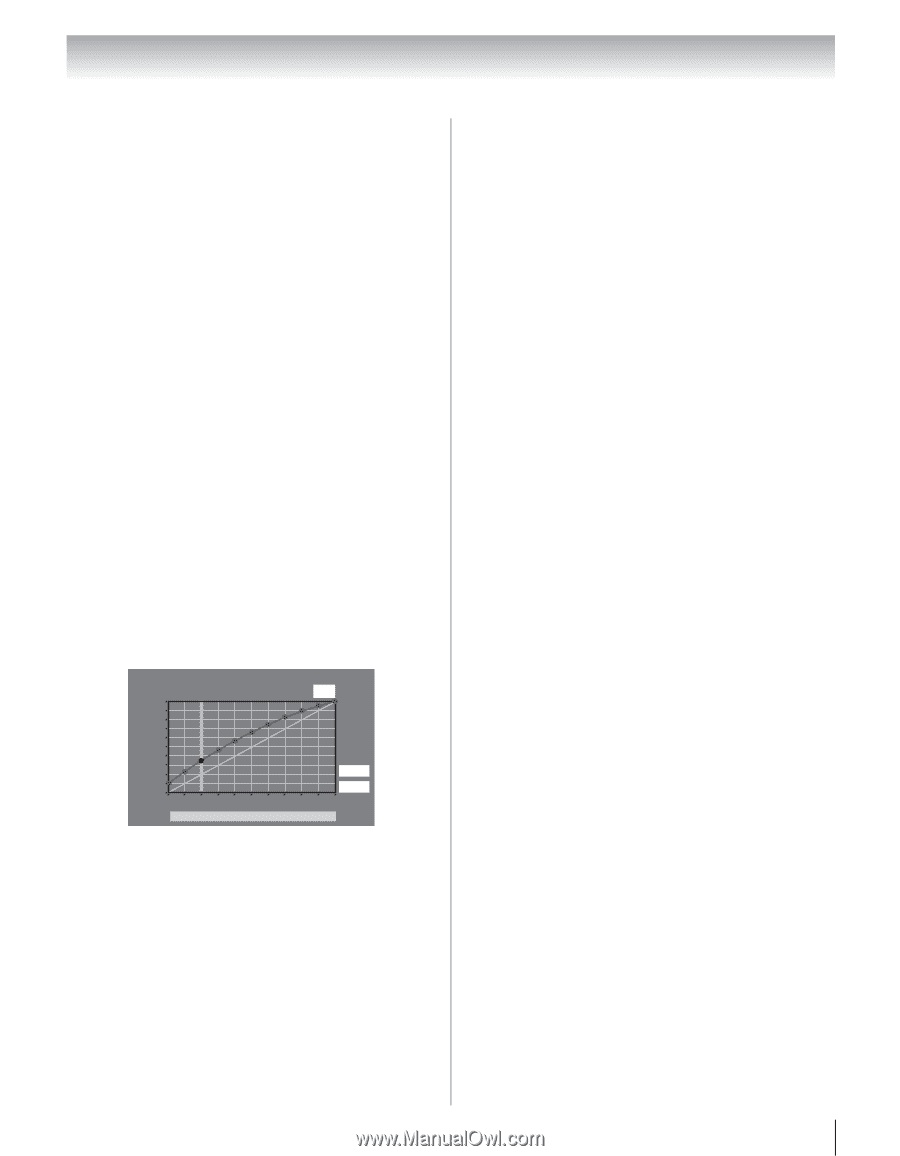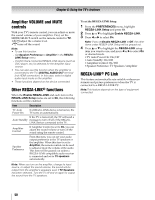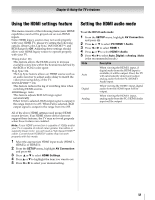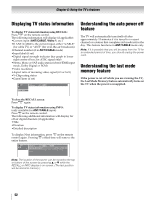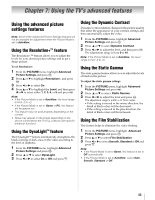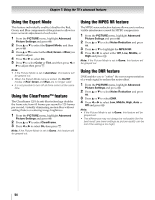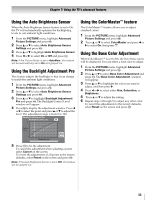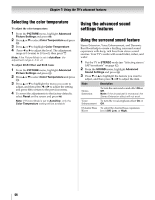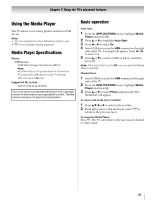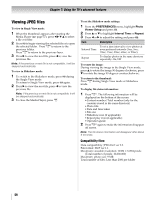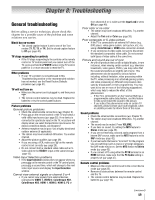Toshiba 46XV645U Owner's Manual - English - Page 55
Using the Auto Brightness Sensor, Using the Backlight Adjustment Pro, Using the ColorMaster, feature
 |
UPC - 022265002520
View all Toshiba 46XV645U manuals
Add to My Manuals
Save this manual to your list of manuals |
Page 55 highlights
Chapter 7: Using the TV's advanced features Using the Auto Brightness Sensor When the Auto Brightness Sensor feature is set to On, the TV will automatically optimize the backlighting levels to suit ambient light conditions. 1 From the PICTURE menu, highlight Advanced Picture Settings and press T. 2 Press B or b to select Auto Brightness Sensor Settings and press T. 3 Press B or b to highlight Auto Brightness Sensor. 4 Press C or c to select On or Off and press T. Note: If the Picture Mode is set to AutoView, this feature will be automatically set to On and grayed out. Using the Backlight Adjustment Pro This feature adjusts the backlight so that it can change to match the ambient light conditions. 1 From the PICTURE menu, highlight Advanced Picture Settings and press T. 2 Press B or b to select Auto Brightness Sensor Settings and press T. 3 Press B or b to highlight Backlight Adjustment Pro and press T. The Backlight Control Level window will appear. 4 Press T to display the adjustment window. Press C or c to select the point and press B or b to adjust the level. The adjustment range is from 0 to 100. Backlight Adjustment Pro Backlight Control Level 39 100 Using the ColorMaster™ feature The ColorMaster™ feature allows you to adjust standard colors. 1 From the PICTURE menu, highlight Advanced Picture Settings and press T. 2 Press B or b to select ColorMaster and press C or c to select On, then press O. Using the Base Color Adjustment When ColorMaster™ is set to On, the list of base colors will be displayed. You can select a base color to adjust. 1 From the PICTURE menu, highlight Advanced Picture Settings and press T. 2 Press B or b to select Base Color Adjustment and press T. The Base Color Adjustment window will appear. 3 Press B or b to highlight the color you want to adjust, and then press c. 4 Press C or c to select either Hue, Saturation, or Brightness. 5 Press B or b to adjust the setting. 6 Repeat steps 3 through 5 to adjust any other color. To revert the adjustments to the factory defaults, select Reset on the screen and press T. Control Level 0 Ambient Light Cancel Reset 5 Press T to fix the adjustment. To cancel the adjustment when selecting a point, select Cancel on the screen. To revert the adjustments of all points to the factory defaults, select Reset on the screen and press T. Note: If the Auto Brightness Sensor is set to Off, this feature will be grayed out. 55