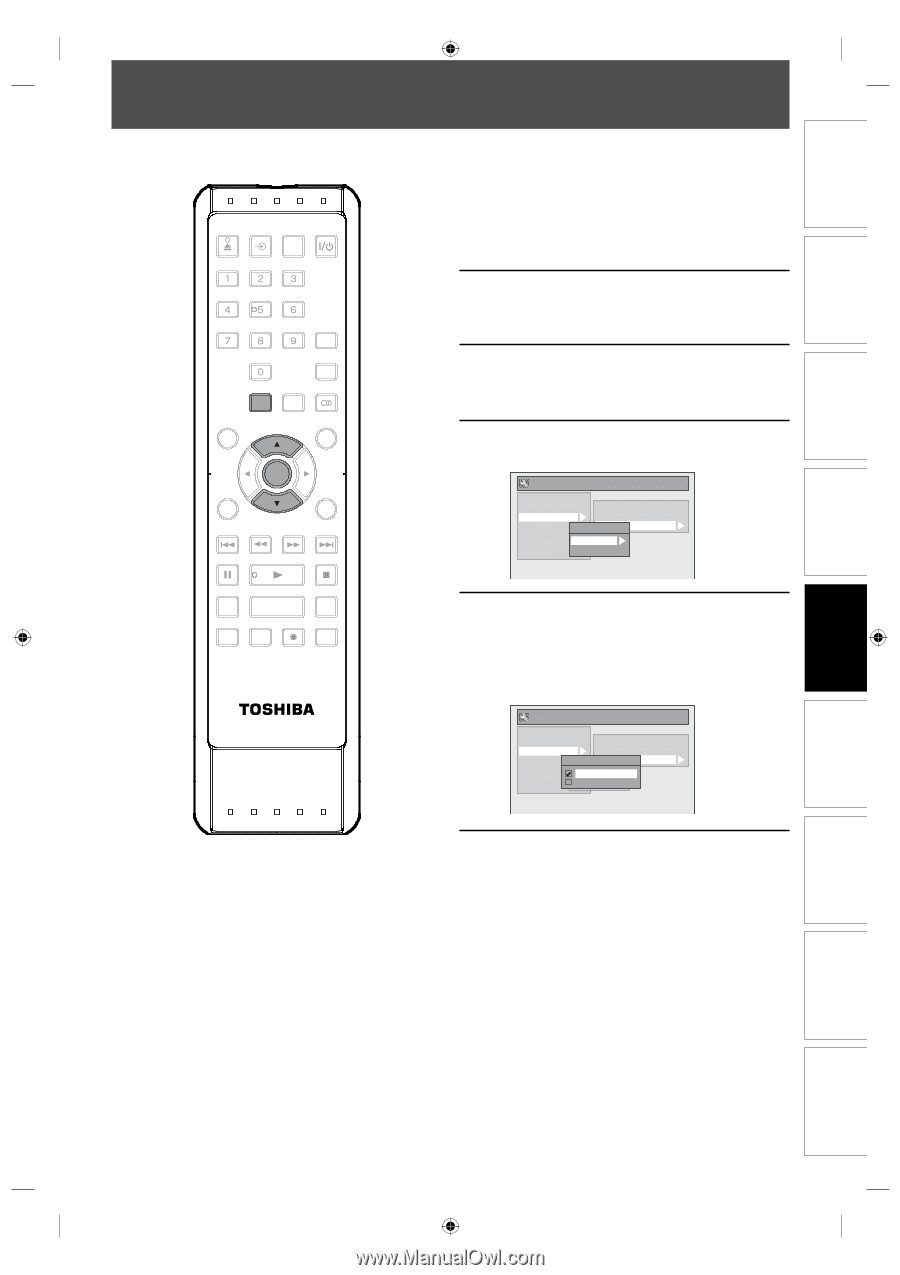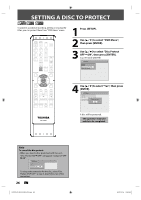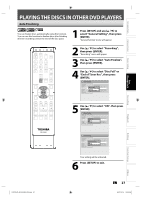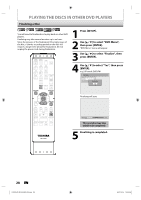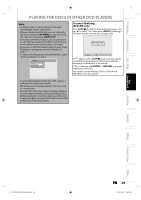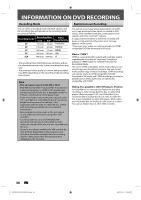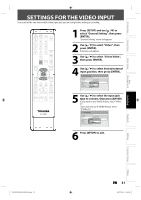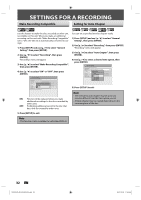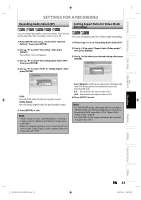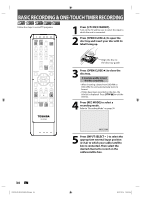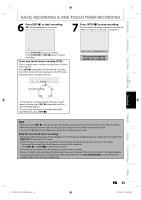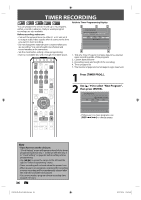Toshiba D-R410 Owner's Manual - English - Page 31
Settings For The Video Input
 |
UPC - 022265001356
View all Toshiba D-R410 manuals
Add to My Manuals
Save this manual to your list of manuals |
Page 31 highlights
Introduction Connections Basic Setup Disc Management SETTINGS FOR THE VIDEO INPUT You must let the unit know which video input jack you are using before making a recording. OPEN/ INPUT CLOSE SELECT HDMI .@/: ABC DEF GHI JKL MNO PQRS TUV SATELLITE WXYZ LINK SPACE TIMER PROG. SETUP DISPLAY AUDIO TOP MENU MENU/LIST CLEAR ENTER RETURN SKIP REV FWD SKIP PAUSE PLAY STOP TIME SLIP 1.3x / 0.8x PLAY INSTANT SKIP REPEAT REC MODE REC ZOOM SE-R0265 1 Press [SETUP] and use [K / L] to select "General Setting", then press [ENTER]. "General Setting" menu will appear. 2 Use [K / L] to select "Video", then press [ENTER]. Submenu will appear. 3 Use [K / L] to select "Select Video", then press [ENTER]. 4 Use [K / L] to select desired external input position, then press [ENTER]. General Setting Playback Display Video Recording Clock HDMI Reset All Progressive TV Aspect Select ViSdeeloect Video L1 (Rear) L2 (Front) 5 Use [K / L] to select the input jack type to connect, then press [ENTER]. If you want to use VIDEO IN jack, select "Video In". If you want to use S-VIDEO IN jack, select "S-Video In". General Setting Playback Display Video Recording Clock HDMI Reset All Progressive TV Aspect L2S(Ferleocntt)ViSdeeloect Video L1Vi(dReeoarIn) L2S-(VFirdoenot)In 6 Press [SETUP] to exit. Recording Playback Editing Function Setup Others E7K7AUD_D-R410KU_EN.indd 31 EN 31 2007/12/14 15:03:01