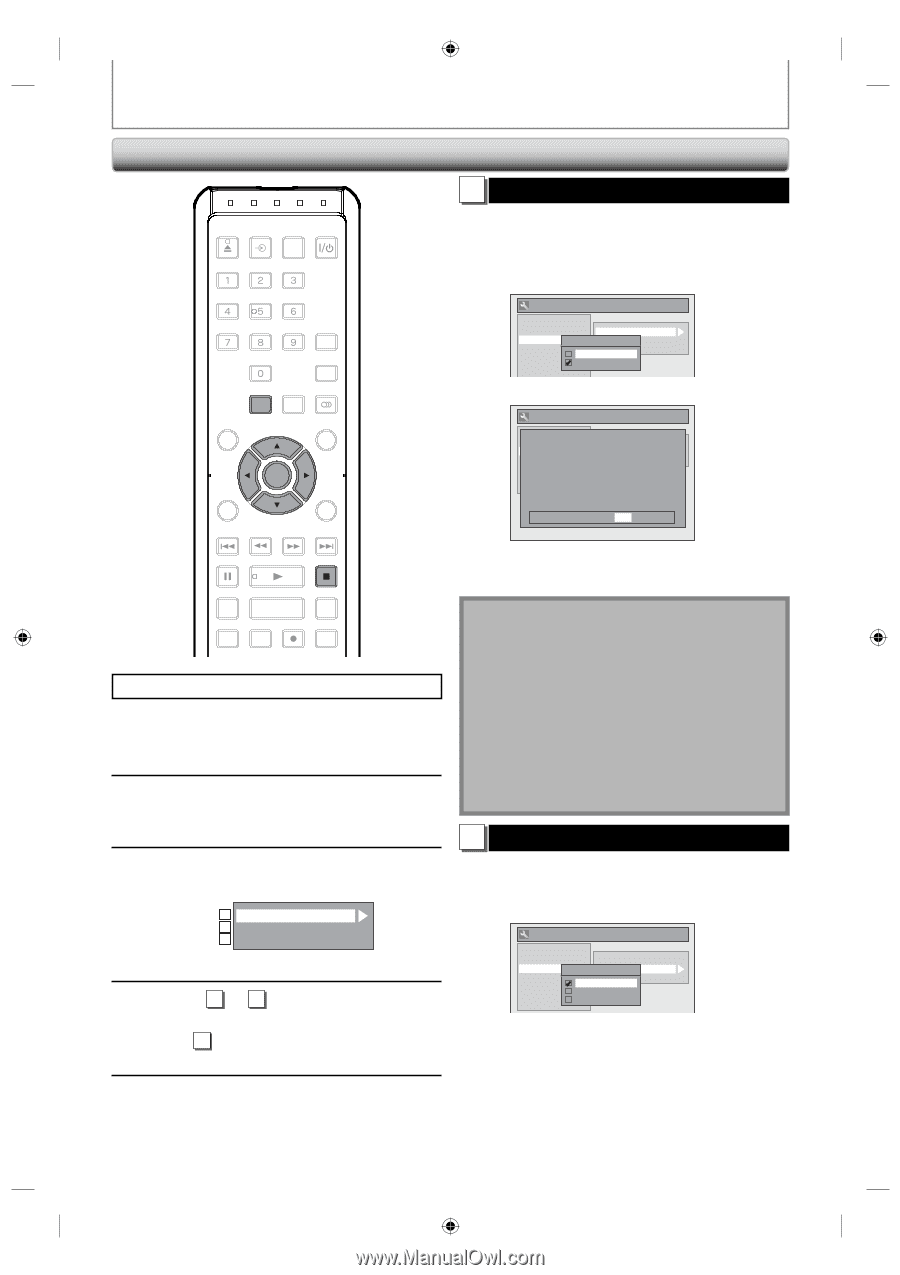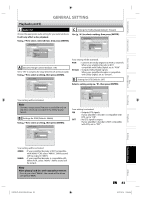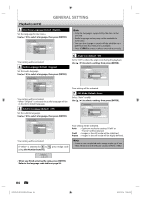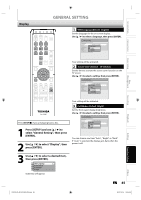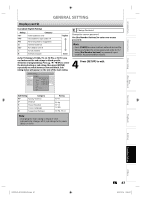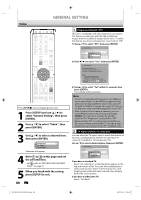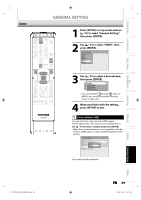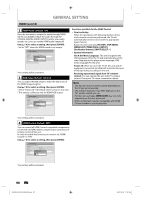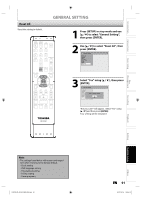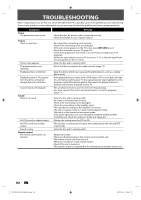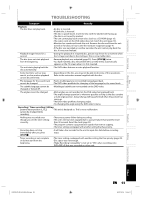Toshiba D-R410 Owner's Manual - English - Page 88
Video
 |
UPC - 022265001356
View all Toshiba D-R410 manuals
Add to My Manuals
Save this manual to your list of manuals |
Page 88 highlights
GENERAL SETTING Video OPEN/ INPUT CLOSE SELECT HDMI .@/: ABC DEF GHI JKL MNO PQRS TUV SATELLITE WXYZ LINK SPACE TIMER PROG. SETUP DISPLAY AUDIO TOP MENU MENU/LIST CLEAR ENTER RETURN SKIP REV FWD SKIP PAUSE PLAY STOP TIME SLIP 1.3x / 0.8x PLAY INSTANT SKIP REPEAT REC MODE REC ZOOM Press [STOP C] if you are playing back a disc. 1 Press [SETUP] and use [K / L] to select "General Setting", then press [ENTER]. 2 Use [K / L] to select "Video", then press [ENTER]. 3 Use [K / L] to select a desired item, then press [ENTER]. 1 Progressive 2 TV Aspect 3 Select Video Submenu will appear. 4 Refer 1 to 2 on this page and set the selected item. • For 3 , refer to "SETTINGS FOR THE VIDEO INPUT" on page 31. 5 When you finish with the setting, press [SETUP] to exit. 88 EN 1 Progressive (Default : OFF) This unit is compatible with the progressive scan system. The feature provides you with the higher definition images than the traditional output system does. To utilize this feature, you must set progressive scan mode to "ON". 1) Use [K / L] to select "ON", then press [ENTER]. General Setting Playback Display Video Recording Clock HDMI Reset All Progressive ProgressivTeV Aspect Select Video ON OFF 2) Use [{ / B] to select "Yes", then press [ENTER]. General Setting PlAaycbtiavcakting progressive scan: DiCsphleacyk your TV has progrPersosgivreessscivaen Viadnedo connect wPirtohgcreosmspivoTenVenAtsvpiedceto cable. Rcording Select Video Clock ON HDNMOITE : OFF Reset IAf ltlhere is no picture or picture is distorted after selecting "Yes", Wait about 15 seconds for auto recovery. Activate? Yes No 3) Use [K / L] to select "Yes" within 15 seconds, then press [ENTER]. Your setting will be activated. Note • If your TV is compatible with progressive scan (480p), you are recommended to use the HDMI or component video cable (commercially available) to connect this unit to the TV. (Refer to "Method 3" on page 18 or page 19.) If not, use the RCA video cable and set the progressive scan to "OFF". • If the Progressive Scan image is distorted, you can cancel Progressive Scan by pressing and holding [SETUP] for more than 3 seconds during DVD playback. The "Progressive" setting will be "OFF". • When selecting "No" or not pressing any buttons on the unit or remote control within 15 seconds at step 3, progressive scan remains to be "OFF" (interlace scan). 2 TV Aspect (Default: 4:3 Letter Box) You can select the TV aspect ratio to match the formats of what you are playing back with the unit and your TV screen (4:3 standard or 16:9 widescreen TV). Use [K / L] to select a desired option, then press [ENTER]. General Setting Playback Display Video Recording Clock HDMI Reset All Progressive TV Aspect TV Aspect Select Video 4:3 Letter Box 4:3 Pan & Scan 16:9 Wide If you have a standard TV: Select "4:3 Letter Box", so that black bars appear on the top and bottom of the TV screen when playing back a wide-screen picture. Select "4:3 Pan & Scan" for a full height picture with both sides trimmed when playing back wide-screen picture. If you have a widescreen TV: Select "16:9 Wide". E7K7AUD_D-R410KU_EN.indd 88 2007/12/14 15:04:07