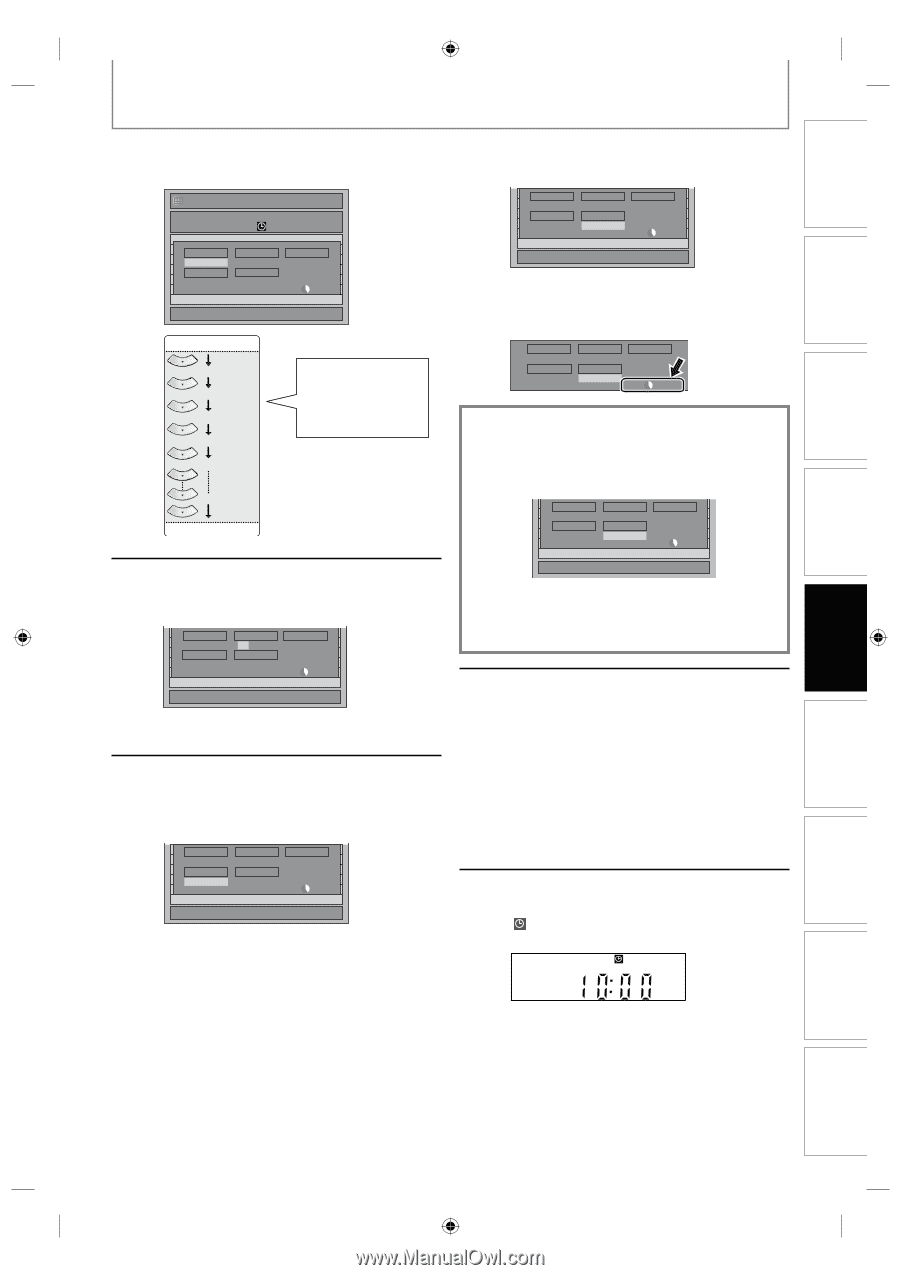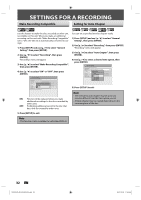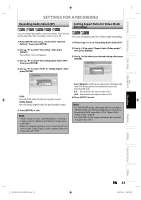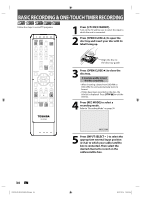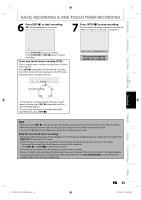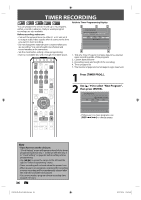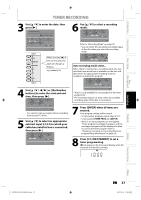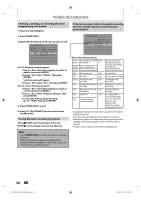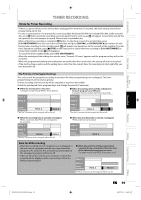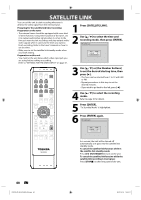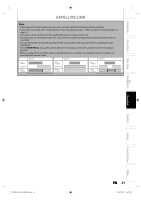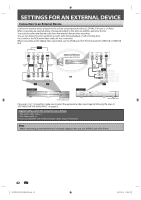Toshiba D-R410 Owner's Manual - English - Page 37
cable box/satellite box is connected
 |
UPC - 022265001356
View all Toshiba D-R410 manuals
Add to My Manuals
Save this manual to your list of manuals |
Page 37 highlights
Introduction Connections Basic Setup Disc Management TIMER RECORDING 3 Use [K / L] to enter the date, then press [B]. Timer Programming Date Date JAN/02 L1/L2 L1 TUE JAN/01 10:00AM Start End L1/L2 NewSPtraorgt ram End - - : - - - - : - - Mode SP SP 2 : 00 1/1 JAN/01 Daily MON-SAT MON-FRI SAT FRI When pressing [L] at the current date, the date will change as follows. e.g.) January 1st SUN JAN/31 4 Use [K / L / { / B] or [the Number buttons] to enter the start and end time, then press [B]. Date JAN/02 L1/L2 L1 NewSPtraorgt ram 12 : 00AM Mode SP End - - : - - SP 2 : 00 1/1 • You cannot make a program whose recording time exceeds 12 hours. 5 Use [K / L] to select an appropriate external input (L1/L2) to which your cable box/satellite box is connected, then press [B]. Date JAN/02 L1/L2 L1 NewSPtraorgt ram 12 : 00AM Mode SP End 1 : 00AM SP 1 : 00 1/1 6 Use [K / L] to select a recording mode. Date JAN/02 L1/L2 L1 NewSPtraorgt ram 12 : 00AM Mode SP End 1 : 00AM SP 1 : 00 1/1 Refer to "Recording Mode" on page 30. • You can check the remaining recordable space of the disc when you select the recording mode. Date JAN/02 L1/L2 L1 Start 12 : 00AM Mode SP End 1 : 00AM SP 1 : 00 Auto recording mode select... When "Auto" is selected as a recording mode, the unit calculates how much time is available on the disc and determines the appropriate recording mode to complete recording the program. Date JAN/02 L1/L2 L1 NewSPtraorgt ram End 12 : 00AM 1 : 00AM Mode Auto Auto 1 : 00 1/1 • "Auto" is only available for one program in the timer program list. • The recording may be cut short, when the available recording space of the disc is too limited. 7 Press [ENTER] when all items are entered. Your program setting will be stored. • To set another program, repeat steps 2 to 7. • To exit, press [TIMER PROG.] or [SETUP]. • When 2 or more programs are overlapped, "Timer program overlapped" appears, and the overlapped program will be displayed in blue. To correct the timer program refer to "Checking, canceling, or correcting the timer programming information" on page 38. 8 Press [I/y ON/STANDBY] to set a timer programming. will appear on the front panel display, while this unit waits to make the recording. Recording Playback Editing Function Setup Others E7K7AUD_D-R410KU_EN.indd 37 EN 37 2007/12/14 15:03:08