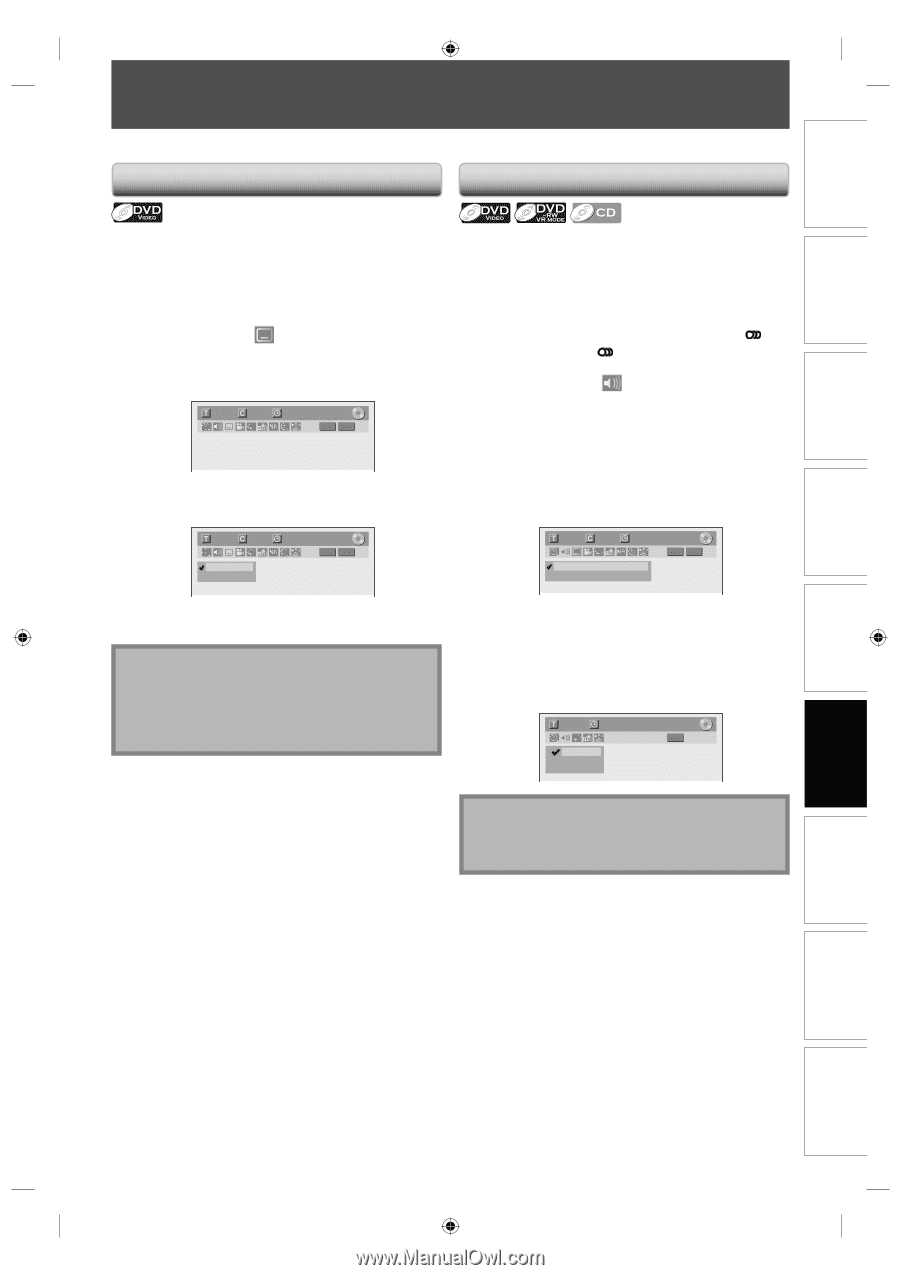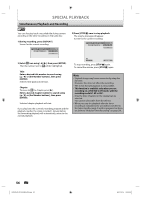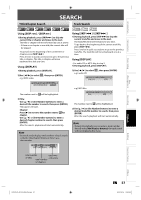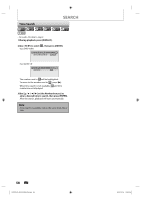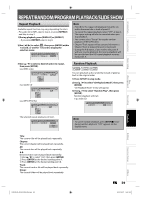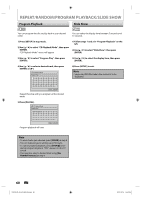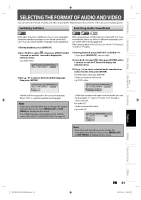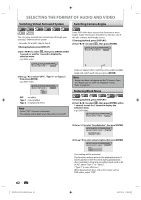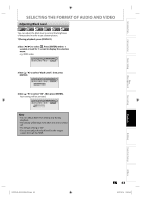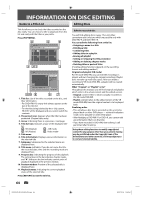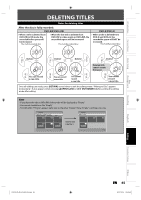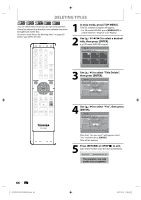Toshiba D-R410 Owner's Manual - English - Page 61
Selecting The Format Of Audio And Video
 |
UPC - 022265001356
View all Toshiba D-R410 manuals
Add to My Manuals
Save this manual to your list of manuals |
Page 61 highlights
Introduction Connections Basic Setup Disc Management SELECTING THE FORMAT OF AUDIO AND VIDEO You can select the format of audio and video as you prefer depending on the contents of the disc you are playing back. Switching Subtitles Switching Audio Soundtrack DVD-video may have subtitles in one or more languages. Available subtitle languages can be found on the disc case. You can switch subtitle languages during playback. 1) During playback, press [DISPLAY]. When playing back a DVD-video recorded with 2 or more soundtracks (these are often in different languages), you can switch them during playback. When playing back audio CD, you can switch "L/R"(stereo), "L"(left) or "R"(right). 2) Use [{ / B] to select , then press [ENTER] within 1 second, or wait for 1 second to display the selection menu. e.g.) DVD-video 1/ 5 1/ 5 0:01:00 / 1:23:45 DVD Video 3) Use [K / L] to select a desired subtitle language, then press [ENTER]. 1) During playback, press [DISPLAY] or [AUDIO ]. • If you press [AUDIO ], skip to step3. 2) Use [{ / B] to select , then press [ENTER] within 1 second, or wait for 1 second to display the selection menu. 3) Use [K / L] to select a desired audio soundtrack or audio channel, then press [ENTER]. For DVD-video, VR mode DVD-RW • Audio soundtrack will switch. e.g.) DVD-video 1/ 5 1/ 5 OFF 1.English 0:01:00 / 1:23:45 DVD Video 1/ 5 1/ 5 0:01:00 / 1:23:45 DVD Video 1.Dolby Digital 2ch English 2.Dolby Digital 5.1ch English Subtitle will be displayed in the selected language. When "OFF" is selected, subtitle will disappear. Note • Some discs will only allow you to change the subtitle from the disc menu. Press [MENU/LIST] or [TOP MENU] to display the disc menu. • If a 4-digit language code appears in the subtitle menu, refer to the "LANGUAGE CODE" on page 96. • If the title contains both main and sub audio, you can further select "L" (main), "R" (sub), "L/R" (mixed of main and sub). For audio CD • Audio channel will switch. e.g.) audio CD 1/ 5 1. L/R 2. L 3. R 0:00:15 / 0:05:00 CD Note • Some discs will only allow you to change the soundtrack from the disc menu. Press [MENU/LIST] or [TOP MENU] to display the disc menu. Recording Playback Editing Function Setup Others E7K7AUD_D-R410KU_EN.indd 61 EN 61 2007/12/14 15:03:37