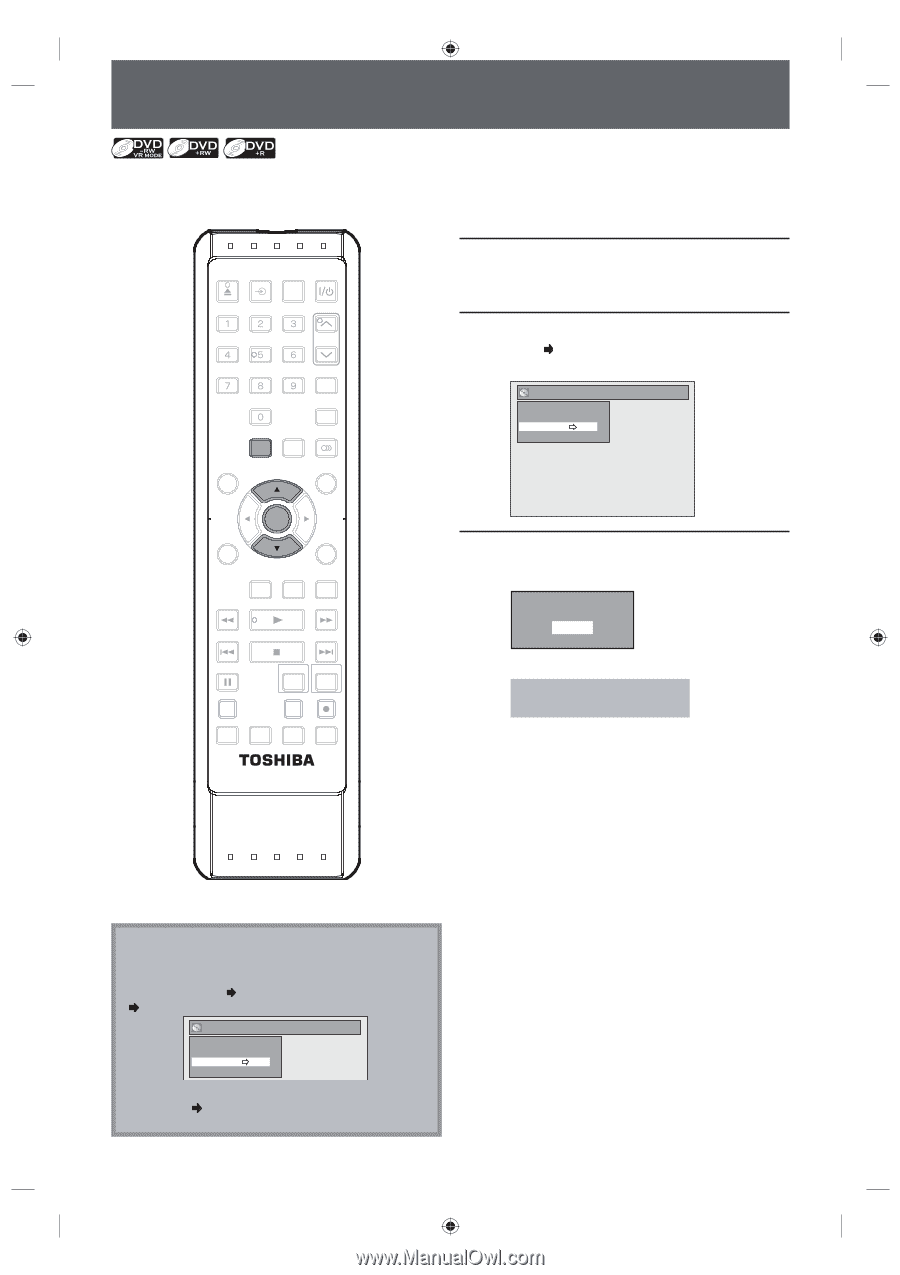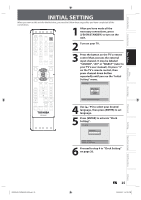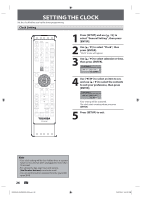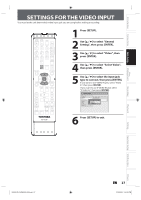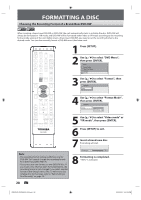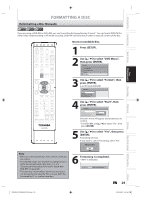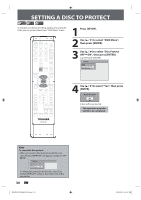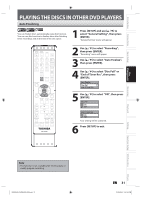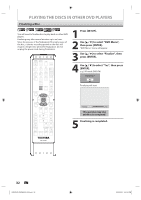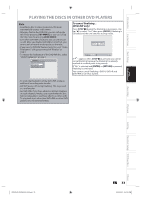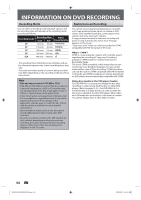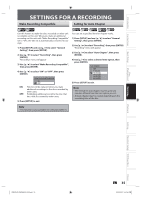Toshiba DVR620 Owner's Manual - English - Page 30
Setting A Disc To Protect
 |
UPC - 022265002223
View all Toshiba DVR620 manuals
Add to My Manuals
Save this manual to your list of manuals |
Page 30 highlights
SETTING A DISC TO PROTECT To prevent accidental recording, editing or erasing the titles, you can protect them from "DVD Menu" menu. OPEN/ INPUT CLOSE SELECT HDMI .@/: ABC DEF GHI JKL MNO TRACKING PQRS TUV WXYZ SAT.LINK SPACE TIMER PROG. SETUP DISPLAY AUDIO DISC MENU TOP MENU 1 Press [SETUP]. 2 Use [K / L] to select "DVD Menu", then press [ENTER]. 3 Use [K / L] to select "Disc Protect OFF ON", then press [ENTER]. e.g.) VR mode DVD-RW DVD Menu Format Finalize Disc Protect OFF ON Delete All Playlists CLEAR ENTER RETURN INSTANT 1.3x/0.8x SKIP PLAY TIME SLIP REV PLAY FWD SKIP STOP SKIP PAUSE VCR DVD DUBBING REC MODE REC REPEAT TIMER SET SEARCH ZOOM 4 Use [K / L] to select "Yes", then press [ENTER]. Protect this disc? Yes No A disc will be protected. This operation may take awhile to be completed. SE-R0295 Note To cancel the disc protect: • When you insert a disc protected with this unit, "Disc Protect ON OFF" will appear instead of "OFF ON". DVD Menu Format Finalize Disc Protect ON OFF Delete All Playlists To release the protection for the disc, select "Disc Protect ON OFF" at step 3, then follow rest of the procedures. 30 EN E9PKAUD_DVR620KU_EN.indd 30 3/25/2009 3:47:41 PM