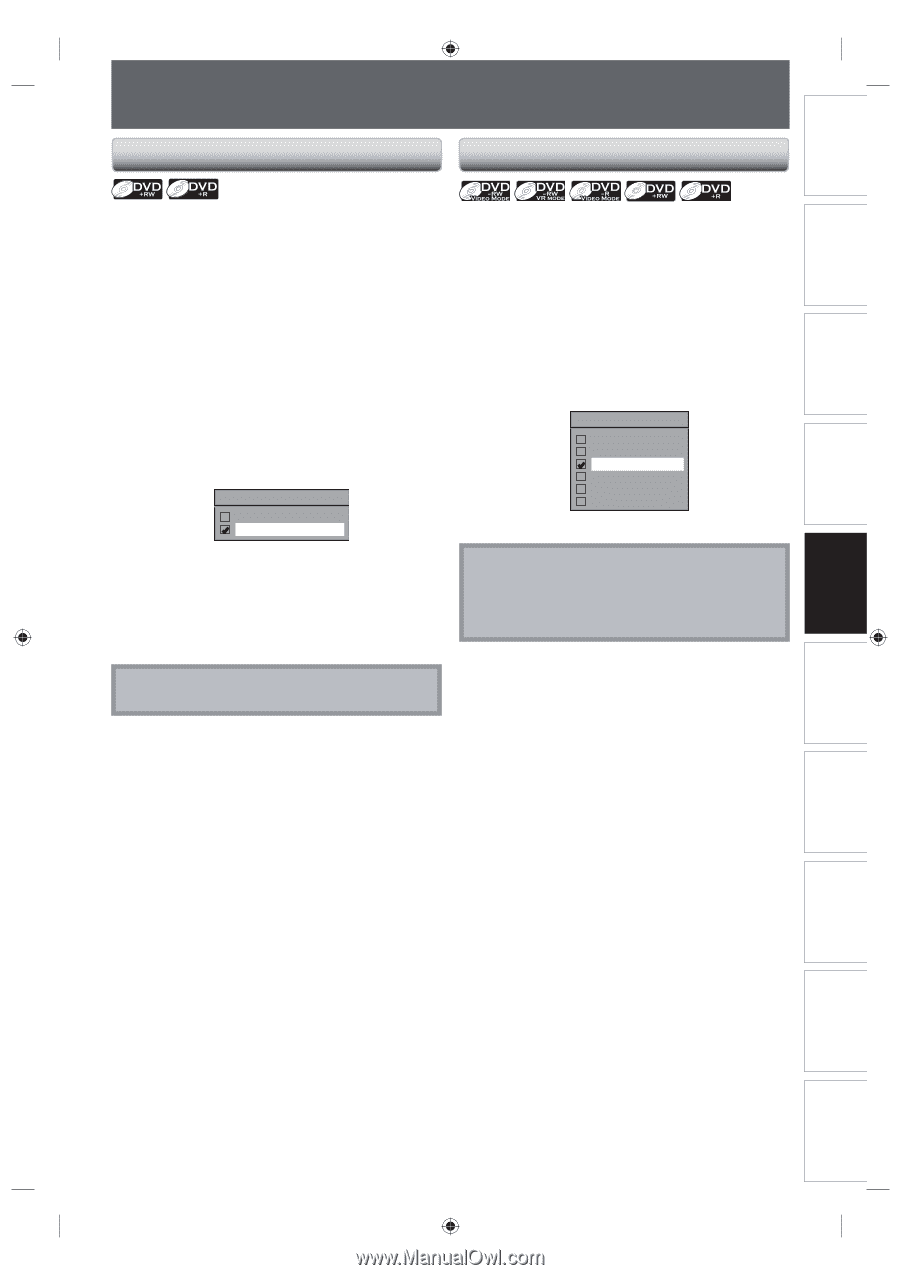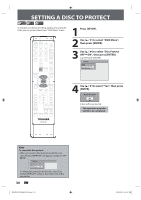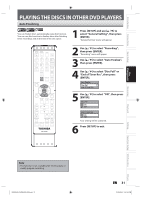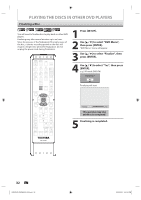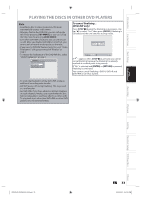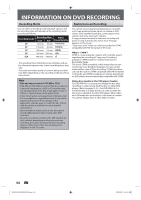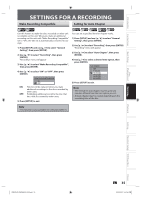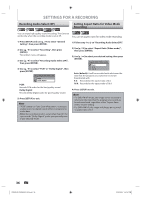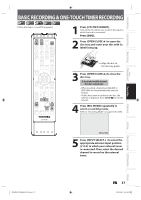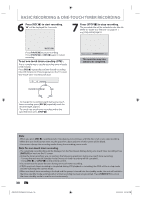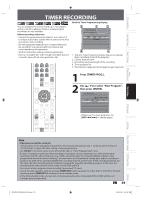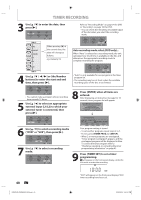Toshiba DVR620 Owner's Manual - English - Page 35
Settings For A Recording
 |
UPC - 022265002223
View all Toshiba DVR620 manuals
Add to My Manuals
Save this manual to your list of manuals |
Page 35 highlights
Introduction Connections Basic Setup SETTINGS FOR A RECORDING Make Recording Compatible Setting for Auto Chapter Use this feature to make the discs recorded on other unit recordable on this unit. When you make an additional recording on this unit with "Make Recording Compatible" set to "ON", the title list is automatically converted to our style. 1) Press [SETUP] and use [K / L] to select "General Setting", then press [ENTER]. 2) Use [K / L] to select "Recording", then press [ENTER]. "Recording" menu will appear. 3) Use [K / L] to select "Make Recording Compatible", then press [ENTER]. 4) Use [K / L] to select "ON" or "OFF", then press [ENTER]. Make Recording Compatible ON OFF ON: OFF: Title list will be replaced when you make additional recordings to the discs recorded by other units. Prohibiting additional record to the disc that has a title list created by other units. 5) Press [SETUP] to exit. You can set a specified time for chapter marks. 1) Press [SETUP] and use [K / L] to select "General Setting", then press [ENTER]. 2) Use [K / L] to select "Recording", then press [ENTER]. "Recording" menu will appear. 3) Use [K / L] to select "Auto Chapter", then press [ENTER]. 4) Use [K / L] to select a desired time option, then press [ENTER]. Auto Chapter OFF 5 minutes 10 minutes 15 minutes 30 minutes 60 minutes 5) Press [SETUP] to exit. Note • The interval for auto chapter may be up to two minutes different from the time option you set. • A blank chapter may be created depending on the remaining time of the disc. Note • This function is also available for unfinalized DVD+R. Disc Management Recording Playback Editing Function Setup VCR Function Others E9PKAUD_DVR620KU_EN.indd 35 EN 35 3/25/2009 3:47:46 PM