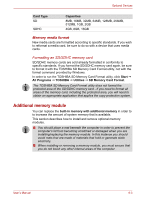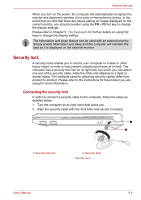Toshiba PLL23U-00U01C User Manual - Page 100
Battery Packs, Universal AC Adaptor, External SuperMulti Optical drive, External monitor
 |
View all Toshiba PLL23U-00U01C manuals
Add to My Manuals
Save this manual to your list of manuals |
Page 100 highlights
Optional Devices 4. Lift off the memory module cover. 5. Push the latches outward and the memory module will pop up. 6. Grasp the memory module by the sides and pull it out. 7. Seat the memory module cover in place and secure it with one screw. 8. Install the battery pack - refer to Replacing the battery pack section in Chapter 6, Power and Power-up Modes, if required. 9. Turn your computer over. Battery Packs You can increase the portability of the computer with additional battery packs so that, if you're away from an AC power source and your battery runs low, you can replace it with a freshly charged battery. Please refer to Chapter 6, Power and Power-up Modes for further information. Universal AC Adaptor If you frequently use your computer at more than one site, it may be convenient to purchase an additional AC adaptor to be kept at each site in order to remove the need to always carry the adaptor with you. External SuperMulti Optical drive The external optical disc drive module can be connected to one of the USB ports. External monitor An external analog monitor can be connected to the computer's external monitor port, with the computer supporting WSVGA video mode. In order to connect a monitor, follow the steps as detailed below: 1. Connect the monitor cable to the external monitor port . 1 2 1. External Monitor port 2. Monitor cable Connecting the monitor cable to the external monitor port 2. Turn the external monitor's power on. User's Manual 8-7