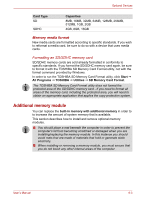Toshiba PLL23U-00U01C User Manual - Page 92
Boot Priority Options, Legacy USB Support, Starting the computer by password, Boot Priority
 |
View all Toshiba PLL23U-00U01C manuals
Add to My Manuals
Save this manual to your list of manuals |
Page 92 highlights
BIOS Setup and Passwords Starting the computer by password If you have already registered a password, please enter the password manually to start the computer: To enter a password manually, follow these steps: 1. Turn on the power as described in Chapter 3, Getting Started. The following message appears: Username At this point, the hotkeys FN + F1 to F9 do not work. They will function after you enter the password. 2. Enter the Password. 3. Press Enter. If you enter the password incorrectly three consecutive times, the computer shuts down. You must turn on the computer again and re-enter the password. Boot Priority Boot Priority Options This option sets the priority for booting the computer. To change the boot drive, follow the steps below. 1. Hold down F12 and boot the computer. 2. Use the up/down cursor keys to select boot device you want and press ENTER. ■ If you press a key other than one of those above or if the selected device is not installed, the system will boot according to the current setting in BIOS Setup Menu. USB Legacy USB Support Use this option to enable or disable USB Legacy Emulation. If your operating system does not support USB, you can still use a USB mouse and keyboard by setting the USB Legacy Emulation item to enabled. Enabled Disabled Enables USB Legacy Emulation. (Default) Disables USB Legacy Emulation. User's Manual 7-3