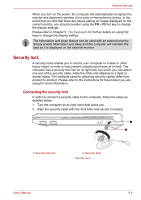Toshiba PLL23U-00U01C User Manual - Page 105
Power, Overheating power down, AC power, Battery
 |
View all Toshiba PLL23U-00U01C manuals
Add to My Manuals
Save this manual to your list of manuals |
Page 105 highlights
Troubleshooting Power When the computer is not plugged into an AC adaptor, the battery pack is the primary power source. However, your computer has a number of other power resources, including intelligent power supply and Real Time Clock battery. These resources are interrelated and any one could affect apparent power problems. This section provides check lists for the AC adaptor and the main battery. If you cannot resolve a problem after following them, the cause could lie with another power resource. In such case, contact your dealer. Overheating power down If the computer's internal temperature becomes too high, the computer will automatically shut down. AC power If you have trouble turning on the computer with the AC adaptor connected. Please refer to Chapter 6, Power and Power-up Modes for more information. Problem AC adaptor doesn't power the computer Procedure Check the connections. Make sure the cord is firmly connected to the computer and a power outlet. Check the condition of the cord and terminals. If the cord is frayed or damaged, replace it. If the terminals are soiled, wipe them with cotton or a clean cloth. If the AC adaptor still does not power the computer, contact your dealer. Battery If you suspect a problem with the battery, check the DC IN and the battery indicator. For information on indicators and battery operation see Chapter 6, Power and Power-up Modes. Problem Procedure Battery doesn't power The battery may be discharged - connect the AC the computer adaptor to recharge the battery. User's Manual 9-4