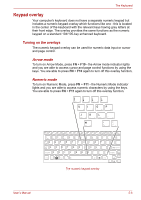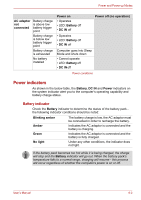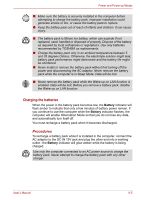Toshiba PLL23U-00U01C User Manual - Page 79
Power indicators, Battery indicator
 |
View all Toshiba PLL23U-00U01C manuals
Add to My Manuals
Save this manual to your list of manuals |
Page 79 highlights
Power and Power-up Modes AC adaptor Battery charge not is above low connected battery trigger point Battery charge is below low battery trigger point Battery charge is exhausted No battery installed Power on • Operates • LED: Battery off • DC IN off Power off (no operation) • Operates • LED: Battery off • DC IN off Computer goes into Sleep Mode and shuts down • Cannot operate • LED: Battery off • DC IN off Power conditions Power indicators As shown in the below table, the Battery, DC IN and Power indicators on the system indicator alert you to the computer's operating capability and battery charge status. Battery indicator Check the Battery indicator to determine the status of the battery pack the following indicator conditions should be noted: Blinking amber The battery charge is low, the AC adaptor must be connected in order to recharge the battery. Amber Indicates the AC adaptor is connected and the battery is charging. Green Indicates the AC adaptor is connected and the battery is fully charged. No light Under any other conditions, the indicator does not light. If the battery pack becomes too hot while it is being charged, the charge will stop and the Battery indicator will go out. When the battery pack's temperature falls to a normal range, charging will resume - this process will occur regardless of whether the computer's power is on or off. User's Manual 6-2