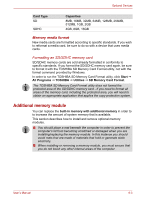Toshiba PLL23U-00U01C User Manual - Page 91
Enter New Password
 |
View all Toshiba PLL23U-00U01C manuals
Add to My Manuals
Save this manual to your list of manuals |
Page 91 highlights
BIOS Setup and Passwords Password User Password / Supervisor Password Select Set User Password / Set Supervisor Password and press Enter, then the following message is shown: Set User Password Enter New Password [ ] Confirm New Password [ ] If there is an old password set, setup will display the following and require that the existing password is entered first: Set User Password Enter Current Password [ ] Enter New Password [ ] Confirm New Password [ ] The user can type password into the section titled Enter New Password, and re-enter the password for verification in the section titled Confirm New Password. If the verification is correct, the following message is shown: Setup Notice Changes have been saved. [Continue] The supervisor password can be set after the user presses enter. If the verification fails, the following message is shown: Setup Warning Password does not match Re-enter Password [Continue] The formats of the password are no more than 8 characters and must be alphanumeric characters. If you enter the password incorrectly three times in a row, the computer will shut off. You will not be able to access the password option in the BIOS setup menu. In this case you must turn the power on and back on to retry the procedure. User's Manual 7-2