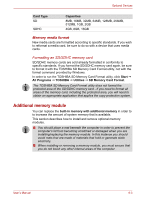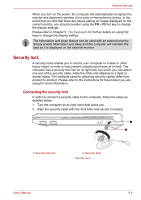Toshiba PLL23U-00U01C User Manual - Page 101
Security lock
 |
View all Toshiba PLL23U-00U01C manuals
Add to My Manuals
Save this manual to your list of manuals |
Page 101 highlights
Optional Devices When you turn on the power, the computer will automatically recognize the monitor and determine whether it is a color or monochrome device. In the event that you find that there are issues getting an image displayed on the correct monitor, you should consider using the FN + F5 hot key to change the display settings. Please refer to Chapter 5, The Keyboard, for further details on using hot keys to change the display setting. The hibernation and sleep feature can be used with an external monitor. Simply enable hibernation and sleep and the computer will maintain the data as it is displayed on the external monitor. Security lock A security locks enable you to anchor your computer to a desk or other heavy object in order to help prevent unauthorized removal or theft. The computer has a security lock slot on its right side into which you can attach one end of the security cable, while the other end attaches to a desk or similar object. The methods used for attaching security cables differ from product to product. Please refer to the instructions for the product you are using for more information. Connecting the security lock In order to connect a security cable to the computer, follow the steps as detailed below: 1. Turn the computer so its right hand side faces you. 2. Align the security cable with the 'lock hole' and secure it in place. 1 2 1. Security lock slot 2. Security lock Security lock User's Manual 8-8