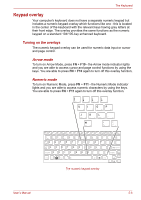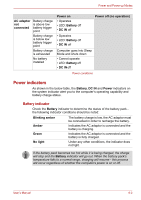Toshiba PLL23U-00U01C User Manual - Page 74
Hibernate, Output, Brightness Down, Wireless, Touch Pad, Space, panel brightness in individual steps.
 |
View all Toshiba PLL23U-00U01C manuals
Add to My Manuals
Save this manual to your list of manuals |
Page 74 highlights
The Keyboard Hibernate: Pressing FN + F4 switches the system to Hibernation mode. Output: Pressing FN + F5 changes the active display device. Brightness (Down): Pressing FN + F6 decreases the computer's display panel brightness in individual steps. Brightness (Up): Pressing FN + F7 increases the computer's display panel brightness in individual steps. Wireless: Pressing FN + F8 switches the active wireless devices. ■ If no wireless communication device is installed, no dialog box will appear. ■ This hot key is available only when the wireless communication is set to enabled in BIOS Setup. Touch Pad: Pressing FN + F9 enables or disables the Touch Pad function. Zoom: Pressing FN + Space changes the display resolution. User's Manual 5-4

User’s Manual
5-4
The Keyboard
Hibernate:
Pressing
FN
+
F4
switches the system to Hibernation mode.
Output:
Pressing
FN
+
F5
changes the active display device.
Brightness (Down):
Pressing
FN
+
F6
decreases the computer's display
panel brightness in individual steps.
Brightness (Up):
Pressing
FN
+
F7
increases the computer's display
panel brightness in individual steps.
Wireless:
Pressing
FN
+
F8
switches the active wireless devices.
Touch Pad:
Pressing
FN
+
F9
enables or disables the Touch Pad function.
Zoom:
Pressing
FN
+
Space
changes the display resolution.
■
If no wireless communication device is installed, no dialog box will
appear.
■
This hot key is available only when the wireless communication is set
to enabled in BIOS Setup.