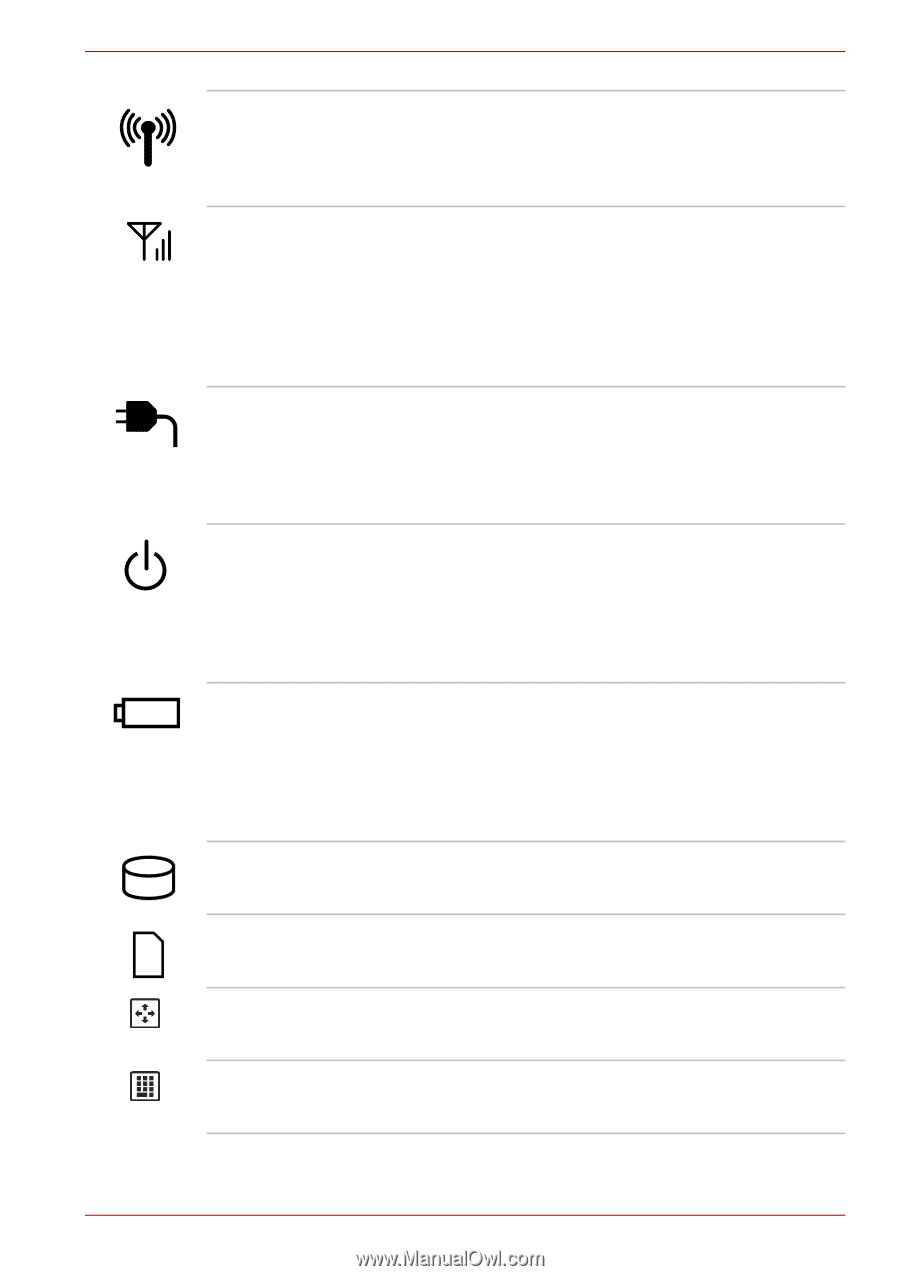Toshiba PLL23U-00U01C User Manual - Page 29
Wireless WAN communication, Wireless WAN
 |
View all Toshiba PLL23U-00U01C manuals
Add to My Manuals
Save this manual to your list of manuals |
Page 29 highlights
The Grand Tour Wireless communication Wireless WAN communication DC IN Power Battery HDD Bridge media slot Arrow Lock Numeric Lock The Wireless communication indicator glows amber when the Bluetooth and Wireless LAN functions are turned on. Only some models are equipped with Bluetooth and Wireless LAN functions. The Wireless WAN communication indicator glows or blinks blue when the Wireless WAN function is on. The indicator will glow or blink in order to indicate the connection status of the Wireless WAN function. A Wireless WAN module must be installed to use this function. Some models are equipped with a Wireless WAN module. The DC IN indicator normally glows green when power is being correctly supplied from the AC power adaptor. However, If the output voltage from the adaptor is abnormal, or if the computer's power supply malfunctions, this indicator will go out. The Power indicator normally glows green when the computer is turned on. However, if you turn the computer off into Sleep Mode, this indicator will flash amber - approximately two seconds on, two seconds off - both while the system is shutting down and while it remains in Sleep Mode. The Battery indicator shows the condition of the battery's charge - green indicates the battery is fully charged, amber indicates the battery is charging, and flashing amber indicates a low battery condition. Please refer to Chapter 6, Power and Power-up Modes for more information on this feature. The HDD indicator glows green whenever the computer is accessing the built-in hard disk drive. The Bridge media slot indicator glows green when the computer is accessing the Bridge media slot. When the Arrow indicator lights green, you can use the dark gray labeled keys on the keypad overlay as cursor keys. When the Numeric Lock indicator glows green, you can use the dark gray labelled keys on the keypad overlay for numeric input. User's Manual 2-2