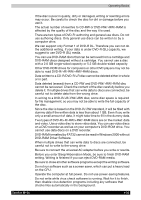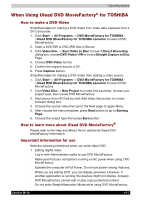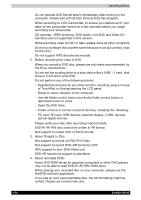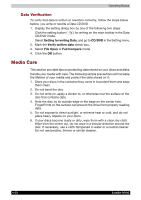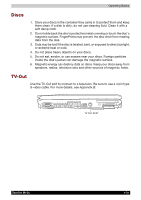Toshiba Portege M100 User Manual - Page 108
Data Verification, Media Care
 |
View all Toshiba Portege M100 manuals
Add to My Manuals
Save this manual to your list of manuals |
Page 108 highlights
Operating Basics Data Verification To verify that data is written or rewritten correctly, follow the steps below before you write or rewrite a Data CD/DVD. 1. Display the setting dialog box by one of the following two steps: ■ Click the setting button ( CD/DVD mode. ) for writing on the main toolbar in the Data ■ Select Setting for writing Data, and go to CD/DVD in the Setting menu. 2. Mark the Verify written data check box. 3. Select File Open or Full Compare mode. 4. Click the OK button. Media Care This section provides tips on protecting data stored on your discs and disks. Handle your media with care. The following simple precautions will increase the lifetime of your media and protect the data stored on it: 1. Store your discs in the container they came in to protect them and keep them clean. 2. Do not bend the disc. 3. Do not write on, apply a sticker to, or otherwise mar the surface of the disc that contains data. 4. Hold the disc by its outside edge or the edge on the center hole. FingerPrints on the surface can prevent the drive from properly reading data. 5. Do not expose to direct sunlight, or extreme heat or cold, and do not place heavy objects on your discs. 6. If your discs become dusty or dirty, wipe them with a clean dry cloth. Wipe from the center out, do not wipe in a circular direction around the disc. If necessary, use a cloth dampened in water or a neutral cleaner. Do not use benzine, thinner or similar cleaner. 4-30 Satellite M100