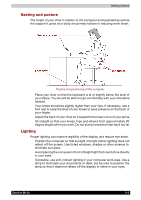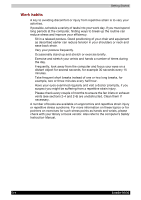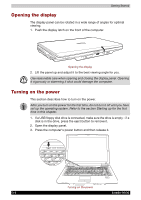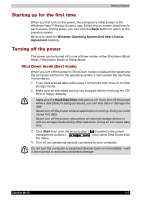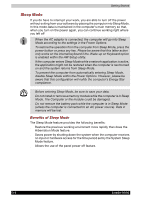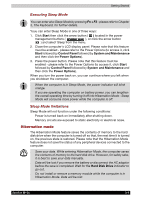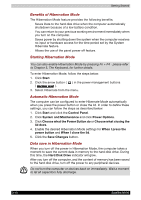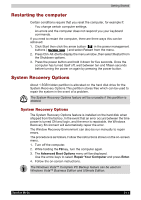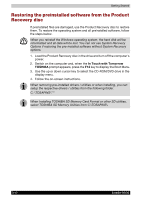Toshiba Portege M100 User Manual - Page 73
Turning off the power, Shut Down mode (Boot mode)
 |
View all Toshiba Portege M100 manuals
Add to My Manuals
Save this manual to your list of manuals |
Page 73 highlights
Getting Started Starting up for the first time When you first turn on the power, the computer's initial screen is the Windows Vista™ Startup Screen Logo. Follow the on-screen directions for each screen. During setup, you can click the Back button to return to the previous screen. Be sure to read the Windows Operating System End User License Agreement carefully. Turning off the power The power can be turned off in one of three modes, either Shutdown (Boot) Mode, Hibernation Mode or Sleep Mode. Shut Down mode (Boot mode) When you turn off the power in Shut Down mode no data will be saved and the computer will boot to the operating system's main screen the next time it is turned on. 1. If you have entered data, either save it to the hard disk, drive or to other storege media. 2. Make sure all disk/disks activity has stopped before removing the CD/ DVD or floppy diskette. ■ Make sure the Hard Disk Drive indicators is off. If you turn off the power while a disk (disks) is being accessed, you can lose data or damage the disk. ■ Never turn off the power while an application is running. Doing so could cause loss data. ■ Never turn off the power, disconnect an external storage device or remove storage media during data read/write. Doing so can cause data loss. 3. Click Start then click the arrow button ( ) located in the power management buttons ( ) and select Shut Down from the menu. 4. Turn off any peripheral devices connected to your computer. Do not turn the computer or peripheral devices back on immediately - wait a short period to avoid and peripheral damage. Satellite M100 3-7