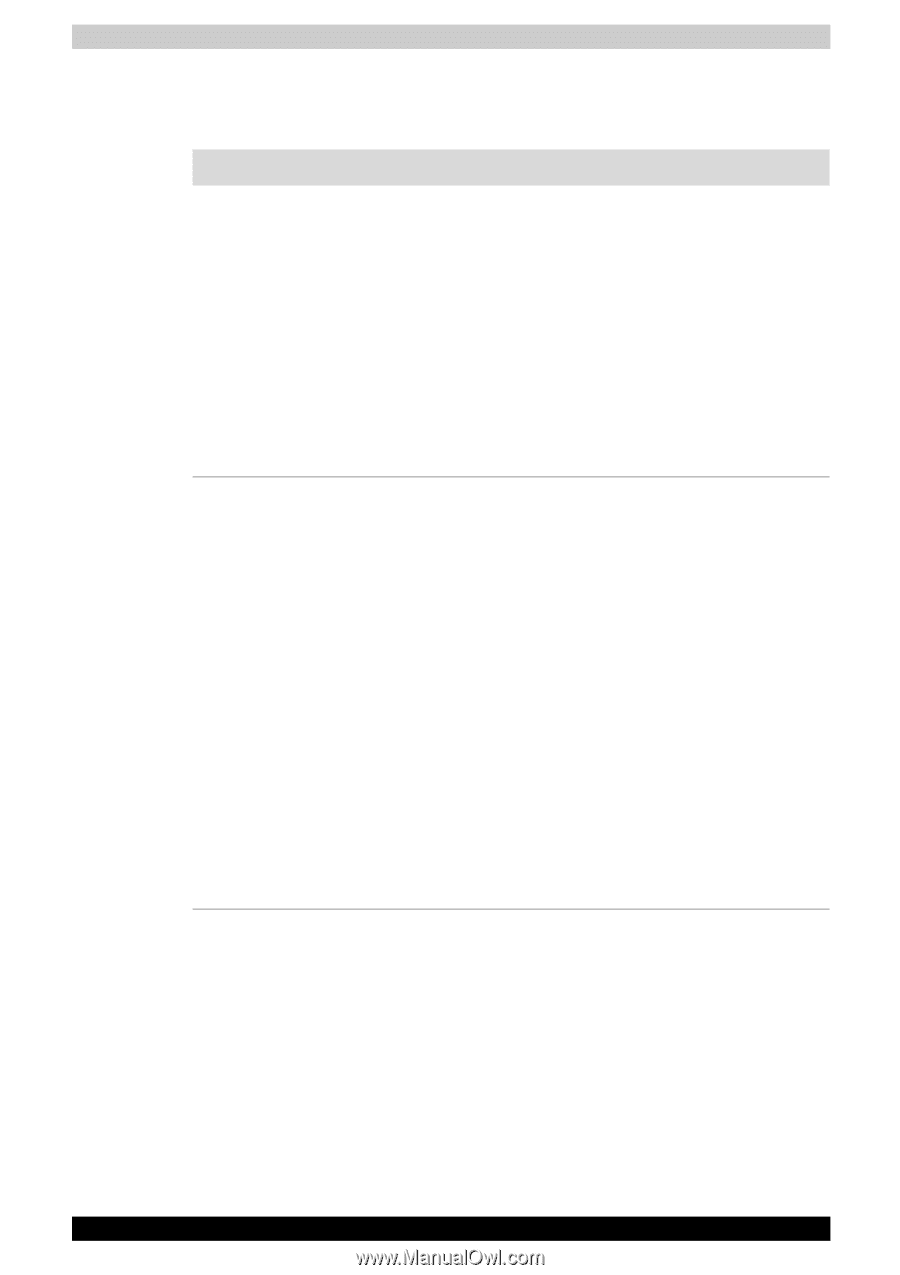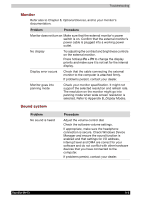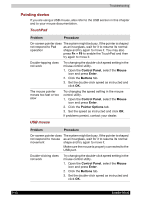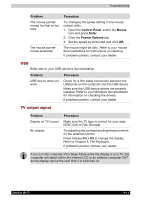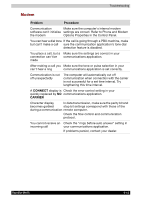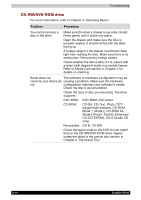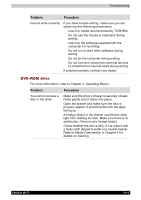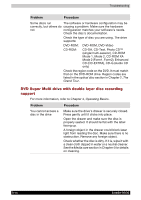Toshiba Portege M100 User Manual - Page 172
CD-RW/DVD-ROM drive
 |
View all Toshiba Portege M100 manuals
Add to My Manuals
Save this manual to your list of manuals |
Page 172 highlights
Troubleshooting CD-RW/DVD-ROM drive For more information, refer to Chapter 4, Operating Basics. Problem Procedure You cannot access a disc in the drive Make sure the drive's drawer is securely closed. Press gently until it clicks into place. Open the drawer and make sure the disc is properly seated. It should lie flat with the label facing up. A foreign object in the drawer could block laser light from reading the disc. Make sure there is no obstruction. Remove any foreign object. Check whether the disc is dirty. If it is, wipe it with a clean cloth dipped in water or a neutral cleaner. Refer to Media Care section in Chapter 4 for details on cleaning. Some discs run The software or hardware configuration may be correctly, but others do causing a problem. Make sure the hardware not configuration matches your software's needs. Check the disc's documentation. Check the type of disc you are using. The drive supports: DVD-ROM: DVD-ROM, DVD-Video CD-ROM: CD-DA, CD-Text, Photo CD™ (single/multi-session), CD-ROM Mode 1, Mode 2, CD-ROM XA Mode 2 (Form1, Form2), Enhanced CD (CD-EXTRA), CD-G (Audio CD only) Recordable: CD-R, CD-RW Check the region code on the DVD. It must match that on the CD-RW/DVD-ROM drive. Region codes are listed in the optical disc section in Chapter 2, The Grand Tour. 9-14 Satellite M100