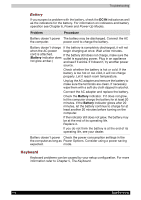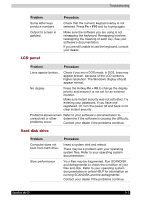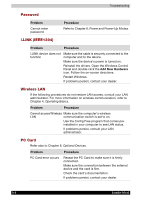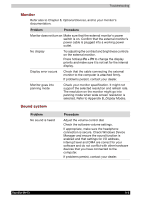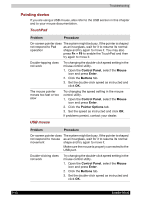Toshiba Portege M100 User Manual - Page 163
Power
 |
View all Toshiba Portege M100 manuals
Add to My Manuals
Save this manual to your list of manuals |
Page 163 highlights
Troubleshooting Power When the computer is not plugged into an AC outlet, the battery pack is the primary power source. However, your computer has a number of other power resources, including an intelligent power supply and Real Time Clock battery. These resources are interrelated and any one could affect apparent power problems. This section provides check lists for AC power and the battery. If you cannot resolve a problem after following them, the cause could lie with another power resource. In such cases you should contact your dealer. Overheating power down If the computer's internal temperature becomes too high, the computer will automatically shut down AC power If you have trouble turning on the computer with the AC adapter connected, check the DC IN indicator. Refer to Chapter 6, Power and Power-Up Modes, for more information. Problem AC adapter doesn't power the computer (DC IN indicator does not glow blue). Procedure Check the connections. Make sure the cord is firmly connected to the computer and a power outlet. Check the condition of the cord and terminals. If the cord is frayed or damaged, replace it. If the terminals are soiled, wipe them with cotton or a clean cloth. If the AC adapter still does not power the computer, contact your dealer. Satellite M100 9-5