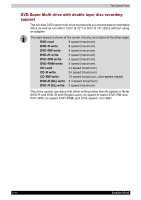Toshiba Portege M100 User Manual - Page 60
Left and Right, Play/Pause Button
 |
View all Toshiba Portege M100 manuals
Add to My Manuals
Save this manual to your list of manuals |
Page 60 highlights
The Grand Tour CD/DVD Button Internet Button Power Button Left and Right Speakers TouchPad TouchPad Control Buttons Play/Pause Button Stop/Eject Button Previous Button If you press this button while the computer is on or stand-by, Windows Media Player or WinDVD is launched. Press the Internet button to open your default web brower. The button setting can be changed in TOSHIBA Controls properties. Press the power button to turn the computer's power on and off. There is an LED inside the power button which shines blue when the system is on. The computer provides two speakers for stereo sound reproduction. The TouchPad pointing device is located in the center of the palm rest and is used to control the on-screen pointer. Refer to the Using the TouchPad section in Chapter 4, Operating Basics. Control buttons below the TouchPad let you select menu items or manipulate text and graphics designated by the on-screen pointer. Press this button to begin playing an audio CD, a DVD movie or digital audio files. This button also acts as a Pause button. (The availability of this function depends on the model you purchased.) Stops playing the CD, DVD or digital audio. Also ejects a disc from the tray. (The availability of this function depends on the model you purchased.) Skips backwards to the previous track, chapter or digital file. Refer to Chapter 4, Operating Basics, for details. (The availability of this function depends on the model you purchased.) If Random or Shuffle is selected in Windows Media Player, selecting Next or Previous advances to a random selection. 2-8 Satellite M100