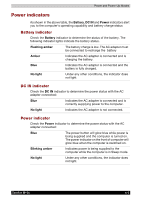Toshiba Portege M100 User Manual - Page 121
DC IN indicator, Power indicator
 |
View all Toshiba Portege M100 manuals
Add to My Manuals
Save this manual to your list of manuals |
Page 121 highlights
Power and Power-Up Modes Power indicators As shown in the above table, the Battery, DC IN and Power indicators alert you to the computer's operating capability and battery charge status Battery indicator Check the Battery indicator to determine the status of the battery. The following indicator lights indicate the battery status. Flashing amber The battery charge is low. The AC adapter must be connected to recharge the battery Amber Indicates the AC adapter is connected and is charging the battery. Blue Indicates the AC adapter is connected and the battery is fully charged. No light Under any other conditions, the indicator does not light. DC IN indicator Check the DC IN indicator to determine the power status with the AC adapter connected: Blue Indicates the AC adapter is connected and is correctly supplying power to the computer. No light Indicates the AC adapter is not connected. Power indicator Check the Power indicator to determine the power status with the AC adapter connected: Blue The power button will glow blue while power is being supplied and the computer is turned on. The power indicator on the front of computer will glow blue when the computer is switched on. Blinking amber Indicates power is being supplied to the computer while the computer is in Sleep mode. No light Under any other conditions, the indicator does not light. Satellite M100 6-3