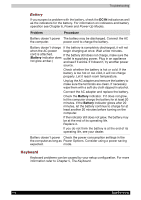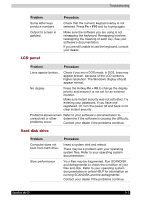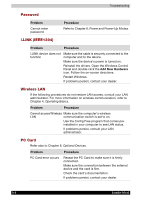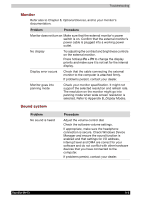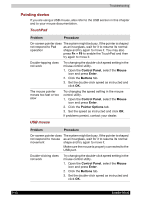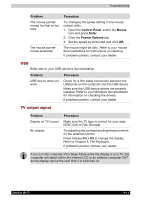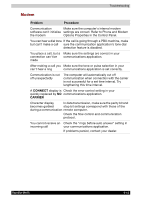Toshiba Portege M100 User Manual - Page 166
Password, i.LINK (IEEE1394), Wireless LAN, PC Card, Problem, Procedure, Add New Hardware - wireless drivers
 |
View all Toshiba Portege M100 manuals
Add to My Manuals
Save this manual to your list of manuals |
Page 166 highlights
Troubleshooting Password Problem Cannot enter password i.LINK (IEEE1394) Procedure Refer to Chapter 6, Power and Power-Up Modes. Problem Procedure i.LINK device does not function Make sure the cable is securely connected to the computer and to the device. Make sure the device's power is turned on. Reinstall the drivers. Open the Windows Control Panel and double-click the Add New Hardware icon. Follow the on-screen directions. Restart Windows. If problems persist, contact your dealer. Wireless LAN If the following procedures do not restore LAN access, consult your LAN administrator. For more information on wireless communication, refer to Chapter 4, Operating Basics. Problem Procedure Cannot access Wireless Make sure the computer's wireless LAN communication switch is set to on. Use the Config Free program that comes preinstalled in your computer to see LAN status. If problems persist, consult your LAN administrator. PC Card Refer also to Chapter 8, Optional Devices. Problem PC Card error occurs Procedure Reseat the PC Card to make sure it is firmly connected. Make sure the connection between the external device and the card is firm. Check the card's documentation. If problems persist, contact your dealer. 9-8 Satellite M100