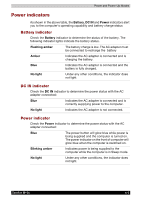Toshiba Portege M100 User Manual - Page 126
Procedures, Charging time hours, Battery charging notice, Charging the batteries
 |
View all Toshiba Portege M100 manuals
Add to My Manuals
Save this manual to your list of manuals |
Page 126 highlights
Power and Power-Up Modes Charging the batteries When the power in the battery pack becomes low, the Battery indicator flashes amber indicating that only a few minutes of battery power remain. If you continue to use the computer while the Battery indicator flashes, the computer enables Hibernation mode (so you don't lose data) and automatically turns off. You must recharge a battery pack when it becomes discharged. Procedures To recharge a battery pack while it is installed in the computer, connect the AC adapter to the DC IN socket and plug the other end into a working outlet. The Battery indicator glows amber when the battery is being charged. Use only the computer connected to an AC power source to charge the battery pack. Do not attempt to charge the battery pack with any other charger. Time The following table shows the time required to fully charge a discharged battery. Charging time (hours) Battery type Battery pack RTC battery Power on about 12 or longer about 24 Power off about 4 or longer about 24 with AC or Battery pack The charging time when the computer is on is affected by ambient temperature, the temperature of the computer and how you use the computer. If you make heavy use of external devices the battery might scarcely charge at all during operation. Refer also to the section Maximizing battery operating time. Battery charging notice The battery may not charge right away under the following conditions: ■ The battery is extremely hot or cold. To make sure the battery charges to its full capacity, charge the battery at room temperature of 10° to 30°C (50° to 86°F). ■ The battery is nearly completely discharged. Leave the AC adapter connected for a few minutes and the battery should begin charging. 6-8 Satellite M100