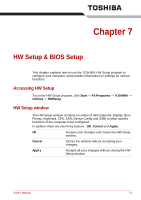Toshiba Portege R500 User Manual - Page 118
TOSHIBA Password Utility, User Password
 |
View all Toshiba Portege R500 manuals
Add to My Manuals
Save this manual to your list of manuals |
Page 118 highlights
Power and Power-Up Modes Installing the battery pack To install a battery pack, follow the steps as detailed below: Do not touch the battery release latch while holding the computer or the battery pack might fall out due to the unintentional release of the battery release latch and cause injuries. 1. Insert the battery pack as far as it will go into the computer (1). 2. Ensure that the battery pack is securely in place and the battery lock (2) is in its ( ) position. Battery pack Battery lock Figure 6-2 Securing the battery pack 3. Turn your computer over. TOSHIBA Password Utility The TOSHIBA Password Utility provides two levels of password security: User and Supervisor. Passwords set by the TOSHIBA Password Utility function are different from the Windows password. User Password To start the utility, point to or click the following items: Start -> All Programs -> TOSHIBA -> Utilities ->Password Utility The User Password dialog box contains two main fields: User Password and User Token. User authentication may be required to validate user rights when using "TOSHIBA Password Utility" to delete or change passwords, or create tokens, etc. User's Manual 6-11