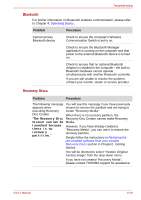Toshiba Portege R500 User Manual - Page 151
Sound system, Problem, Procedure, Power
 |
View all Toshiba Portege R500 manuals
Add to My Manuals
Save this manual to your list of manuals |
Page 151 highlights
Troubleshooting Problem Procedure If you install a memory module which is larger than the maximum capacity of the computer, the Power indicator will flash (on for 0.5 seconds, off for 0.5 seconds) in the following way; If there is an error: repeatedly flashes orange three times, then blue three times. In all instances you should shut down the computer and install a different memory module which keeps the total system memory, inclusive of the main board memory module, within 2,048MB. If you are still unable to resolve the problem, contact your reseller, dealer or service provider. Sound system In addition to the information in this section, please also refer to the documentation supplied with your audio device. Problem Procedure No sound is heard Adjust the volume control dial. Check the software volume settings. Please check to see if Mute is turned to Off Check to make sure the headphone connection is secure. Check within the Windows Device Manager application to ensure the sound function is enabled and that settings for elements such as I/O port address, interrupt level and DMA channel are correct for your software, and that they do not conflict with any other hardware devices connected to the computer. For further information on these settings, please refer to the documentation supplied with your audio device. Annoying sound is heard In this instance you may be experiencing feedback from either the internal microphone or an external microphone connected to the computer - please refer to Sound System in Chapter 4, Operating Basics for further information. If you are still unable to resolve the problem, contact your reseller, dealer or service provider. User's Manual 8-16