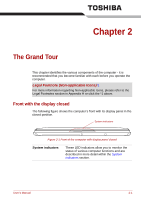Toshiba Portege R500 User Manual - Page 25
System Recovery
 |
View all Toshiba Portege R500 manuals
Add to My Manuals
Save this manual to your list of manuals |
Page 25 highlights
Getting Started System Recovery This section describes the creation of Recovery Discs and their use. Creating Optical Recovery Discs This section describes how to create Recovery Discs. ■ For models that do not provide with optical disc drives, an external optical disc drive is required to create the Recovery Discs. A writable external optical disc drive that is sold separately and compatible to the computer is required to create the Recovery Discs. It can be purchased from TOSHIBA dealers. ■ This machine supporting the following optical disc drives for creating optical recovery discs: External DVD Super Multi Drive PA3454U External CD-RW/DVD-ROM Drive PA3438U ■ Be sure to connect the AC adaptor when you create Recovery Discs. ■ Be sure to close all other software programs except the Recovery Disc Creator. ■ Do not run software such as screen savers which can put a heavy load on the CPU. ■ Operate the computer at full power. ■ Do not use power-saving features. ■ Do not write to the disc when the virus check software is running. Wait for it to finish, then disable virus detection programs including any software that checks files automatically in the background. ■ Do not use utilities, including those intended to enhance hard disk drive access speed. They may cause unstable operation and damage data. ■ Do not shut down/log off or Sleep/Hibernate while writing or rewriting the disc. ■ Set the computer on a level surface and avoid places subjected to vibrations such as airplanes, trains, or cars. ■ Do not use on unstable tables or other any other unstable surfaces. A recovery image of the software on your computer is stored on the hard disk drive, and can be copied to either CD or DVD media by using the following steps: 1. Select either blank CD or DVD media. 2. The application will allow you to choose from a variety of different media onto which the recovery image can be copied including CD-R, CD-RW, DVD-R, DVD-RW, DVD+R and DVD+RW. Please note that some of the above media may not be compatible with the optical disc drive installed into your computer. You should therefore verify the optical disc drive supports the blank media you have chosen before proceeding. User's Manual 1-13