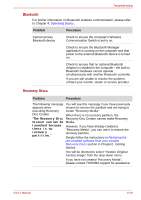Toshiba Portege R500 User Manual - Page 154
Bluetooth, Recovery Discs, Recovery Disc Creator cannot make Recovery
 |
View all Toshiba Portege R500 manuals
Add to My Manuals
Save this manual to your list of manuals |
Page 154 highlights
Troubleshooting Bluetooth For further information on Bluetooth wireless communication, please refer to Chapter 4, Operating Basics. Problem Procedure Cannot access Bluetooth device Check to ensure the computer's Wireless Communication Switch is set to on. Check to ensure the Bluetooth Manager application is running on the computer and that power to the external Bluetooth device is turned on. Check to ensure that no optional Bluetooth Adaptor is installed in the computer - the built-in Bluetooth hardware cannot operate simultaneously with another Bluetooth controller. If you are still unable to resolve the problem, contact your reseller, dealer or service provider. Recovery Discs Problem Procedure The following message You will see this message if you have previously appears when chosen to remove the partition and are trying to executing Recovery create "Recovery Media". Disc Creator. When there is no recovery partition, the "The Recovery Disc Recovery Disc Creator cannot make Recovery Creator can not be Media. launched because there is no recovery partition." However, if you have already created a "Recovery Media", you can use it to restore the recovery partition. Simply follow the instructions in Restoring the pre-installed software from your created Recovery Discs section in Chapter1, Getting Started. You will be directed to select "Restore Original Factory Image" from the drop-down menu. If you have not created "Recovery Media", please contact TOSHIBA support for assistance. User's Manual 8-19