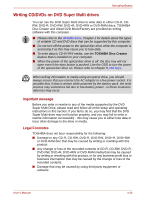Toshiba Portege R500 User Manual - Page 76
Fingerprint Single-Swipe Sign On Feature, How to Enable Fingerprint Pre-OS Authentication Settings - bios access
 |
View all Toshiba Portege R500 manuals
Add to My Manuals
Save this manual to your list of manuals |
Page 76 highlights
Operating Basics How to Enable Fingerprint Pre-OS Authentication Settings It is necessary to first enroll your fingerprint with the Fingerprint Application prior to enabling and configuring the Fingerprint Pre-OS Authentication System. You should check that your fingerprint is enrolled before configuring the settings (please refer to the Manual for Fingerprint Registration/Enrollment for further instructions). 1. To run this program, click Start -> All Programs -> TrueSuite Access Manager -> Fingerprint Application with Admin. 2. UserAccountControl screen is displayed, click the Allow button. This setting can only be changed if the currently logged in user has administrator privileges. 3. Swipe a registered finger on the fingerprint sensor. 4. Click the Setting menu at the TrueSuiteAccessManager screen. 5. Administrator Setting screen is displayed, check the "Enable Pre-OS Fingerprint Authentication" check box and then click OK. 6. Click the Exit button at the TrueSuiteAccessManager screen. Fingerprint Single-Swipe Sign On Feature General This is a feature that allows the user to complete the authentication for both the User/BIOS Password (and, if applicable, the HDD(Hard Disk Drive) Password) and logging onto Windows using only one fingerprint authentication when booting up. It is necessary to register the User/BIOS Password and Windows Logon Password before using the Fingerprint Pre-OS Authentication and this Fingerprint Single-Swipe Sign On Feature. Please use the TOSHIBA Password Utility to register your User/BIOS Password. If Windows Logon is not the default for your system, see Manual to register your Windows Logon Password. Only one fingerprint authentication is required to replace the User/BIOS Password (and, if applicable, the HDD(Hard Disk Drive) Password) and the Windows Logon Password. How to Enable Fingerprint Single-Swipe Sign On Feature It is necessary to first enroll your fingerprint with the Fingerprint application prior to enabling and configuring the Fingerprint Single-Swipe Sign On feature. You should check that your fingerprint is enrolled before configuring the settings (please refer to the Manual for Fingerprint Registration/Enrollment for further instructions). 1. To run this program, click Start -> All Programs -> TrueSuite Access Manager -> Fingerprint Application with Admin. 2. UserAccountControl screen is displayed, click the Allow button. This setting can only be changed if the currently logged in user has administrator privileges. 3. Swipe a registered finger on the fingerprint sensor. User's Manual 4-8