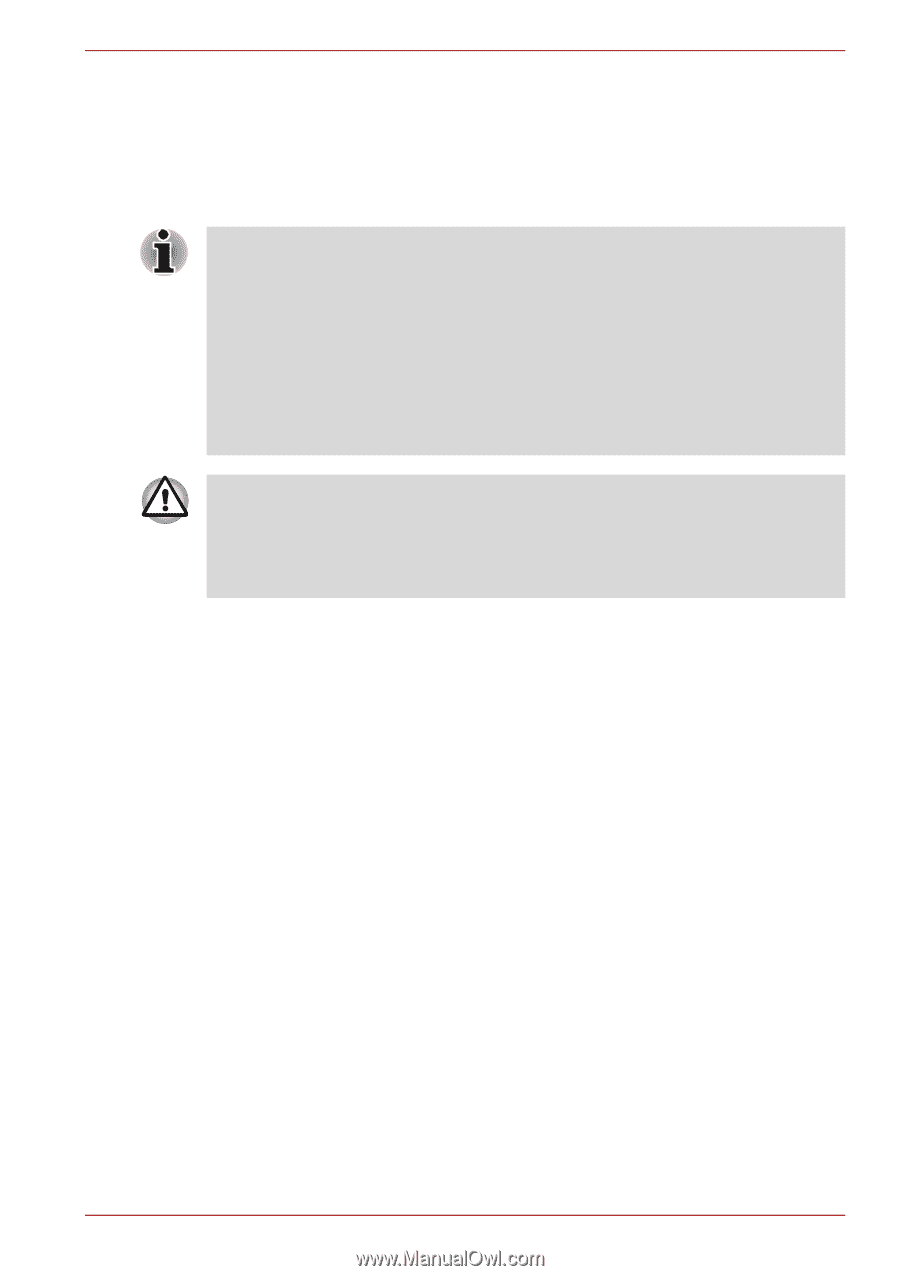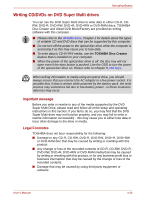Toshiba Portege R500 User Manual - Page 81
Writing CD/DVDs on DVD Super Multi drives, Important message, Legal Footnotes
 |
View all Toshiba Portege R500 manuals
Add to My Manuals
Save this manual to your list of manuals |
Page 81 highlights
Operating Basics Writing CD/DVDs on DVD Super Multi drives You can use the DVD Super Multi drive to write data to either CD-R, CDRW, DVD-R, DVD-RW, DVD+R, DVD+RW or DVD-RAM discs. TOSHIBA Disc Creator and Ulead DVD MovieFactory are provided as writing software with this computer. ■ Please refer to the Writable discs, Chapter 2 for details about the types of writable CD and DVD discs that can be supported by this computer. ■ Do not turn off the power to the optical disc drive while the computer is accessing it as this may cause you to lose data. ■ To write data to CD-R/-RW media, use the TOSHIBA Disc Creator feature that is installed on your computer. ■ When the power of the optical disc drive is off, the disc tray will not open even if the eject button is pushed. Use the ODD to turn the power of the optical disc drive on. Please refer to Chapter 5, Hot keys. When writing information to media using an optical drive, you should always ensure that you connect the AC adaptor to a live power socket. It is possible that, if data is written while powered by the battery pack, the write process may sometimes fail due to low battery power - in these instances data loss may occur. Important message Before you write or rewrite to any of the media supported by the DVD Super Multi Drive, please read and follow all of the setup and operating instructions in this section. If you fail to do so, you may find that the DVD Super Multi drive may not function properly, and you may fail to write or rewrite information successfully - this may cause you to either lose data or incur other damage to the drive or media. Legal Footnotes TOSHIBA does not bear responsibility for the following: ■ Damage to any CD-R, CD-RW, DVD-R, DVD-RW, DVD+R, DVD+RW or DVD-RAM disc that may be caused by writing or rewriting with this product. ■ Any change or loss of the recorded contents of CD-R, CD-RW, DVD-R, DVD-RW, DVD+R, DVD+RW or DVD-RAM media that may be caused by writing or rewriting with this product, or for any business profit loss or business interruption that may be caused by the change or loss of the recorded contents. ■ Damage that may be caused by using third party equipment or software. User's Manual 4-13