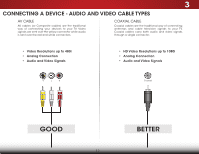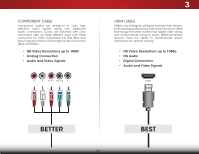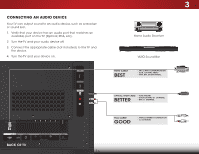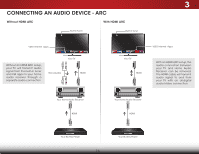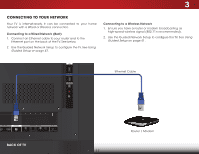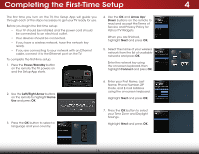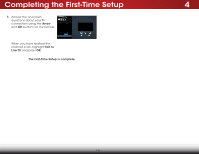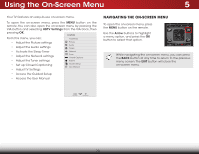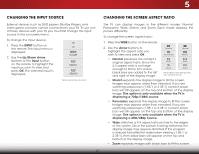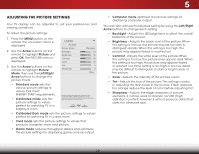Vizio E480i-B2 Download - Page 23
Connecting to your Network, Connecting to a Wired Network (Best), Connecting to a Wireless Network
 |
View all Vizio E480i-B2 manuals
Add to My Manuals
Save this manual to your list of manuals |
Page 23 highlights
3 CONNECTING TO YOUR NETWORK Your TV is internet-ready. It can be connected to your home network with a Wired or Wireless connection. Connecting to a Wired Network (Best) 1. Connect an Ethernet cable to your router and to the Ethernet port on the back of the TV. See below. 2. Use the Guided Network Setup to configure the TV. See Using Guided Setup on page 41. Connecting to a Wireless Network 1. Ensure you have a router or modem broadcasting as high-speed wireless signal (802.11n recommended). 2. Use the Guided Network Setup to configure the TV. See Using Guided Setup on page 41. Ethernet Cable BACK OF TV Router / Modem 17
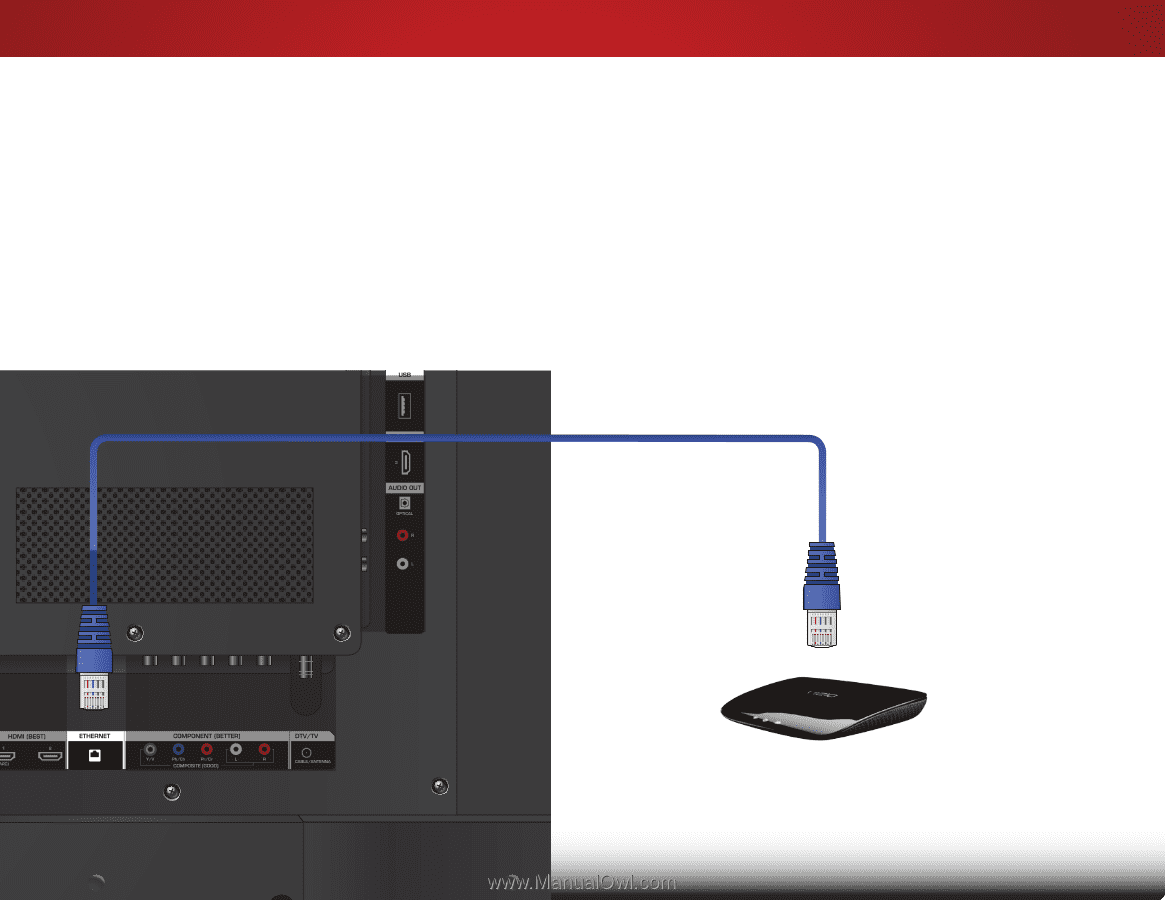
3
17
CONNECTING TO YOUR NETWORK
Your TV is internet-ready. It can be connected to your home
network with a Wired or Wireless connection.
Connecting to a Wired Network (Best)
1.
Connect an Ethernet cable to your router and to the
Ethernet port on the back of the TV. See below.
2.
Use the Guided Network Setup to configure the TV. See
Using
Guided Setup
on page 41.
Connecting to a Wireless Network
1.
Ensure you have a router or modem broadcasting as
high-speed wireless signal (802.11n recommended).
2.
Use the Guided Network Setup to configure the TV. See
Using
Guided Setup
on page 41.
Ethernet Cable
Router / Modem
BACK OF TV