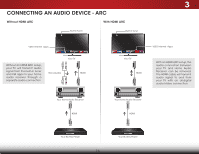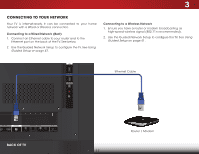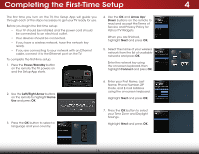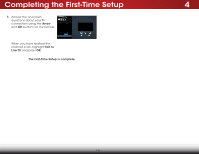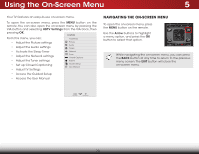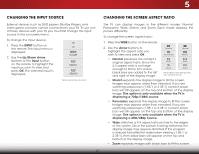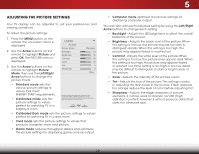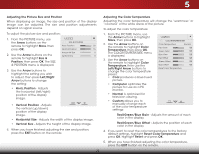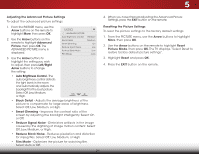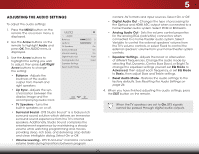Vizio E480i-B2 Download - Page 26
Using the On-Screen Menu, Navigating the On-Screen Menu - user manual
 |
View all Vizio E480i-B2 manuals
Add to My Manuals
Save this manual to your list of manuals |
Page 26 highlights
Using the On-Screen Menu 5 Your TV features an easy-to-use on-screen menu. To open the on-screen menu, press the MENU button on the remote. You can also open the on-screen menu by pressing the VIA button and selecting HDTV Settings from the VIA Dock, then pressing OK. From this menu, you can: VIZIO TV SETTINGS • Adjust the Picture settings • Adjust the Audio settings Picture Audio Timers • Activate the Sleep Timer • Adjust the Network settings • Adjust the Tuner settings Network Tuner CC Closed Captions System • Set up Closed Captioning • Adjust TV Settings Guided Setup User Manual • Access the Guided Setup • Access the User Manual NAVIGATING THE ON-SCREEN MENU To open the on-screen menu, press the MENU button on the remote. Use the Arrow buttons to highlight a menu option, and press the OK bWuidtteon ZtooomseleNcortmathl aPtanoorpamtiicon. Exit 2DWhile3nD avigating the on-screen menu, you can press the BACK button at any time to return to the previous menuAsBCcreen. The EXIT button will close the on-screen menu. Input Wide CC Sleep Timer Picture Audio Network Settings Help 20