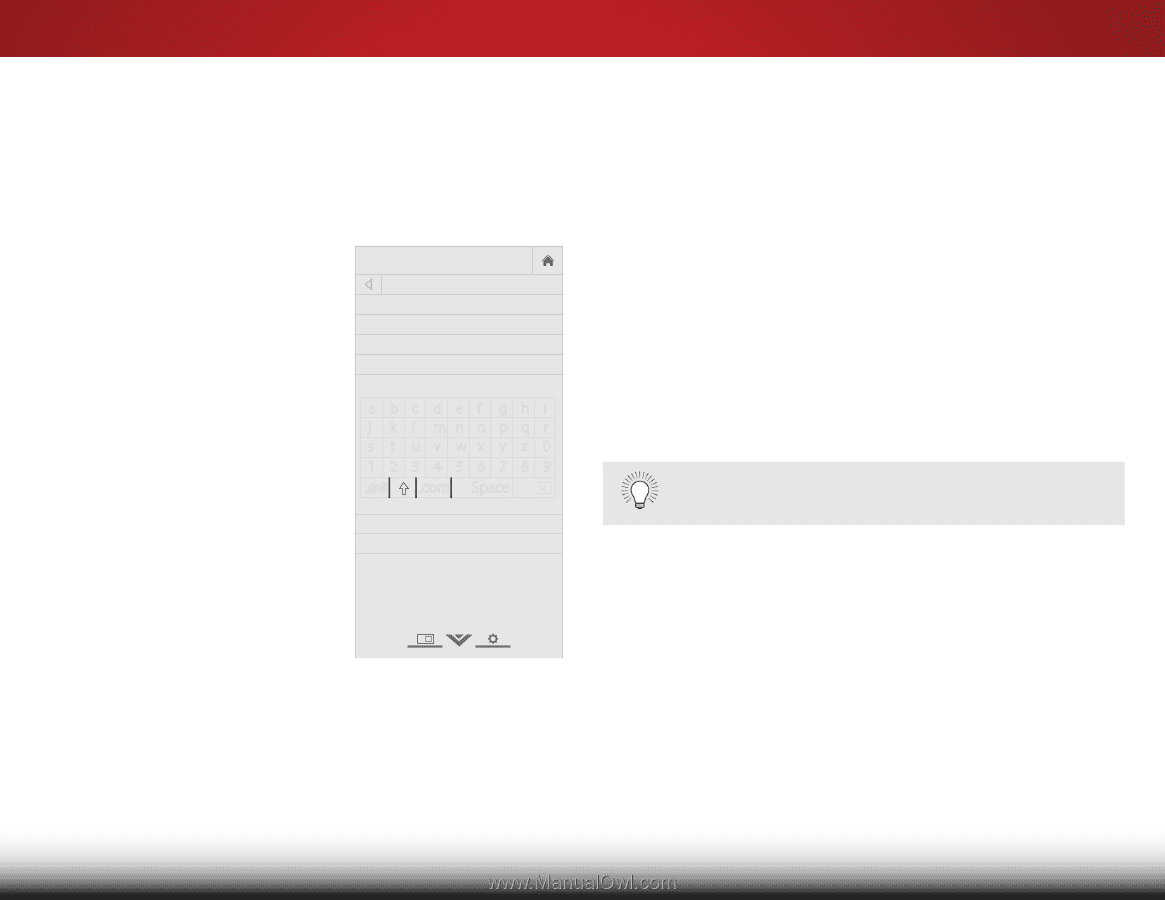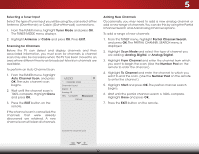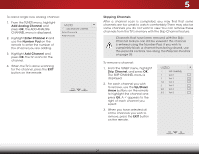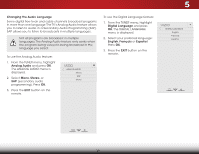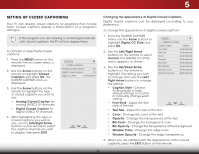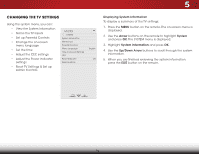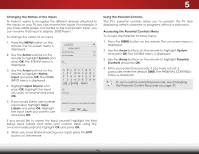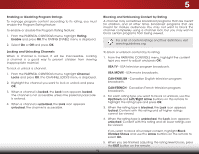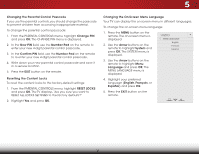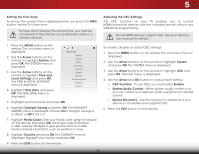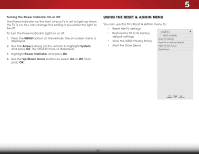Vizio E480i-B2 Download - Page 41
Changing the Names of the Inputs, Using the Parental Controls
 |
View all Vizio E480i-B2 manuals
Add to My Manuals
Save this manual to your list of manuals |
Page 41 highlights
5 Changing the Names of the Inputs To make it easier to recognize the different devices attached to the inputs on your TV, you can rename the inputs. For example, if you have a DVD player connected to the Component input, you can rename that input to display "DVD Player". To change the name of an input: 1. Press the MENU button on the remote. The on-screen menu is displayed. 2. Use the Arrow buttons on the remote to highlight System and press OK. The SYSTEM menu is displayed. 3. Use the Arrow buttons on the remote to highlight Name Input and press OK. The NAME INPUT menu is displayed. 4. Highlight Input Source and press OK. Highlight the input you want to rename and press OK. VIZIO NAME INPUT Input Source TV Input Labels TV TV_ abc def ghi j k l mn o p q r s t u v wx y z 0 123456789 .@# .com Space OK Cancel 5. If you would like to use a preset input label, highlight Input Labels and press OK. Highlight the input label you want to use and press OK. Select the input you would like to name. If you would like to name the input yourself, highlight the field below Input Labels and enter your custom label using the on-screen keyboard and highlight OK and press OK. 6. When you have finished naming your input, press the EXIT button on the remote. Using the Parental Controls The TV's parental controls allow you to prevent the TV from displaying certain channels or programs without a password. Accessing the Parental Controls Menu To access the Parental Controls menu: 1. Press the MENU button on the remote. The on-screen menu is displayed. 2.WiUdese thZoeomArroNwormbaul ttPoannosraominc the remote to highlight System and press OK. The SYSTEM menu is displayed. 3. Use the Arrow buttons on the remote to highlight Parental Controls and press OK. Exit 2D 3D 4. Enter your parental passcode. If you have not set a passcode, enter the default, 0000. The PARENTAL CONTROLS ABC menu is displayed. Input Wide CC To set a custom parental passcode, see Changing the Parental Control Passcode on page 37. Sleep Timer Picture Audio Network Settings Help 35